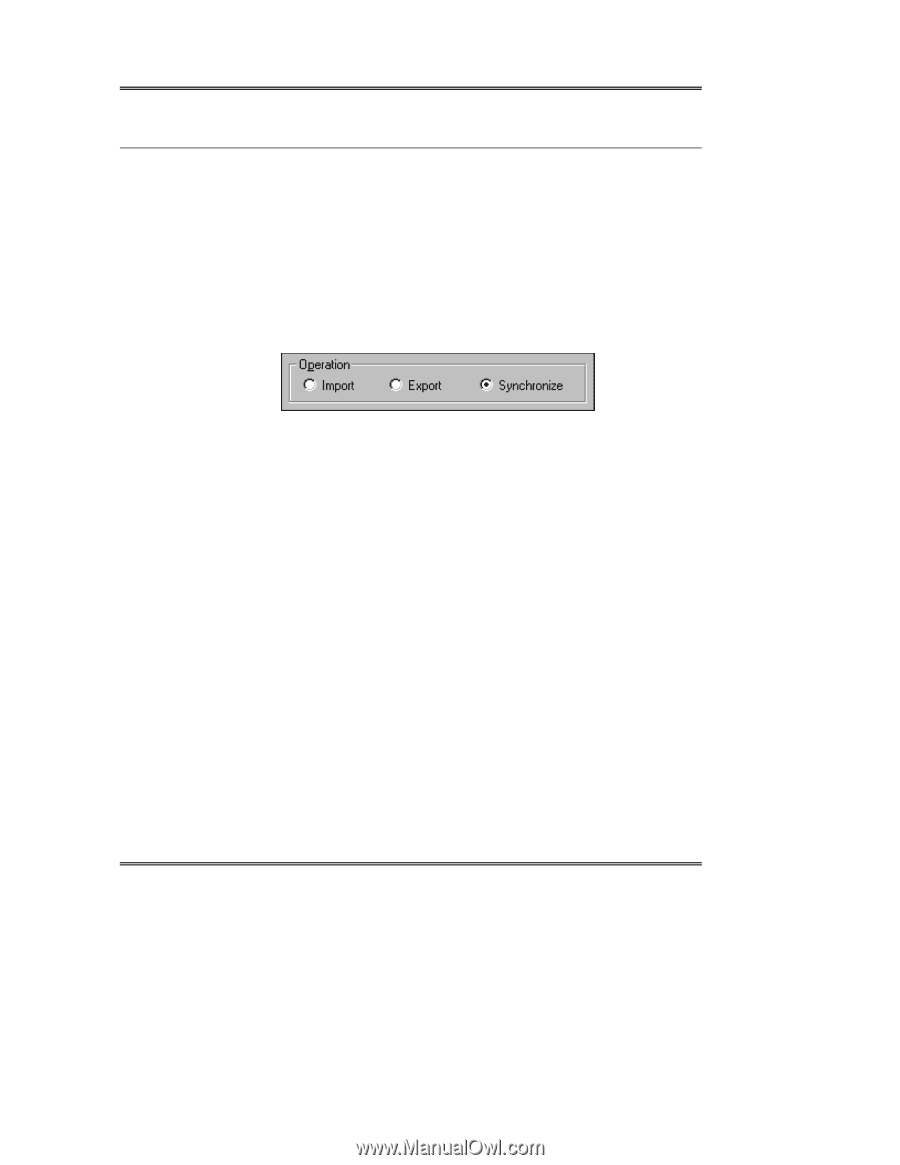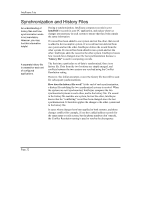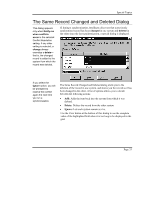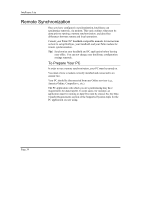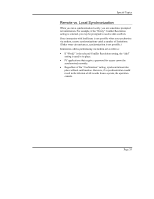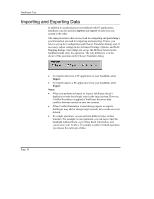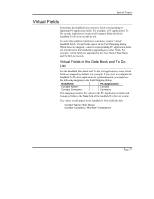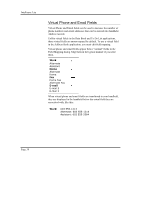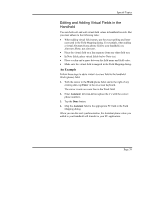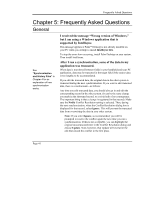Sony PEG-NZ90 Intellisync User Guide - Page 36
Importing and Exporting Data, Import, Export, Notes
 |
View all Sony PEG-NZ90 manuals
Add to My Manuals
Save this manual to your list of manuals |
Page 36 highlights
Intellisync Lite Importing and Exporting Data In addition to synchronizing your handheld with PC applications, Intellisync can also perform imports and exports of data from one system to the other. The same procedures that are involved in configuring and performing a synchronization are used for importing and exporting. That is, you have to set up the Configuration and Choose Translator dialogs, and, if necessary, adjust settings in the Advanced Settings, Options, and Field Mapping dialogs. Once things are set up, the HotSync button on the handheld cradle starts the operation. The only difference is in the choice of the operation in the Choose Translator dialog. • To transfer data from a PC application to your handheld, select Import. • To transfer data to a PC application from your handheld, select Export. Notes: • When you perform an Import or Export, Intellisync doesn't duplicate records that already exist in the target system. However, Conflict Resolution is applied if Intellisync discovers data conflicts between records in your two systems. • When Conflict Resolution is used during imports or exports, Intellisync may add or change target records, but records are never deleted. • In a single operation, you can perform different types of data transfers. For example, in one operation, you can import into the handheld Address Book, export Date Book information, and synchronize your To Do's. It's simply a matter of which operation you choose for each type of data. Page 36