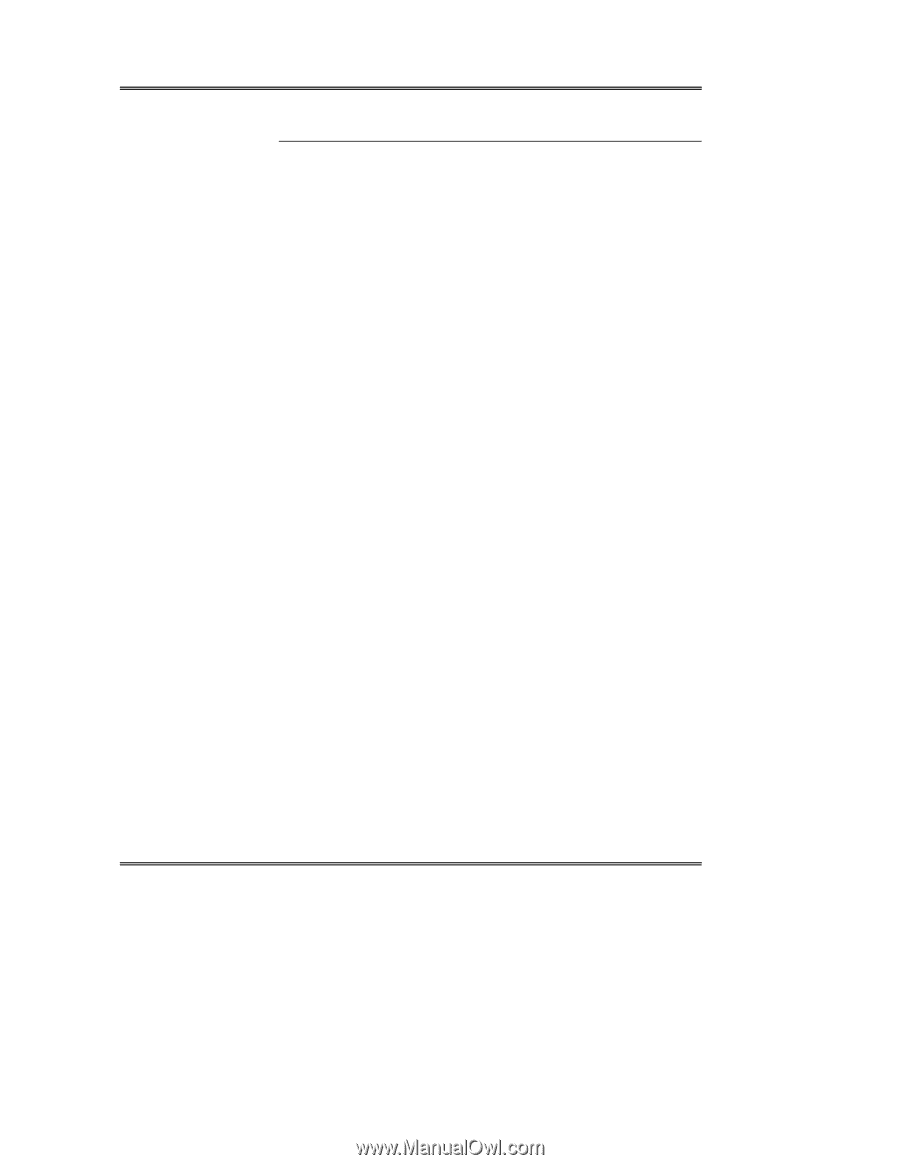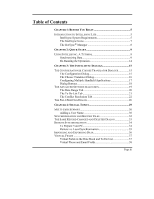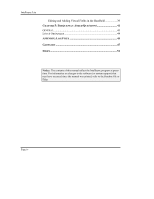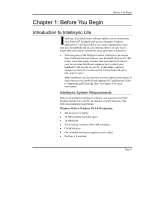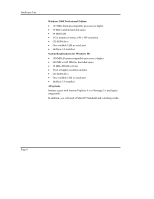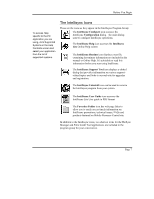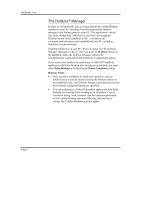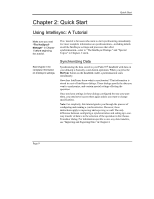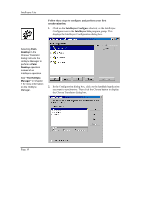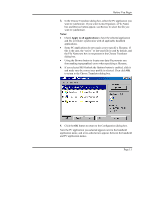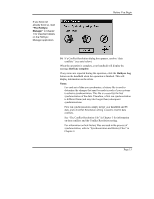Sony PEG-NZ90 Intellisync User Guide - Page 8
The HotSync® Manager, HotSync, Palm Desktop, Choose Translator, HotSync Notes
 |
View all Sony PEG-NZ90 manuals
Add to My Manuals
Save this manual to your list of manuals |
Page 8 highlights
Intellisync Lite The HotSync® Manager In order to use Intellisync Lite, you must already have Palm Desktop installed on your PC. Installing Palm Desktop installs HotSync manager in the Startup group on your PC. This application-which runs in the background, and which is activated by pressing the HotSync button on the handheld cradle-coordinates all communications between your handheld and your PC, including Intellisync synchronizations. Installing Intellisync on your PC effectively takes over the HotSync Manager application. That is, when you press the HotSync button on the handheld cradle, the HotSync Manager initiates the synchronization configured in the Intellisync Configuration dialog. If you want to use HotSync to synchronize a Palm OS® handheld application with Palm Desktop after Intellisync is installed, you must select Palm Desktop in the Intellisync Choose Translator dialog. HotSync Notes: • Once you have configured an Intellisync operation, you can synchronize any time by simply pressing the HotSync button on the handheld cradle. The HotSync Manager automatically runs the most recently configured Intellisync operation. • You can synchronize a Palm OS handheld application with Palm Desktop, by selecting Palm Desktop in the Intellisync Choose Translator dialog. Note, however, that the operation performed will be a Palm Desktop operation (filtering, and Intellisync settings like Conflict Resolution do not apply). Page 8