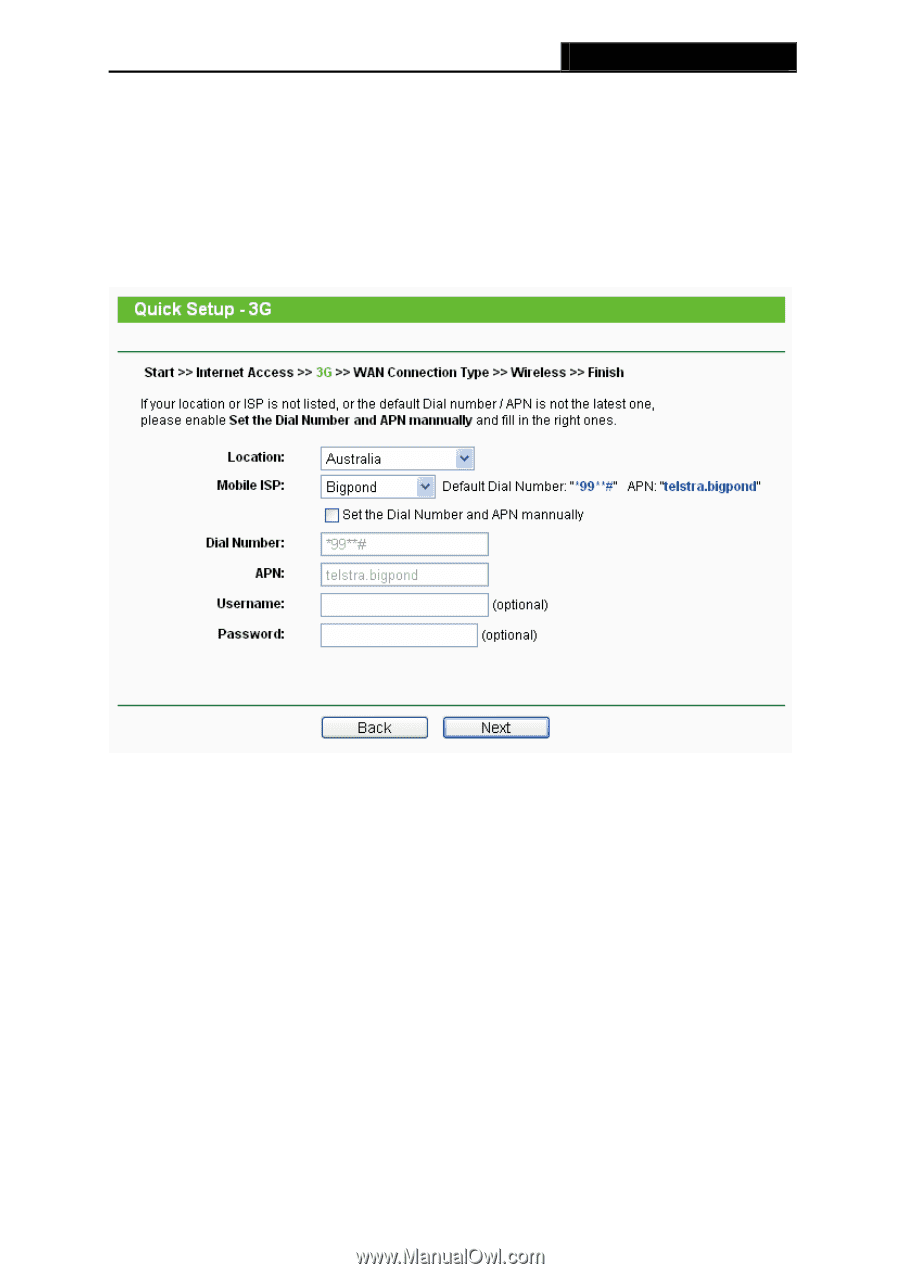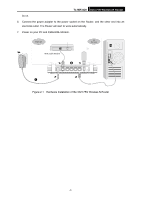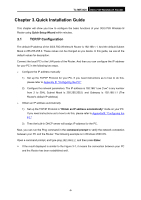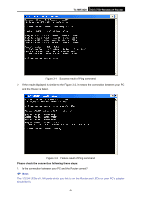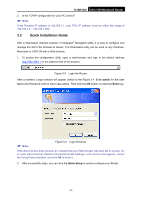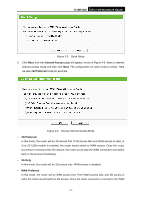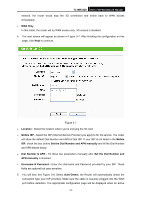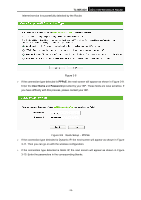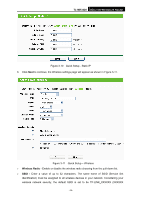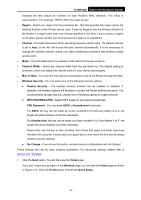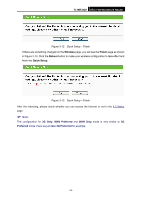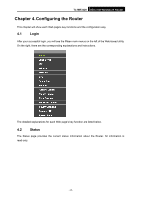TP-Link TL-MR3420 User Guide - Page 19
Set the Dial Number and APN - default
 |
UPC - 845973051495
View all TP-Link TL-MR3420 manuals
Add to My Manuals
Save this manual to your list of manuals |
Page 19 highlights
TL-MR3420 3G/3.75G Wireless N Router network, the router would stop the 3G connection and switch back to WAN access immediately. ¾ WAN Only In this mode, the router will try WAN access only. 3G access is disabled. 4. The next screen will appear as shown in Figure 3-7. After finishing the configuration on this page, click Next to continue, Figure 3-7 ¾ Location - Select the location where you're enjoying the 3G card. ¾ Mobile ISP - Select the ISP (Internet Service Provider) you apply to for 3G service. The router will show the default Dial Number and APN of that ISP. If your ISP is not listed in the Mobile ISP, check the box before Set the Dial Number and APN manually and fill the Dial Number and APN blanks below. ¾ Dial Number & APN - Fill these two parameters manually after Set the Dial Number and APN manually is checked. ¾ Username & Password - Enter the Username and Password provided by your ISP. These fields are optional but case-sensitive. 5. You will then see Figure 3-8. Select Auto-Detect, the Router will automatically detect the connection type your ISP provides. Make sure the cable is securely plugged into the WAN port before detection. The appropriate configuration page will be displayed when an active -12-