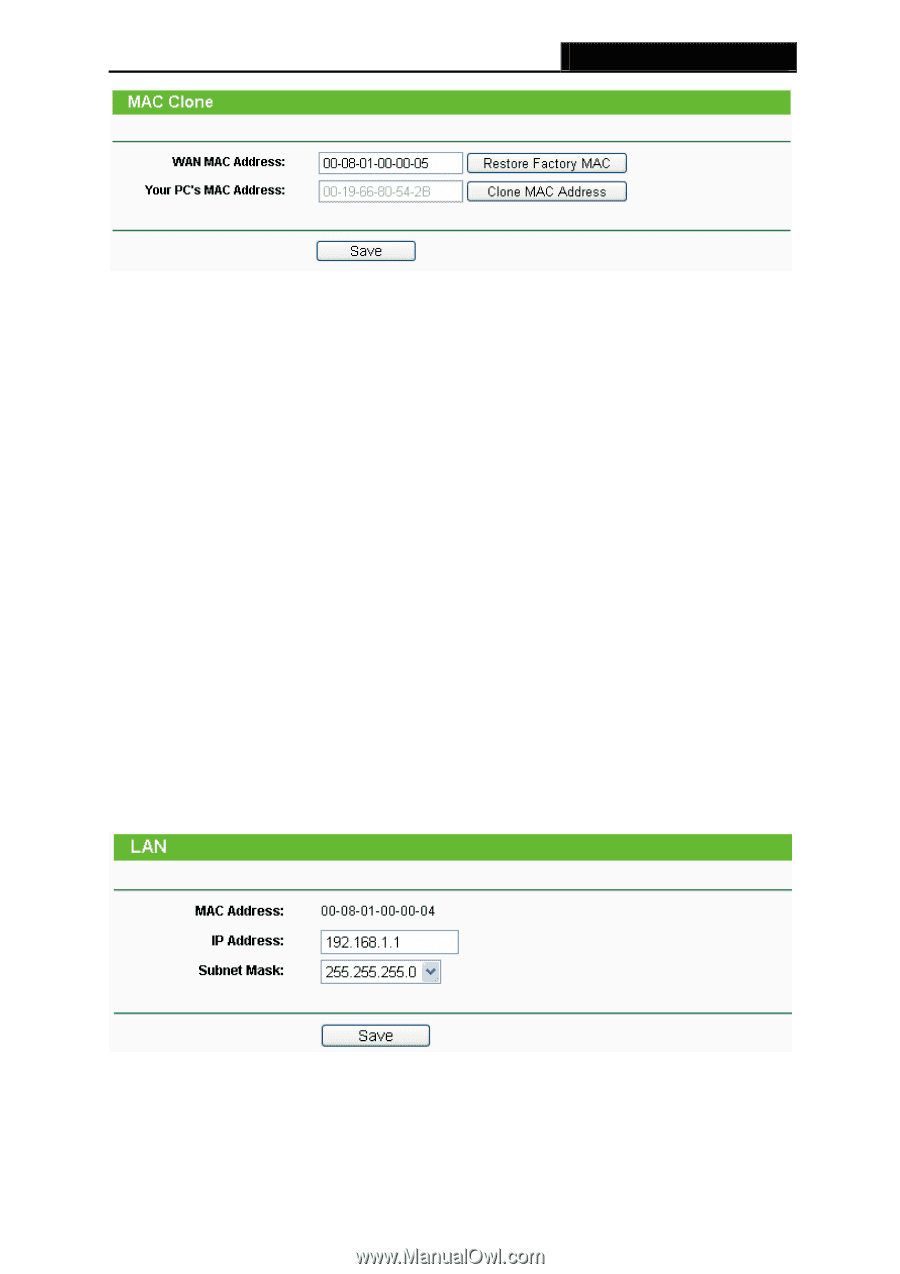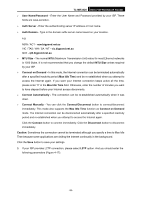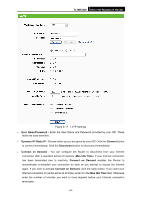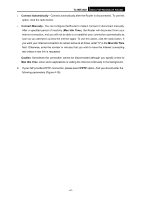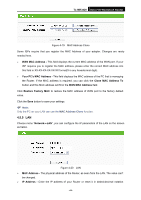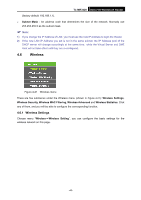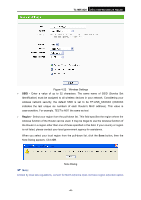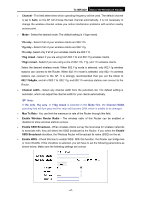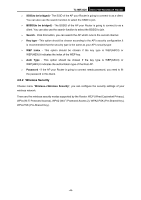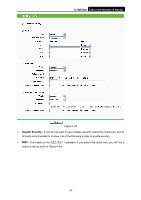TP-Link TL-MR3420 User Guide - Page 51
LAN - how to reset
 |
UPC - 845973051495
View all TP-Link TL-MR3420 manuals
Add to My Manuals
Save this manual to your list of manuals |
Page 51 highlights
TL-MR3420 3G/3.75G Wireless N Router Figure 4-19 MAC Address Clone Some ISPs require that you register the MAC Address of your adapter. Changes are rarely needed here. ¾ WAN MAC Address - This field displays the current MAC address of the WAN port. If your ISP requires you to register the MAC address, please enter the correct MAC address into this field in XX-XX-XX-XX-XX-XX format(X is any hexadecimal digit). ¾ Your PC's MAC Address - This field displays the MAC address of the PC that is managing the Router. If the MAC address is required, you can click the Clone MAC Address To button and this MAC address will fill in the WAN MAC Address field. Click Restore Factory MAC to restore the MAC address of WAN port to the factory default value. Click the Save button to save your settings. ) Note: Only the PC on your LAN can use the MAC Address Clone function. 4.5.5 LAN Choose menu "Network→LAN", you can configure the IP parameters of the LAN on the screen as below. Figure 4-20 LAN ¾ MAC Address - The physical address of the Router, as seen from the LAN. The value can't be changed. ¾ IP Address - Enter the IP address of your Router or reset it in dotted-decimal notation -44-