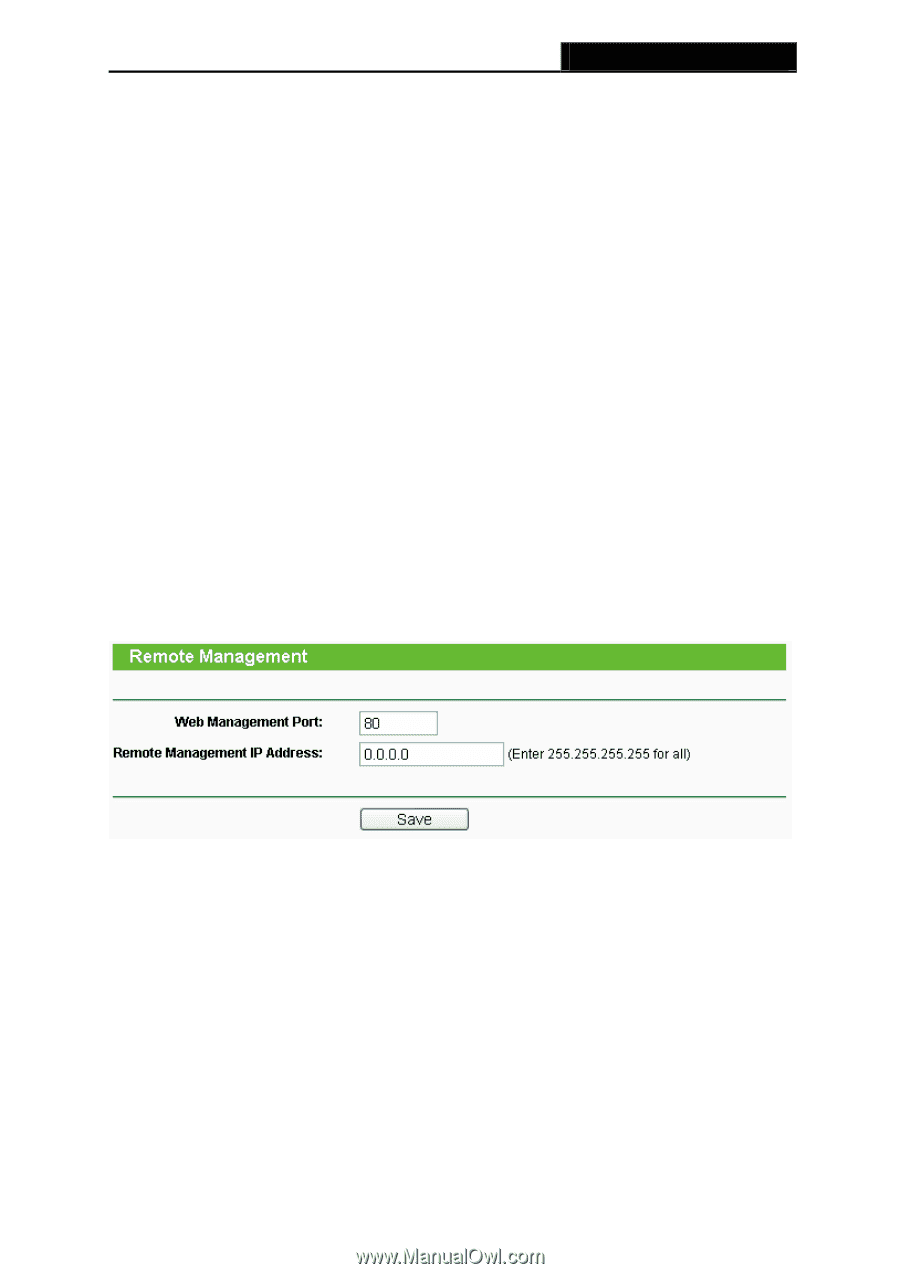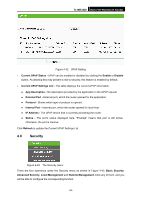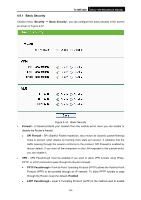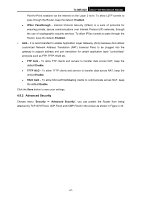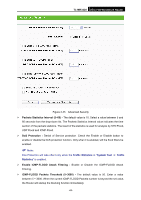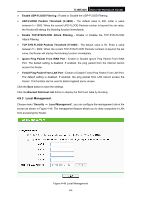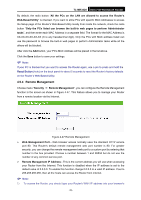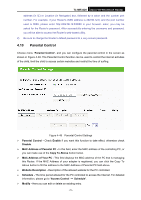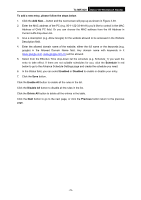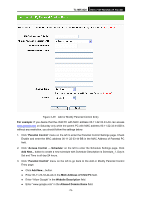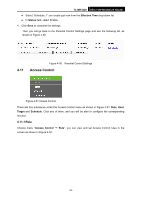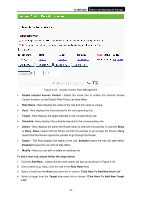TP-Link TL-MR3420 User Guide - Page 77
Remote Management, Remote Management IP Address - specification
 |
UPC - 845973051495
View all TP-Link TL-MR3420 manuals
Add to My Manuals
Save this manual to your list of manuals |
Page 77 highlights
TL-MR3420 3G/3.75G Wireless N Router By default, the radio button "All the PCs on the LAN are allowed to access the Router's Web-Based Utility" is checked. If you want to allow PCs with specific MAC Addresses to access the Setup page of the Router's Web-Based Utility locally from inside the network, check the radio button "Only the PCs listed can browse the built-in web pages to perform Administrator tasks", and then enter each MAC Address in a separate field. The format for the MAC Address is XX-XX-XX-XX-XX-XX (X is any hexadecimal digit). Only the PCs with MAC address listed can use the password to browse the built-in web pages to perform Administrator tasks while all the others will be blocked. After click the Add button, your PC's MAC Address will be placed in the list above. Click the Save button to save your settings. ) Note: If your PC is blocked but you want to access the Router again, use a pin to press and hold the Reset Button (hole) on the back panel for about 5 seconds to reset the Router's factory defaults on the Router's Web-Based Utility. 4.9.4 Remote Management Choose menu "Security → Remote Management", you can configure the Remote Management function in the screen as shown in Figure 4-47. This feature allows you to manage your Router from a remote location via the Internet. Figure 4-47 Remote Management ¾ Web Management Port - Web browser access normally uses the standard HTTP service port 80. This Router's default remote management web port number is 80. For greater security, you can change the remote management web port to a custom port by entering that number in the box provided. Choose a number between 1 and 65534 but do not use the number of any common service port. ¾ Remote Management IP Address - This is the current address you will use when accessing your Router from the Internet. This function is disabled when the IP address is set to the default value of 0.0.0.0. To enable this function change 0.0.0.0 to a valid IP address. If set to 255.255.255.255, then all the hosts can access the Router from internet. ) Note: 1) To access the Router, you should type your Router's WAN IP address into your browser's -70-