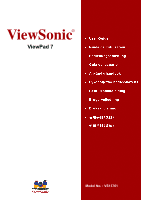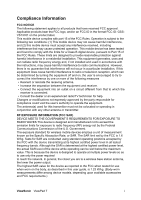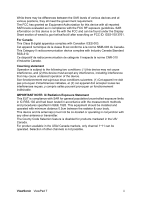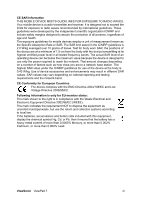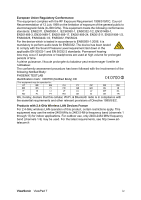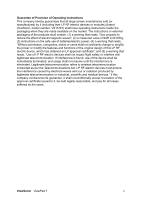ViewSonic ViewPad 7x SD Card Bundle User Guide
ViewSonic ViewPad 7x SD Card Bundle Manual
 |
View all ViewSonic ViewPad 7x SD Card Bundle manuals
Add to My Manuals
Save this manual to your list of manuals |
ViewSonic ViewPad 7x SD Card Bundle manual content summary:
- ViewSonic ViewPad 7x SD Card Bundle | User Guide - Page 1
ViewSonic® ViewPad 7 Model No. : VS13761 - ViewSonic ViewPad 7x SD Card Bundle | User Guide - Page 2
energy and, if not installed and used in accordance with the instructions, may cause harmful interference to radio communications. However, there is for use when worn on the body, as described in this user guide, is 1.23 W/kg. (Body-worn measurements differ among device models, depending upon available - ViewSonic ViewPad 7x SD Card Bundle | User Guide - Page 3
While there may be differences between the SAR levels of various devices and at various positions, they all meet the government requirement. The FCC has granted an Equipment Authorization for this device with all reported SAR levels evaluated as in compliance with the FCC RF exposure guidelines. SAR - ViewSonic ViewPad 7x SD Card Bundle | User Guide - Page 4
CE SAR Information THIS MOBILE DEVICE MEETS GUIDELINES FOR EXPOSURE TO RADIO WAVES. Your mobile device is a radio transmitter and receiver. It is designed not to exceed the limits for exposure to radio waves recommended by international guidelines. These guidelines were developed by the independent - ViewSonic ViewPad 7x SD Card Bundle | User Guide - Page 5
European Union Regulatory Conformance The equipment complies with the RF Exposure Requirement 1999/519/EC, Council Recommendation of 12 July 1999 on the limitation of exposure of the general public to electromagnetic fields (0-300 GHz). This equipment meets the following conformance standards: - ViewSonic ViewPad 7x SD Card Bundle | User Guide - Page 6
shall contain: (1) a warning that reads, "Use properly to reduce the effect of electromagnetic waves"; (2) a measured value of SAR 0.43 W/Kg; (3) instructions on the safe use of batteries/electric power; (4) a warning that reads, "Without permission, companies, stores or users shall not arbitrarily - ViewSonic ViewPad 7x SD Card Bundle | User Guide - Page 7
Important Safety Instructions 1. DO the ViewPad to install or remove external devices that do not support hot-plug. 15. Disconnect the ViewPad from an electrical outlet . 16. DO NOT disassemble the ViewPad, only a certified service technician should perform repair. 17. The ViewPad has apertures to - ViewSonic ViewPad 7x SD Card Bundle | User Guide - Page 8
Declaration of RoHS Compliance This product has been designed and manufactured in compliance with Directive 2002/ 95/EC of the European Parliament and the Council on restriction of the use of certain hazardous substances in electrical and electronic equipment (RoHS Directive) and is deemed to comply - ViewSonic ViewPad 7x SD Card Bundle | User Guide - Page 9
Copyright Information Copyright © ViewSonic® Corporation, 2010. All rights reserved. Android is a trademark of Google Inc. Use of this trademark is subject to Google Permissions. This product has an Android™ platform based on Linux, which can be expanded by a variety of JME-based application SW. All - ViewSonic ViewPad 7x SD Card Bundle | User Guide - Page 10
, Greener Computing. Please visit ViewSonic website to learn more. USA & Canada: http://www.viewsonic.com/company/green/recycle-program/ Europe: http://www.viewsoniceurope.com/uk/support/recycling-information/ Taiwan: http://recycle.epa.gov.tw/recycle/index2.aspx ViewSonic ViewPad 7 ix - ViewSonic ViewPad 7x SD Card Bundle | User Guide - Page 11
Table of Contents Chapter 1: Getting Started 1 1.1 Your device 1 Front ...1 Back ...1 Top ...1 Down ...2 Side ...2 1.2 Accessories 2 1.3 Installing SIM Card and Memory Card 3 A SIM card & memory card 3 1.4 Charging the Battery 3 1.5 Using Headphones 4 1.6 Turning the Device On or Off 4 1.7 - ViewSonic ViewPad 7x SD Card Bundle | User Guide - Page 12
Table of Contents Chapter 6: Using Bluetooth 21 6.1 Connecting to Bluetooth Devices 21 Chapter 7: Multimedia Applications 22 7.1 Videos...22 Recording video 22 Reviewing a video 22 Configuring camcorder settings 23 7.2 Viewing Videos 24 To playback videos in an album 24 7.3 Using the Music - ViewSonic ViewPad 7x SD Card Bundle | User Guide - Page 13
Table of Contents Applications 40 Accounts & sync 40 Privacy ...40 SD card, USB Mass Storage & ViewPad storage 40 Search ...41 Language & keyboard 41 Text-to-speech 41 Date & time 41 About ViewPad 41 9.2 Changing Basic Settings 42 Date and Time 42 Setting Alarms 42 Display Settings 43 - ViewSonic ViewPad 7x SD Card Bundle | User Guide - Page 14
Chapter 1: Getting Started Chapter 1: Getting Started 1.1 Your device Front Front camera Touch screen Return Search Home: • Return to Home screen. • Press and hold to bring up recent activities. Back Menu: • Press to unlock the device. • Press to view menu options. 3 Megapixels camera: See " - ViewSonic ViewPad 7x SD Card Bundle | User Guide - Page 15
the following items. If any of them is missing, please contact your retailer. • ViewPad 7 • AC adapter / Charger • Mini USB cable • Headphones • Leatherette Cover • Quick Start Guide ViewSonic ViewPad 7 2 - ViewSonic ViewPad 7x SD Card Bundle | User Guide - Page 16
Chapter 1: Getting Started 1.3 Installing SIM Card and Memory Card A SIM card & memory card SIM card contains your phone number and network service details. You will need a microSD® card to store photos, music, videos and other data. To install the SIM card/microSD card 1. Open the card cover. 2. - ViewSonic ViewPad 7x SD Card Bundle | User Guide - Page 17
Chapter 1: Getting Started NOTE: • The battery can also be charged when device connects to computer through USB cable. (Although charging time may signficatly increase) • The battery life may vary depending on user usage. 1.5 Using Headphones For hands-free conversation or listening to music, plug - ViewSonic ViewPad 7x SD Card Bundle | User Guide - Page 18
Chapter 1: Getting Started 1.7 Unlocking the Screen To unlock the screen 1. Press the power button or front buttons briefly to turn on display from Sleep mode. 2. Tap and swipe upwards to unlock the screen. 1.8 Turning the Sound On or Off To enable/disable the sound 1. Press the power button or - ViewSonic ViewPad 7x SD Card Bundle | User Guide - Page 19
Chapter 2: The Basics Chapter 2: The Basics 2.1 Home Screen From the Home screen, you can quickly access common features and view notifications of missed calls, received messages, check battery and connection status. Google Search Enter the text you want to search in the box. Status bar • - ViewSonic ViewPad 7x SD Card Bundle | User Guide - Page 20
Chapter 2: The Basics The icons on status bar indicates the following information: Notification icon Text message icon Battery icon USB connection icon Signal strength icon Network icon Wi-fi icon Bluetooth icon Volume icon The following icons may appear in the volume area. Battery icon The - ViewSonic ViewPad 7x SD Card Bundle | User Guide - Page 21
Chapter 2: The Basics Connection icon The following icons may appear on the connection icon area. Notification icon The following icons may appear on the notification icon area. Icon Description WiFi is connected. Icon Description New text message notification Bluetooth connection is active - ViewSonic ViewPad 7x SD Card Bundle | User Guide - Page 22
Chapter 2: The Basics Shortcut Menu To easily access the menu, tap the item on the Home screen. Customizing the Shortcut menu To add a shortcut: 1. Tap Menu > Add > Shortcuts. 2. Tap Applications to display the list of applications. 3. Tap to add the items that you want to appear on Home screen. To - ViewSonic ViewPad 7x SD Card Bundle | User Guide - Page 23
Chapter 2: The Basics Application Drawer The Application Drawer contains all applications and settings. On the Home screen, tap to display the menu. • Swipe your finger to scroll up or down to access more applications in this device. • Tap an icon to open the application. Extended Home screen Swipe - ViewSonic ViewPad 7x SD Card Bundle | User Guide - Page 24
A gallery list of all available widgets is displayed. Chapter 2: The Basics 2. Tap to select the widget you want to appear on the Home screen. To remove widgets: 1. From Home screen, tap and hold the desired widget. The widget enlarges. 2. appears at the bottom of the Home screen. 3. Drag the - ViewSonic ViewPad 7x SD Card Bundle | User Guide - Page 25
Chapter 2: The Basics Set wallpaper from Wallpaper gallery 1. From Home Screen, tap Menu > Wallpaper. 2. Select wallpaper from is displayed on screen. 3. Tap Wallpapers. 4. All system wallpapers are displayed. Swipe your finger left or right to view all available wallpapers. 5. Tap to preview the - ViewSonic ViewPad 7x SD Card Bundle | User Guide - Page 26
Chapter 3: Entering Information Chapter 3: Entering Information 3.1 On-Screen Keyboard On-screen keyboard appears in portrait mode when an application requires text input, such as messaging, and writing emails. The keyboard input method is activated by default. CAPs Lock selector arrow Tap to - ViewSonic ViewPad 7x SD Card Bundle | User Guide - Page 27
Chapter 3: Entering Information Setting the Input Method This device supports several text input methods, select your preferred method. 1. Tap Application Drawer > Settings > Language & keyboard. 2. In Text settings submenu, a list of the input methods is displayed. - ViewSonic ViewPad 7x SD Card Bundle | User Guide - Page 28
Chapter 4: Sending Message Chapter 4: Sending Messages 4.1 Contacts To add a Contact 1. Tap Contacts. 2. Tap Menu > New contact. 3. Enter contact information such as name, phone number, email address etc. Tap Done to save the contact or tap Revert to exit without saving any change. NOTE: SIM - ViewSonic ViewPad 7x SD Card Bundle | User Guide - Page 29
Chapter 4: Sending Message 4.3 Sending a Multimedia Messge A multimedia message (MMS) can contain graphic and audio files. 1. Tap Messaging. 2. Tap New message > Menu > Add subject. The message automatically converts to an MMS message. 3. Enter mobile phone number or email address of the recipient - ViewSonic ViewPad 7x SD Card Bundle | User Guide - Page 30
Chapter 5: Using Internet Chapter 5: Using the Internet 5.1 Connecting to Internet This device connects to the Internet via: • Wi-Fi • Cellular Data Networks Wi-Fi To turn Wi-Fi on or off 1. Tap Application Drawer > Settings > Wireless & networks. 2. Tap to check the Wi-Fi function and turn Wi-Fi on - ViewSonic ViewPad 7x SD Card Bundle | User Guide - Page 31
networks. 2. Tap Wi-Fi settings. 3. In Wi-Fi networks, tap Add Wi-Fi network. A new window is displayed. 4. Follow the on-screen instructions and enter the necessary information, then tap Save to store settings. To configure Wi-Fi settings 1. Tap Application Drawer > Settings > Wireless & networks - ViewSonic ViewPad 7x SD Card Bundle | User Guide - Page 32
Data Network Check the availability of these connections with your network service provider and obtain the following information: • Access Point Names multiple data connections, select the connection you want to use manually. To manually start a data connection 1. Tap Application Drawer > Settings. - ViewSonic ViewPad 7x SD Card Bundle | User Guide - Page 33
Chapter 5: Using Internet 3. A list of connections will be displayed. Tap the radio button to select the connection you want to use. Quick search on your ViewPad and the web From the Home Screen, you can search information on the web with Google Search. 1. Tap Google Search widget. 2. Enter the text - ViewSonic ViewPad 7x SD Card Bundle | User Guide - Page 34
HSP/HFP, "Connected to phone audio" will be displayed on the screen. 7. If you connect with audio device which supports HSP/HFP/A2DP, "Connected to phone and media audio" will be displayed on the screen. NOTE: Tap and hold the selected device to enter device - ViewSonic ViewPad 7x SD Card Bundle | User Guide - Page 35
Chapter 7: Multimedia Applications Chapter 7: Multimedia Applications 7.1 Videos You can record videos with the 3.0 megapixels camera equipped on this device. Recording video Displays the last recorded video. Slide to switch between video and camera mode. Indicates recording time. Tap to - ViewSonic ViewPad 7x SD Card Bundle | User Guide - Page 36
Chapter 7: Multimedia Applications Configuring camcorder settings On the camera screen, tap Menu > Settings. The Camera settings menu is displayed on the left of the screen. Swipe your fingers up and down to scroll the page for more options. Tap an option to configure camcorder settings. Tap to - ViewSonic ViewPad 7x SD Card Bundle | User Guide - Page 37
Chapter 7: Multimedia Applications 7.2 Viewing Videos To playback videos in an album 1. Tap Application Drawer > Videos. All saved video clips are displayed. 2. Tap the video to playback. 7.3 Using the Music Player You can transfer your music to this device from the computer. Tap Application Drawer - ViewSonic ViewPad 7x SD Card Bundle | User Guide - Page 38
Chapter 7: Multimedia Applications • Library screen: Displays folder categories which makes searching for media files quick and easy. It contains the following categories: Artists, Albums, Songs, Playlists and Now playing. • Now Playing screen: Displays a list of songs currently playing and those on - ViewSonic ViewPad 7x SD Card Bundle | User Guide - Page 39
Chapter 7: Multimedia Applications Changing Playback options While in the Playback screen, tap Menu. • Tap Library to go to the Music Library screen. • Tap Party shuffle to play all songs in shuffle order. • Tap Add to playlist to add the song to a preferred playlist. • Tap Use as ringtone to set - ViewSonic ViewPad 7x SD Card Bundle | User Guide - Page 40
Dialer Voice Note Configure the device settings, wireless settings and call settings of this device. Directly connect to and use services provided by your mobile service provider. Google's instant messaging program. Play back the video clips. Read and record predefined texts to be recognized and - ViewSonic ViewPad 7x SD Card Bundle | User Guide - Page 41
Chapter 8: Programs Programs YouTube Description Online video streaming service that allows you to view, search, and upload videos. 8.1 Aldiko The Aldiko program allows you to download ebooks from online catalog for viewing on your - ViewSonic ViewPad 7x SD Card Bundle | User Guide - Page 42
Office and Adobe file formats. Word To Go® Word To Go® allows you to review and edit Microsoft® Word documents (.doc and .docx). It supports embedded pictures, font color, bold, italics, underline, bulleted, numbered list and more. To open Word To Go 1. Tap Application Drawer > Documents > Word To - ViewSonic ViewPad 7x SD Card Bundle | User Guide - Page 43
and edit Microsoft® PowerPoint presentations (.ppt and .pptx). It supports slide view, outline view, speaker notes, images, charts, font To Go® PDF To Go® allows you to view Adobe® PDF files (.pdf). It supports page view, word wrap, multiple zoom levels, auto-rotate, embedded images, and more. - ViewSonic ViewPad 7x SD Card Bundle | User Guide - Page 44
download applications and games to this ViewPad. To start using Android Market 1. Tap Application Drawer > Market. 2. Tap Accept after reading the terms of services. 3. Tap Next to setup your Google account. 4. Tap Create to create a new account or Sign in to sign in your existing account. 5. Once - ViewSonic ViewPad 7x SD Card Bundle | User Guide - Page 45
Chapter 8: Programs You can also tap Downloads to view the programs you have previously downloaded. NOTE: Android Market may not be supported in some countries. 8.7 Music Use the Music player to play music files or recorded voice files. See "Using the Music Player" on page 24. 8.8 Note - ViewSonic ViewPad 7x SD Card Bundle | User Guide - Page 46
3. Enter Page Title for the new notebook as shown. Chapter 8: Programs 4. Enter contents of your notes below. 5. Use the paint tool to insert drawings into your notes. ViewSonic ViewPad 7 33 - ViewSonic ViewPad 7x SD Card Bundle | User Guide - Page 47
Chapter 8: Programs 6. You may also add images from gallery or photos taken from the camera to your notebook. 7. Audio recordings can also be added to your notes. 8. When you are done, press automatically saved. to return to Note Pad screen. Your note is 8.9 RSS Reader Use the RSS Reader to get a - ViewSonic ViewPad 7x SD Card Bundle | User Guide - Page 48
provided by your mobile service provider. 8.12 Talk Google Talk is Google's instant messaging program. To sign in to Google Talk 1. Tap Application Drawer > Google Talk. 2. Tap Create or Sign in your Google account. 3. Follow the on screen instructions to login or create your Gmail username and - ViewSonic ViewPad 7x SD Card Bundle | User Guide - Page 49
Chapter 8: Programs • To view terms and privacy: Tap Menu > More> Terms & Privacy. 8.13 Videos You can playback the video clips captured with this ViewPad. See "Videos" on page 22. 8.14 Voice Dialer Read and record predefined texts to be recognized and used by this ViewPad for voice dialing, - ViewSonic ViewPad 7x SD Card Bundle | User Guide - Page 50
are displayed. Select a voice note to play. 3. The voice note is played with Music player. 8.16 YouTube YouTube is an online video streaming service that allows you to view, search, and upload videos. To start using YouTube 1. Tap Application Drawer > YouTube. 2. Videos are grouped into categories - ViewSonic ViewPad 7x SD Card Bundle | User Guide - Page 51
Chapter 9: Managing Your ViewPad Chapter 9: Managing Your ViewPad 9.1 ViewPad Settings Tap Application Drawer > Settings to view and adjust the settings of this ViewPad. The Settings menu is categorized into: Wireless controls, Call settings, Sound & Display, Data synchronization, Security & - ViewSonic ViewPad 7x SD Card Bundle | User Guide - Page 52
Chapter 9: Managing Your ViewPad Application Audible touch tones Audible selection Screen lock sounds Haptic feedback Description Enable/disable sound when using dial pad. Enable/disable sound when making screen selection. Play sound when locking and unlocking the screen. Play sound when pressing - ViewSonic ViewPad 7x SD Card Bundle | User Guide - Page 53
an Gmail account. Privacy Application Location Personal data reset Description Check to use My Location for Google search results and other Google services Delete all data on the device. SD card, USB Mass Storage & ViewPad storage Application Description Unmount SD card Unmount the memory card - ViewSonic ViewPad 7x SD Card Bundle | User Guide - Page 54
Chapter 9: Managing Your ViewPad Search Application Google search settings Searchable item Clear search shortcuts Description Manage search settings and history. Choose what to search on the ViewPad. Clear shortcuts to recently chosen search results. Language & keyboard Application Description - ViewSonic ViewPad 7x SD Card Bundle | User Guide - Page 55
Chapter 9: Managing Your ViewPad 9.2 Changing Basic Settings Date and Time To set the date and time 1. Tap Application Drawer > Settings > Date & time. 2. Set date. 3. Select the time zone from the list. 4. To adjust the time, tap the hour, minute, second or AM/PM field, and tap + or - to increase - ViewSonic ViewPad 7x SD Card Bundle | User Guide - Page 56
Chapter 9: Managing Your ViewPad TIP: To sound an alarm even when this ViewPad is set to silent mode, tap Menu > Settings, and check Alarm in silent mode. Display Settings The display settings of this ViewPad affect the battery and external power level. To turn off backlight when the device is idle - ViewSonic ViewPad 7x SD Card Bundle | User Guide - Page 57
Chapter 9: Managing Your ViewPad Ring Settings You can assign a ringtone and a ringtone type for various events such as an incoming call, new message received, among others. To change the ring tone and ring type of an incoming call 1. Tap Application Drawer > Settings > Sound & display. 2. In Sound - ViewSonic ViewPad 7x SD Card Bundle | User Guide - Page 58
the screen. 1. Tap Application Drawer > Settings > Location & Security. 2. In Screen unlock pattern submenu, tap Set unlock pattern. 3. Follow on-screen instructions to draw your own personal unlock pattern and tap Continue. 4. Redraw your unlock pattern again and tap Confirm. 9.5 Resetting the - ViewSonic ViewPad 7x SD Card Bundle | User Guide - Page 59
cable. 2. From the Windows desktop, double click on My Computer and locate the CD drive. 3. Browse and double click Setup.exe. 4. Follow the on-screen instructions to complete the driver installation. ViewSonic ViewPad 7 46 - ViewSonic ViewPad 7x SD Card Bundle | User Guide - Page 60
Chapter 10: Using PC Tools Application Using your ViewPad as a storage device To browse and transfer video and still images into a computer, do the following: 1. In PC Tools application, select USB Mass Storage. 2. The Removable Disk window appears on the screen. 3. Locate the DCIM folder and - ViewSonic ViewPad 7x SD Card Bundle | User Guide - Page 61
Synchronization: allows you to initiate synchronization. • Synchronization Setting: allows you to set the synchronization settings. Follow the on-screen instructions to complete the settings. • Synchronization Summary: displays the summary of the synchronization process. ViewSonic ViewPad 7 48 - ViewSonic ViewPad 7x SD Card Bundle | User Guide - Page 62
Specifications Specifications Radio Band & Standard GSM bands 850 / 900 / 1800 / 1900 UMTS bands 850 / 1900 / 2100 or 900 / 1900 / 2100 GPRS GPRS Class 12 EGPRS/EDGE Multi-Slot Class 12 UMTS DL / UL, HSDPA 7.2Mbps Connectivity GPS GPS / AGPS Wi-Fi 802.11 b/g Bluetooth 2.1 + EDR - ViewSonic ViewPad 7x SD Card Bundle | User Guide - Page 63
A Aldiko 28 Browse an ebook 28 download 28 B Battery Charge 3 Bluetooth 21 connecting 21 C Camcorder 28 Camera settings 23 D device settings menu 35 Display backlight 43 brightness 43 orientation 43 Documents PDF to Go 30 Sheet To Go 29 Slideshow To Go 30 Word To Go 29 F File Browser 30 G 31 35 46 H - ViewSonic ViewPad 7x SD Card Bundle | User Guide - Page 64
35 T Text entering 13 U Unlock screen 5 V Video playback 24 recording 22 viewing 22 Videos 36 Voice Dialer 36 Voice Note 36 Volume adjusting 12 slider 1 W Wi-Fi 16, 17 Add Wi-Fi network 18 Connect to Wi-Fi 17 Wireless & networks 44 Y YouTube 37 INDEX ViewSonic ViewPad 7 51 - ViewSonic ViewPad 7x SD Card Bundle | User Guide - Page 65
in.viewsonic.com Ireland (Eire) www.viewsoniceurope.com www.viewsoniceurope.com/ service_ie@viewsoniceurope. /uk/ uk/support/call-desk/ com Korea www.kr.viewsonic.com T= 080 333 2131 [email protected] Latin America (Argentina) www.viewsonic.com/la/ T= 0800-4441185 soporte@viewsonic - ViewSonic ViewPad 7x SD Card Bundle | User Guide - Page 66
to follow instructions supplied Support (Please refer to Customer Support page). You will need to provide your product's serial number. 2. To obtain warranty service, you will be required to provide (a) the original dated sales slip, (b) your name, (c) your address, (d) a description of the problem - ViewSonic ViewPad 7x SD Card Bundle | User Guide - Page 67
Limitation of implied warranties: There are no warranties, express or implied, which extend beyond the description contained herein including the implied warranty of merchantability and fitness for a particular purpose. Exclusion of damages: ViewSonic's liability is limited to the cost of repair or - ViewSonic ViewPad 7x SD Card Bundle | User Guide - Page 68
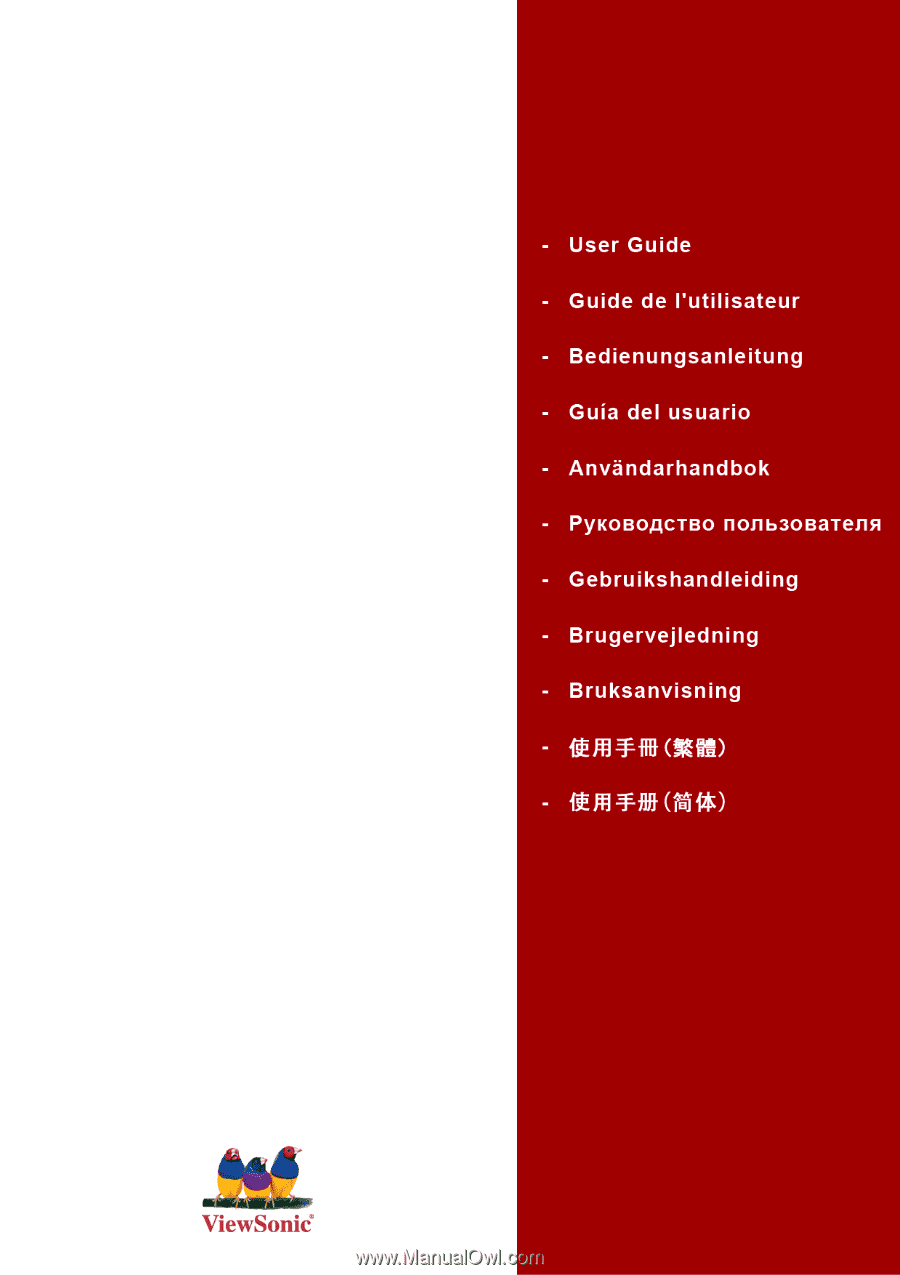
ViewSonic
®
ViewPad 7
Model No. : VS13761