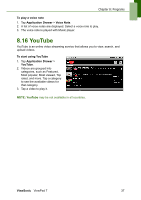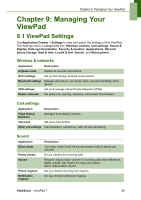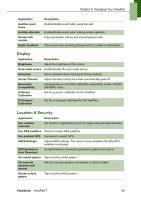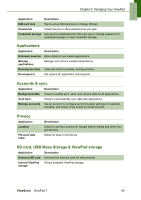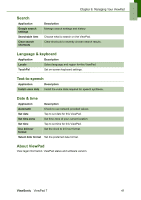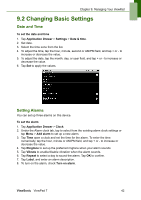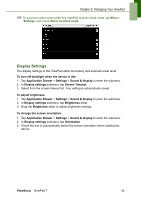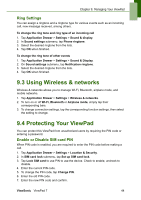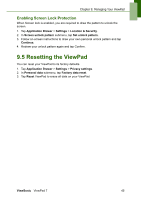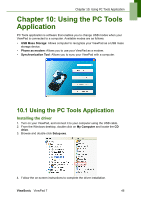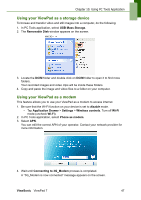ViewSonic ViewPad 7x SD Card Bundle User Guide - Page 55
Changing Basic Settings
 |
View all ViewSonic ViewPad 7x SD Card Bundle manuals
Add to My Manuals
Save this manual to your list of manuals |
Page 55 highlights
Chapter 9: Managing Your ViewPad 9.2 Changing Basic Settings Date and Time To set the date and time 1. Tap Application Drawer > Settings > Date & time. 2. Set date. 3. Select the time zone from the list. 4. To adjust the time, tap the hour, minute, second or AM/PM field, and tap + or - to increase or decrease the value. 5. To adjust the date, tap the month, day, or year field, and tap + or - to increase or decrease the value. 6. Tap Set to apply the values. Setting Alarms You can set up three alarms on this device. To set the alarm 1. Tap Application Drawer > Clock. 2. Under the Alarm clock tab, tap to select from the existing alarm clock settings or tap Menu > Add alarm to set up a new alarm. 3. Tap Time open a clock and set the time for the alarm. To enter the time numerically, tap the hour, minute or AM/PM field, and tap + or - to increase or decrease the value. 4. Tap Ringtone to set up the preferred ringtone when your alarm sounds. 5. Tap Vibrate to enable/disable vibration when the alarm sounds. 6. Tap Repeat to select a day to sound the alarm. Tap OK to confirm. 7. Tap Label, and enter an alarm description. 8. To turn on the alarm, check Turn on alarm. ViewSonic ViewPad 7 42