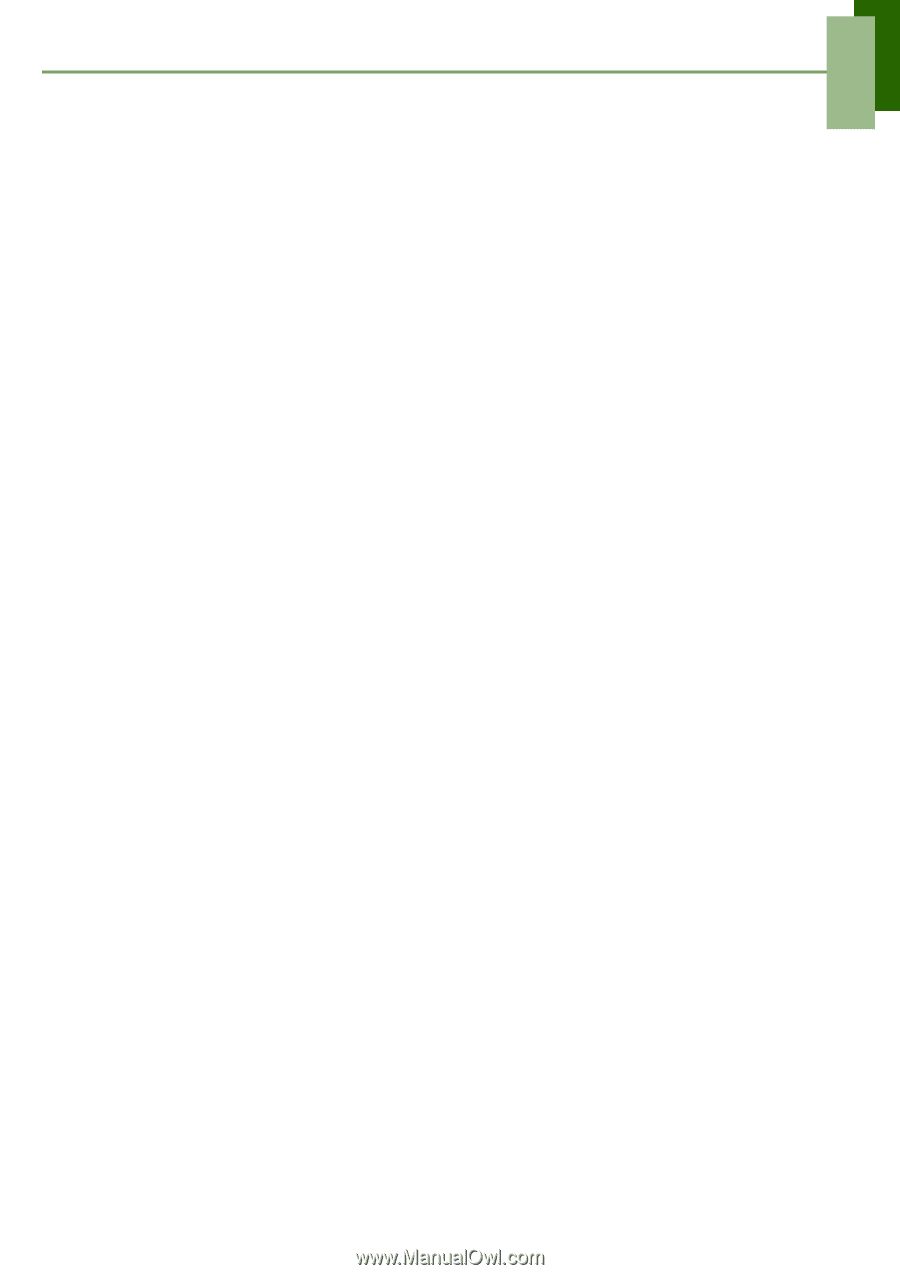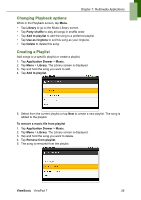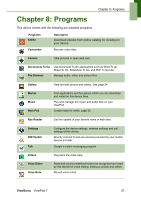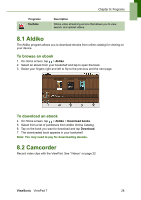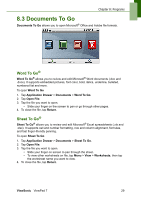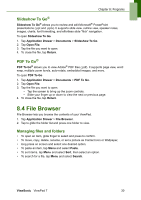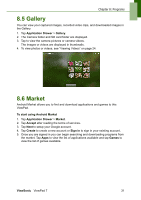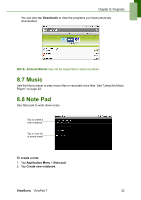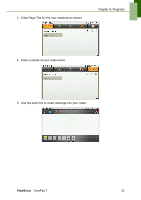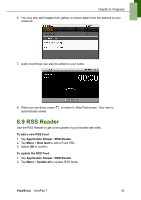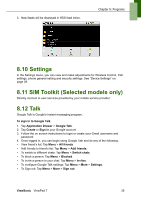ViewSonic ViewPad 7x SD Card Bundle User Guide - Page 43
File Browser
 |
View all ViewSonic ViewPad 7x SD Card Bundle manuals
Add to My Manuals
Save this manual to your list of manuals |
Page 43 highlights
Chapter 8: Programs Slideshow To Go® Slideshow To Go® allows you to review and edit Microsoft® PowerPoint presentations (.ppt and .pptx). It supports slide view, outline view, speaker notes, images, charts, font formatting, and effortless slide "flick" navigation. To open Slideshow To Go 1. Tap Application Drawer > Documents > Slideshow To Go. 2. Tap Open File. 3. Tap the file you want to open. 4. To close the file, tap Return. PDF To Go® PDF To Go® allows you to view Adobe® PDF files (.pdf). It supports page view, word wrap, multiple zoom levels, auto-rotate, embedded images, and more. To open PDF To Go 1. Tap Application Drawer > Documents > PDF To Go. 2. Tap Open File. 3. Tap the file you want to open. • Tap the screen to bring up the zoom controls. • Slide your finger up or down to view the next or previous page. 4. To close the file, tap Return. 8.4 File Browser File Browser lets you browse the contents of your ViewPad. 1. Tap Application Drawer > File Browser. 2. Tap to glide the folder list and press one folder to view. Managing files and folders • To open an item, glide finger to select and press to confirm. • To move, copy, delete, rename, or set a picture as Contact icon or Wallpaper, • long press on screen and select one desired option. • To paste an item, tap Menu and select Paste. • To sort items, tap Menu and select Sort, then select an option. • To search for a file, tap Menu and select Search. ViewSonic ViewPad 7 30