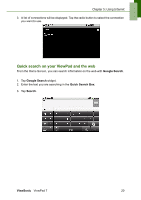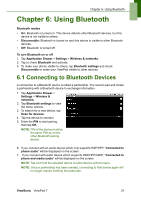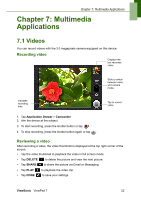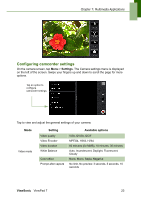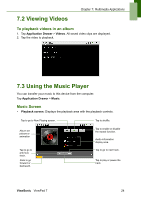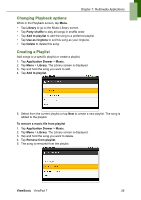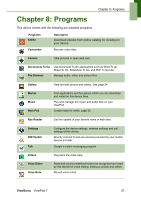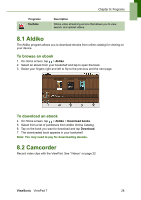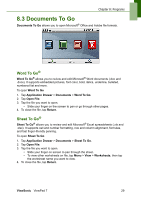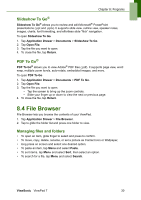ViewSonic ViewPad 7x SD Card Bundle User Guide - Page 38
Playing Music
 |
View all ViewSonic ViewPad 7x SD Card Bundle manuals
Add to My Manuals
Save this manual to your list of manuals |
Page 38 highlights
Chapter 7: Multimedia Applications • Library screen: Displays folder categories which makes searching for media files quick and easy. It contains the following categories: Artists, Albums, Songs, Playlists and Now playing. • Now Playing screen: Displays a list of songs currently playing and those on queue for playback. Drag the icon on the left of each media file to arrange playback sequence. Playing Music To play music 1. Tap Application Drawer > Music. 2. Tap Menu > Library. Library screen is displayed. 3. Tap Songs, and all songs on the device are displayed. 4. Tap to select the track, then the music playback automatically starts. ViewSonic ViewPad 7 25

Chapter 7: Multimedia Applications
ViewSonic
ViewPad 7
25
•
Library screen:
Displays folder categories which makes searching for media files
quick and easy. It contains the following categories:
Artists, Albums, Songs,
Playlists
and
Now playing
.
•
Now Playing screen
: Displays a list of songs currently playing and those on
queue for playback. Drag the icon on the left of each media file to arrange
playback sequence.
Playing Music
To play music
1. Tap
Application Drawer
>
Music
.
2. Tap
Menu
>
Library
. Library screen is displayed.
3. Tap
Songs
, and all songs on the device are displayed.
4.
Tap to select the track, then the music playback automatically starts.