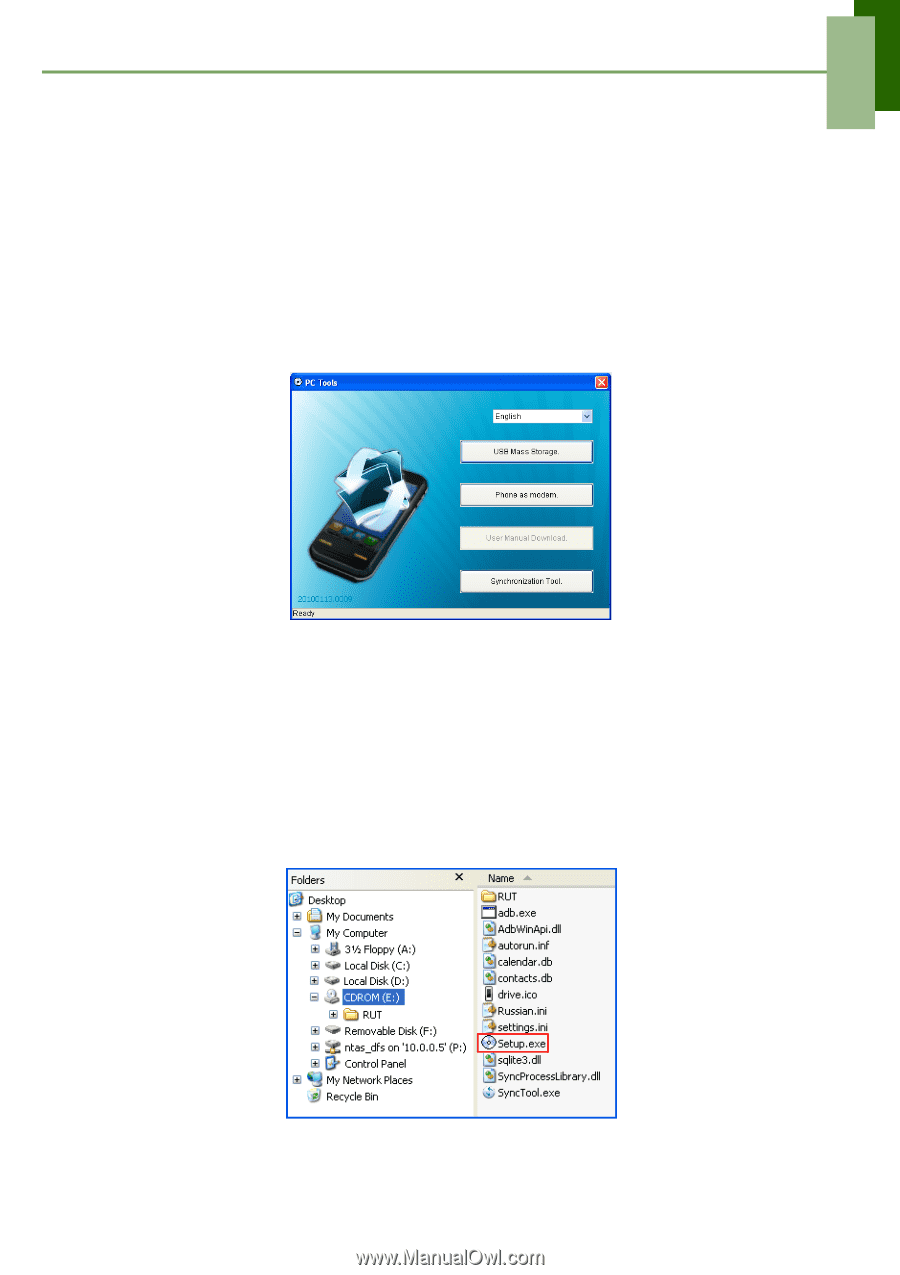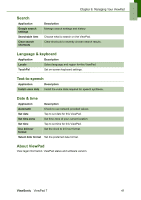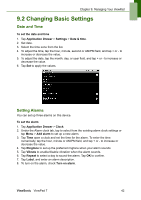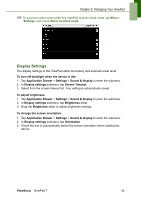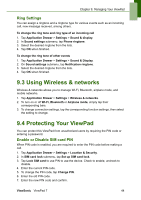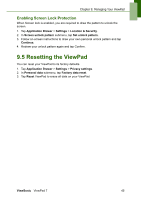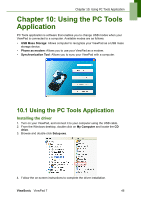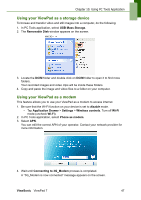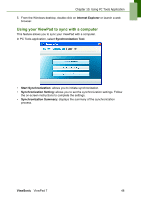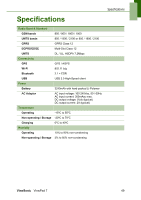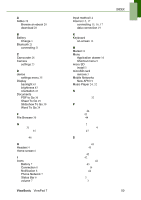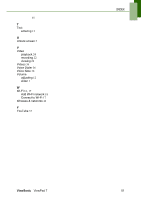ViewSonic ViewPad 7x SD Card Bundle User Guide - Page 59
Using the PC Tools, Application
 |
View all ViewSonic ViewPad 7x SD Card Bundle manuals
Add to My Manuals
Save this manual to your list of manuals |
Page 59 highlights
Chapter 10: Using PC Tools Application Chapter 10: Using the PC Tools Application PC Tools application is software that enables you to change USB modes when your ViewPad is connected to a computer. Available modes are as follows: • USB Mass Storage: Allows computer to recognize your ViewPad as a USB mass storage device. • Phone as modem: Allows you to use your ViewPad as a modem. • Synchronization Tool: Allows you to sync your ViewPad with a computer. 10.1 Using the PC Tools Application Installing the driver 1. Turn on your ViewPad, and connect it to your computer using the USB cable. 2. From the Windows desktop, double click on My Computer and locate the CD drive. 3. Browse and double click Setup.exe. 4. Follow the on-screen instructions to complete the driver installation. ViewSonic ViewPad 7 46