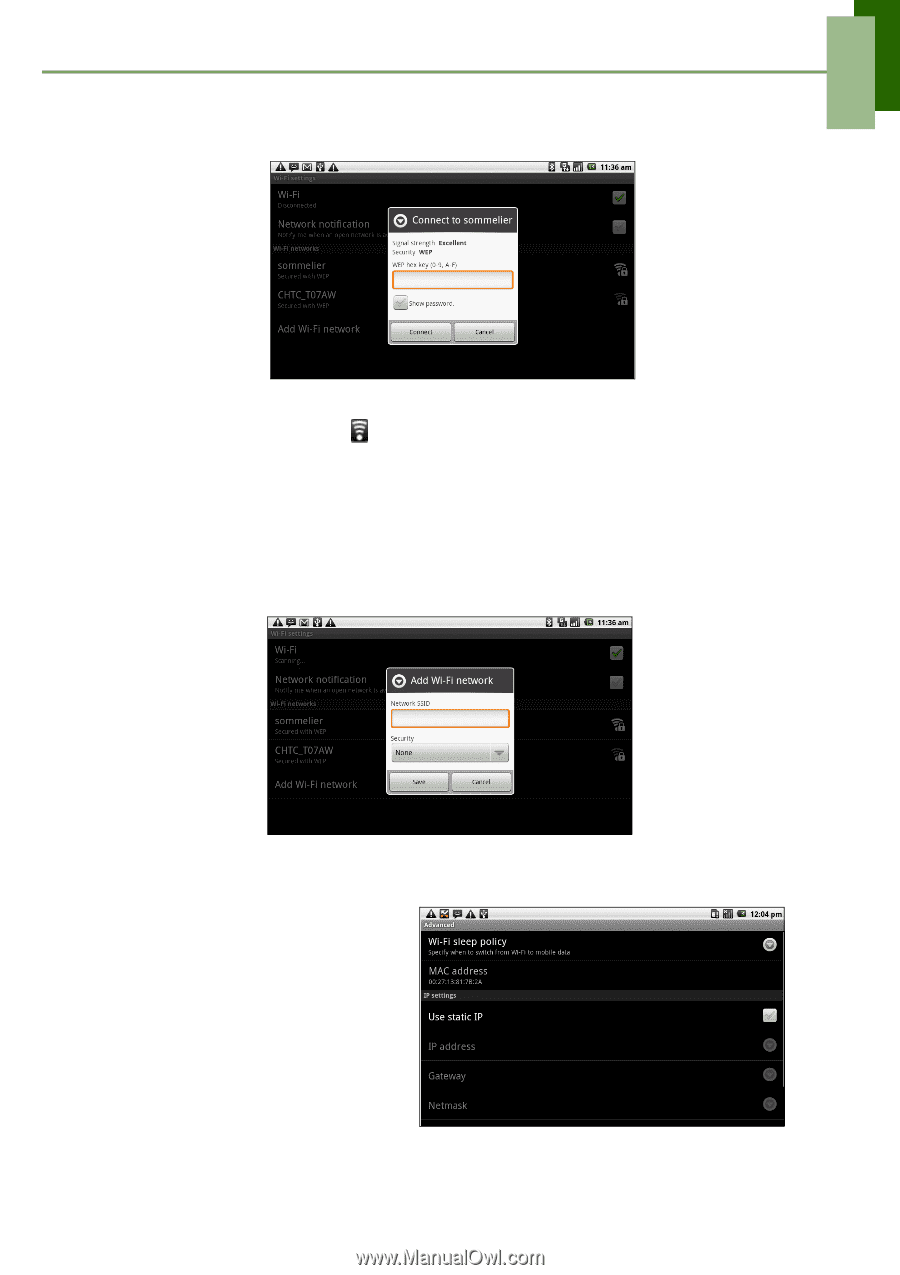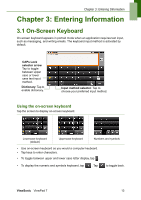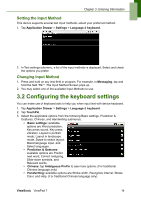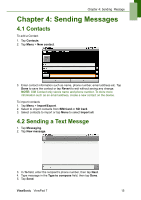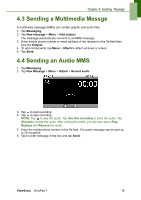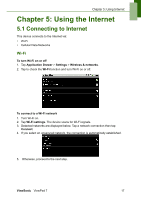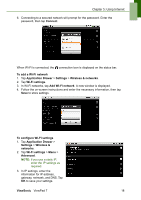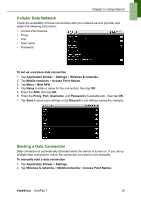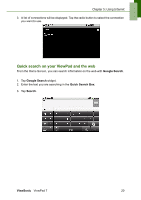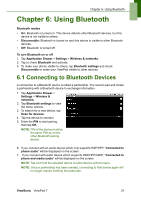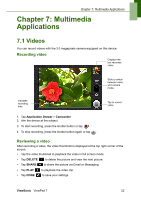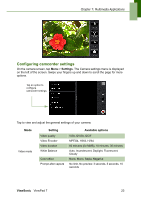ViewSonic ViewPad 7x SD Card Bundle User Guide - Page 31
Add Wi-Fi network
 |
View all ViewSonic ViewPad 7x SD Card Bundle manuals
Add to My Manuals
Save this manual to your list of manuals |
Page 31 highlights
Chapter 5: Using Internet 6. Connecting to a secured network will prompt for the password. Enter the password, then tap Connect. When Wi-Fi is connected, the connection icon is displayed on the status bar. To add a Wi-Fi network 1. Tap Application Drawer > Settings > Wireless & networks. 2. Tap Wi-Fi settings. 3. In Wi-Fi networks, tap Add Wi-Fi network. A new window is displayed. 4. Follow the on-screen instructions and enter the necessary information, then tap Save to store settings. To configure Wi-Fi settings 1. Tap Application Drawer > Settings > Wireless & networks. 2. Tap Wi-Fi settings > Menu > Advanced. NOTE: If you use a static IP, enter the IP settings as required. 3. In IP settings, enter the information for IP address, gateway, netmask, and DNS. Tap OK to save your settings. ViewSonic ViewPad 7 18