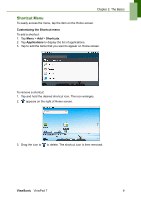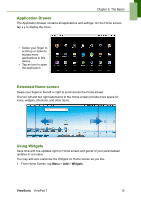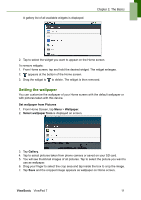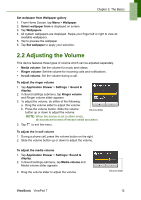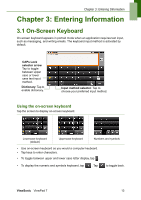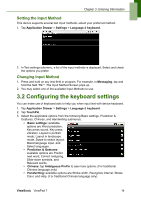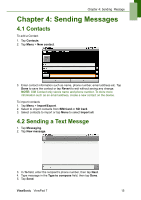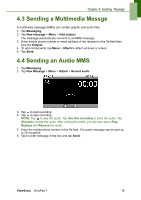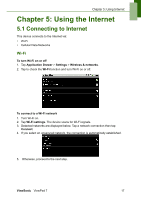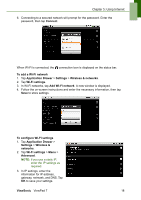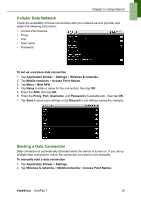ViewSonic ViewPad 7x SD Card Bundle User Guide - Page 27
Configuring the keyboard settings
 |
View all ViewSonic ViewPad 7x SD Card Bundle manuals
Add to My Manuals
Save this manual to your list of manuals |
Page 27 highlights
Chapter 3: Entering Information Setting the Input Method This device supports several text input methods, select your preferred method. 1. Tap Application Drawer > Settings > Language & keyboard. 2. In Text settings submenu, a list of the input methods is displayed. Select and check the options you prefer. Changing Input Method 1. Press and hold on any text-field in program. For example, in Messaging, tap and hold the field "To:". The Input Method Screen pops up. 2. You may select one of the available Input Methods to use. 3.2 Configuring the keyboard settings You can make use of keyboard aids to help you when input text with device keyboard. 1. Tap Application Drawer > Settings > Language & keyboard. 2. Tap TouchPal. 3. Select the applicable options from the following Basic settings, Prediction & Gestures, Chinese, and Handwriting submenus. • Basic settings: available options are Word prediction, Key press sound, Key press vibration, Layout in portrait mode, Layout in landscape mode, Swipe to switch layout, Mixed language input, and Select languages. • Prediction & Gestures: available options are Predict next word, Correct mistyping, Slide-down symbols, and Relevant words. • Chinese: tap Ambiguous PinYin to see more options. (For traditional Chinese language only) • Handwriting: available options are Stroke width, Recognize interval, Stroke Color, and Help. (For traditional Chinese language only) ViewSonic ViewPad 7 14