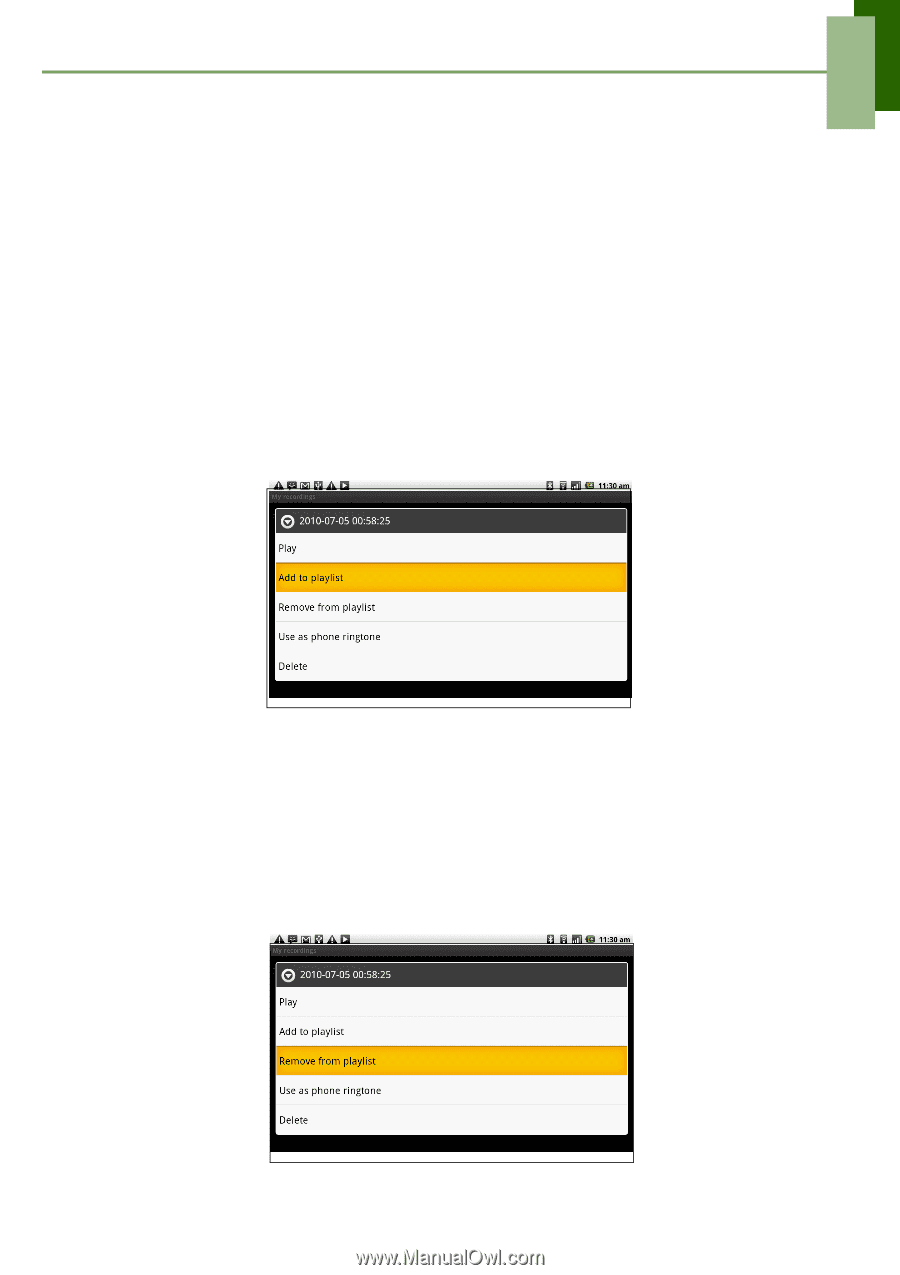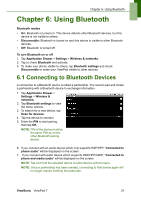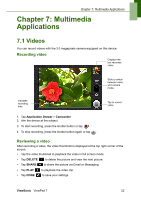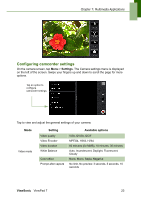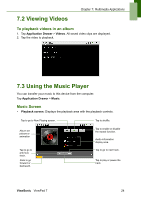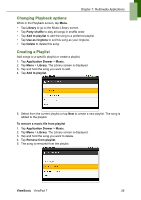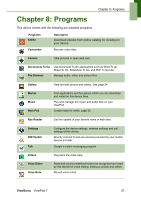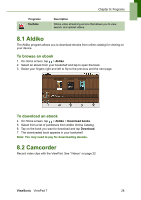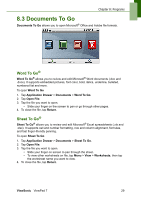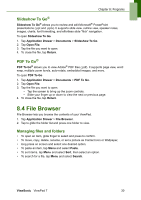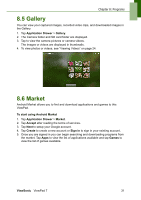ViewSonic ViewPad 7x SD Card Bundle User Guide - Page 39
Changing Playback options, Creating a Playlist
 |
View all ViewSonic ViewPad 7x SD Card Bundle manuals
Add to My Manuals
Save this manual to your list of manuals |
Page 39 highlights
Chapter 7: Multimedia Applications Changing Playback options While in the Playback screen, tap Menu. • Tap Library to go to the Music Library screen. • Tap Party shuffle to play all songs in shuffle order. • Tap Add to playlist to add the song to a preferred playlist. • Tap Use as ringtone to set this song as your ringtone. • Tap Delete to delete this song. Creating a Playlist Add songs to a specific playlist or create a playlist. 1. Tap Application Drawer > Music. 2. Tap Menu > Library. The Library screen is displayed. 3. Tap and hold the song you want to add. 4. Tap Add to playlist. 5. Select from the current playlist or tap New to create a new playlist. The song is added to the playlist. To remove a music file from playlist 1. Tap Application Drawer > Music. 2. Tap Menu > Library. The Library screen is displayed. 3. Tap and hold the song you want to delete. 4. Tap Remove from playlist. 5. The song is removed from the playlist. ViewSonic ViewPad 7 26