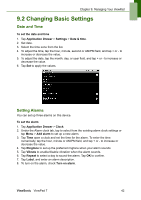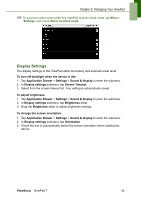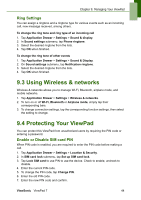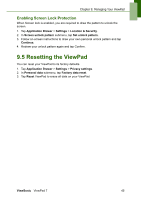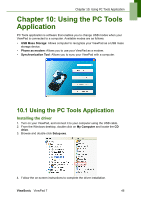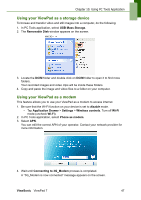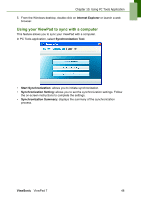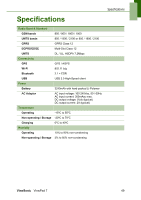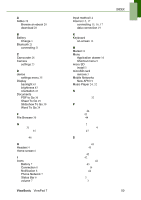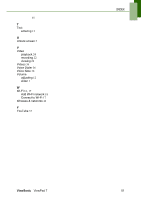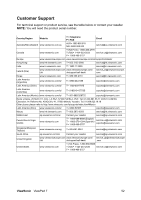ViewSonic ViewPad 7x SD Card Bundle User Guide - Page 60
Using your ViewPad as a storage device, Using your ViewPad as a modem
 |
View all ViewSonic ViewPad 7x SD Card Bundle manuals
Add to My Manuals
Save this manual to your list of manuals |
Page 60 highlights
Chapter 10: Using PC Tools Application Using your ViewPad as a storage device To browse and transfer video and still images into a computer, do the following: 1. In PC Tools application, select USB Mass Storage. 2. The Removable Disk window appears on the screen. 3. Locate the DCIM folder and double click on DCIM folder to open it to find more folders. Your recorded images and video clips will be inside these folders. 4. Copy and paste the image and video files to a folder on your computer. Using your ViewPad as a modem This feature allows you to use your ViewPad as a modem to access internet. 1. Be sure that the Wi-Fi function on your device is set to disable mode. • Tap Application Drawer > Settings > Wireless controls. Turn off Wi-Fi mode (uncheck Wi-Fi). 2. In PC Tools application, select Phone as modem. 3. Select APN. You can edit the correct APN of your operator. Contact your network provider for more information. 4. Wait until Connecting to 3G_Modem process is completed. A "3G_Modem is now connected" message appears on the screen. ViewSonic ViewPad 7 47