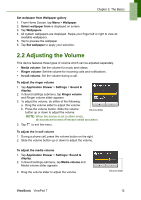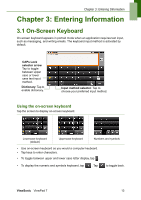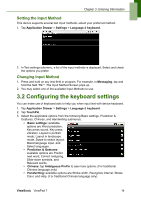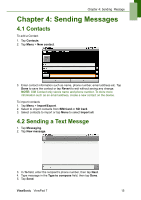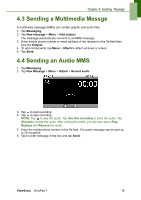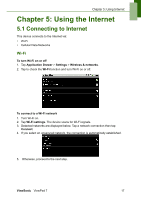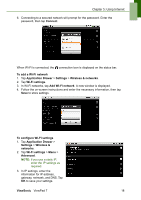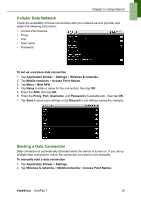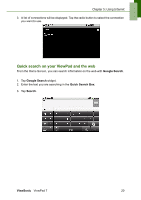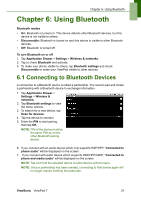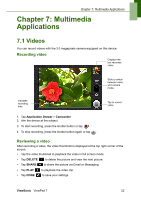ViewSonic ViewPad 7x SD Card Bundle User Guide - Page 30
Using the Internet
 |
View all ViewSonic ViewPad 7x SD Card Bundle manuals
Add to My Manuals
Save this manual to your list of manuals |
Page 30 highlights
Chapter 5: Using Internet Chapter 5: Using the Internet 5.1 Connecting to Internet This device connects to the Internet via: • Wi-Fi • Cellular Data Networks Wi-Fi To turn Wi-Fi on or off 1. Tap Application Drawer > Settings > Wireless & networks. 2. Tap to check the Wi-Fi function and turn Wi-Fi on or off. To connect to a Wi-Fi network 1. Turn Wi-Fi on. 2. Tap Wi-Fi settings. The device scans for Wi-Fi signals. 3. Detected networks are displayed below. Tap a network connection then tap Connect. 4. If you select an unsecured network, the connection is automatically established. 5. Otherwise, proceed to the next step. ViewSonic ViewPad 7 17
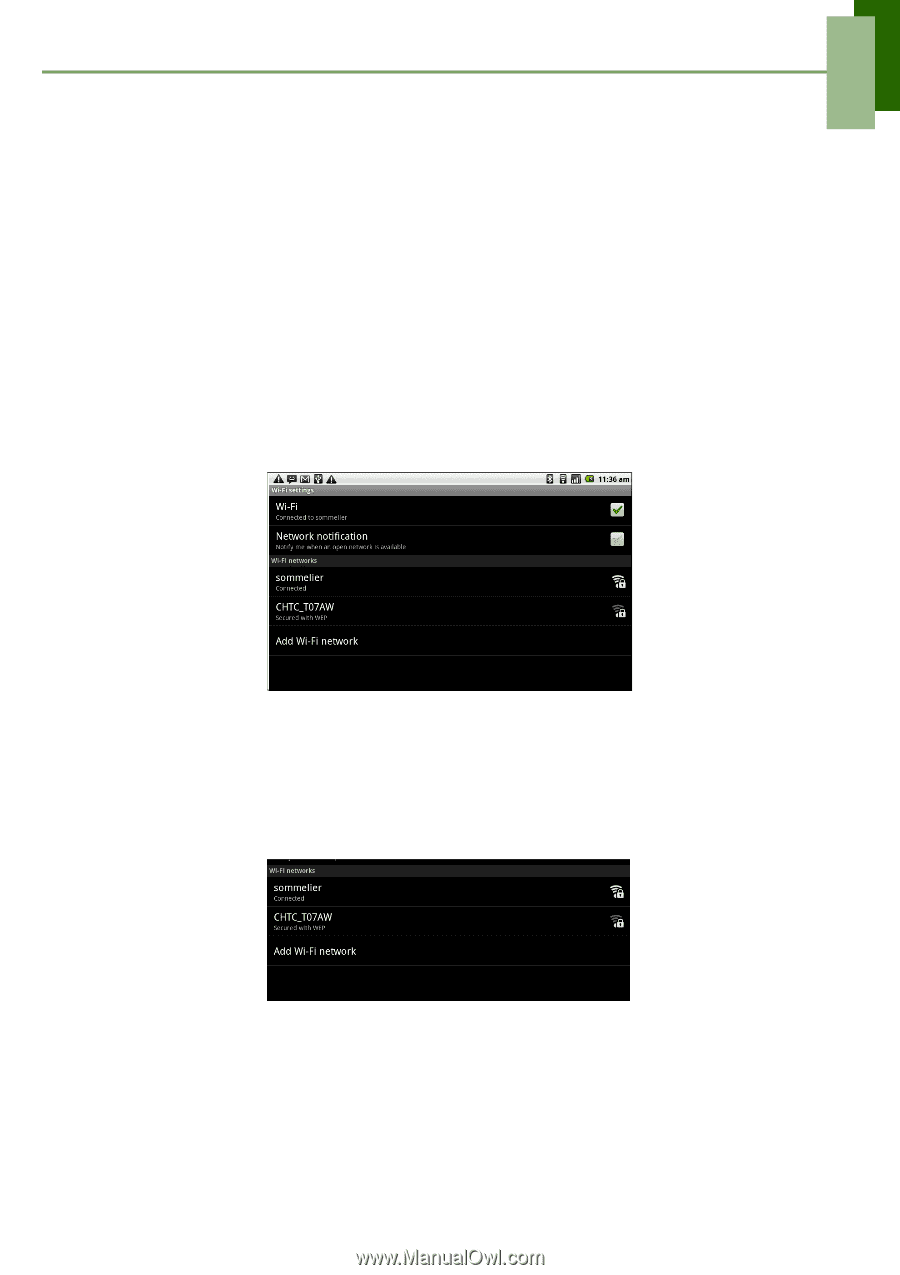
Chapter 5: Using Internet
ViewSonic
ViewPad 7
17
Chapter 5: Using the Internet
5.1 Connecting to Internet
This device connects to the Internet via:
•
Wi-Fi
•
Cellular Data Networks
Wi-Fi
To turn Wi-Fi on or off
1. Tap
Application Drawer
>
Settings
>
Wireless & networks
.
2.
Tap to check the
Wi-Fi
function and turn Wi-Fi
on or off.
To connect to a Wi-Fi network
1.
Turn Wi-Fi on.
2. Tap
Wi-Fi settings
. The device scans for Wi-Fi signals.
3.
Detected networks are displayed below. Tap a network connection then tap
Connect
.
4.
If you select an unsecured network, the connection is automatically established.
5.
Otherwise, proceed to the next step.