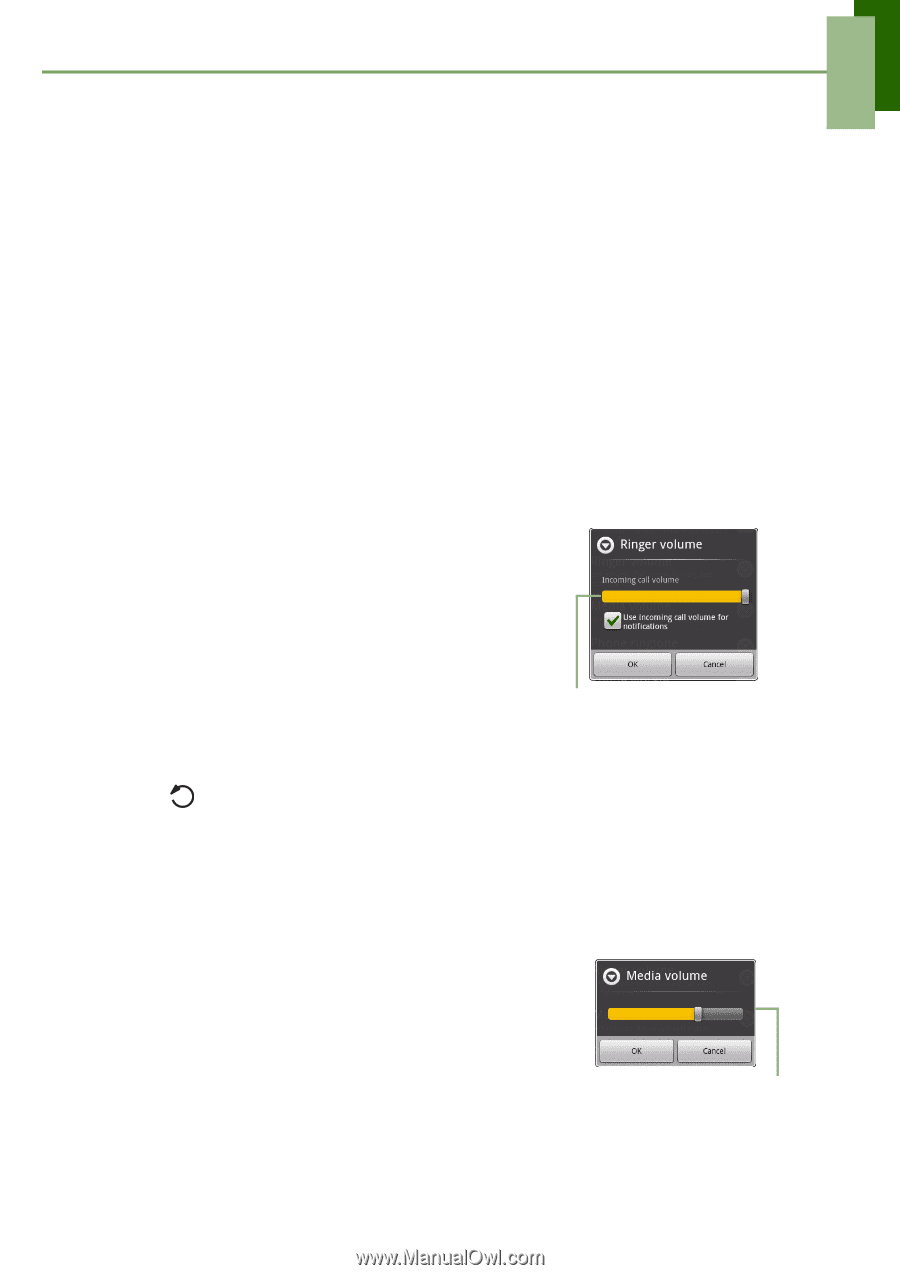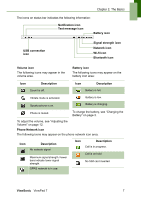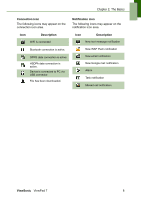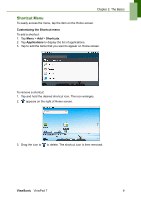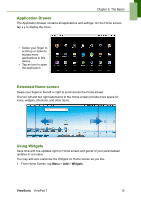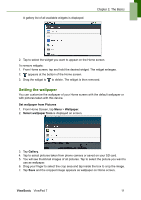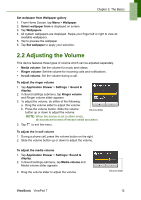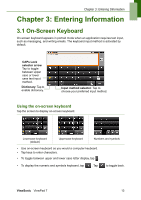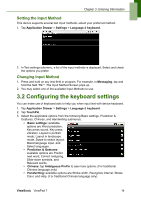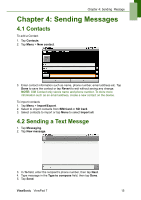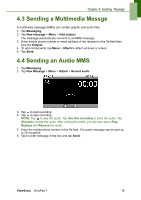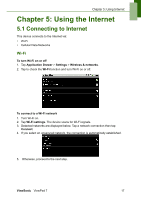ViewSonic ViewPad 7x SD Card Bundle User Guide - Page 25
Adjusting the Volume
 |
View all ViewSonic ViewPad 7x SD Card Bundle manuals
Add to My Manuals
Save this manual to your list of manuals |
Page 25 highlights
Chapter 2: The Basics Set wallpaper from Wallpaper gallery 1. From Home Screen, tap Menu > Wallpaper. 2. Select wallpaper from is displayed on screen. 3. Tap Wallpapers. 4. All system wallpapers are displayed. Swipe your finger left or right to view all available wallpapers. 5. Tap to preview the wallpaper. 6. Tap Set wallpaper to apply your selection. 2.2 Adjusting the Volume This device features three types of volume which can be adjusted separately: • Media volume: Set the volume for music and videos. • Ringer volume: Set the volume for incoming calls and notifications. • In-call volume: Set the volume during a call. To adjust the ringer volume 1. Tap Application Drawer > Settings > Sound & display. 2. In Sound settings submenu, tap Ringer volume and Ringer volume slider appears. 3. To adjust the volume, do either of the following: a. Drag the volume slider to adjust the volume. b. Press the volume button. Slide the volume button up or down to adjust the volume. Volume slider NOTE: When the device is set to silent mode, all sounds are turned off except media and alarm. 3. Tap to exit the menu. To adjust the in-call volume 1. During a phone call, press the volume button on the right. 2. Slide the volume button up or down to adjust the volume. To adjust the media volume 1. Tap Application Drawer > Settings> Sound & display. 2. In Sound settings submenu, tap Media volume and Media volume slider appears 3. Drag the volume slider to adjust the volume. Volume slider ViewSonic ViewPad 7 12