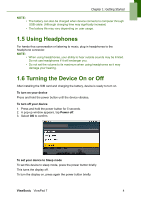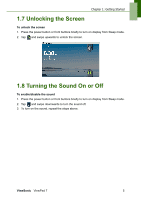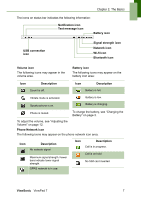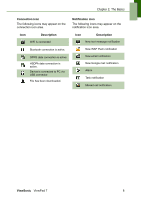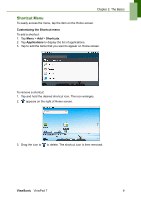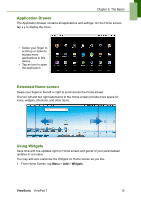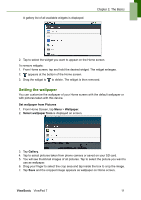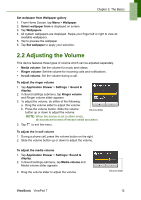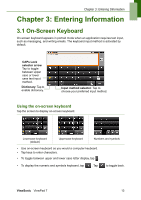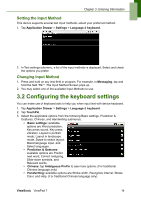ViewSonic ViewPad 7x SD Card Bundle User Guide - Page 22
Shortcut Menu
 |
View all ViewSonic ViewPad 7x SD Card Bundle manuals
Add to My Manuals
Save this manual to your list of manuals |
Page 22 highlights
Chapter 2: The Basics Shortcut Menu To easily access the menu, tap the item on the Home screen. Customizing the Shortcut menu To add a shortcut: 1. Tap Menu > Add > Shortcuts. 2. Tap Applications to display the list of applications. 3. Tap to add the items that you want to appear on Home screen. To remove a shortcut: 1. Tap and hold the desired shortcut icon. The icon enlarges. 2. appears on the right of Home screen. 3. Drag the icon to to delete. The shortcut icon is then removed. ViewSonic ViewPad 7 9
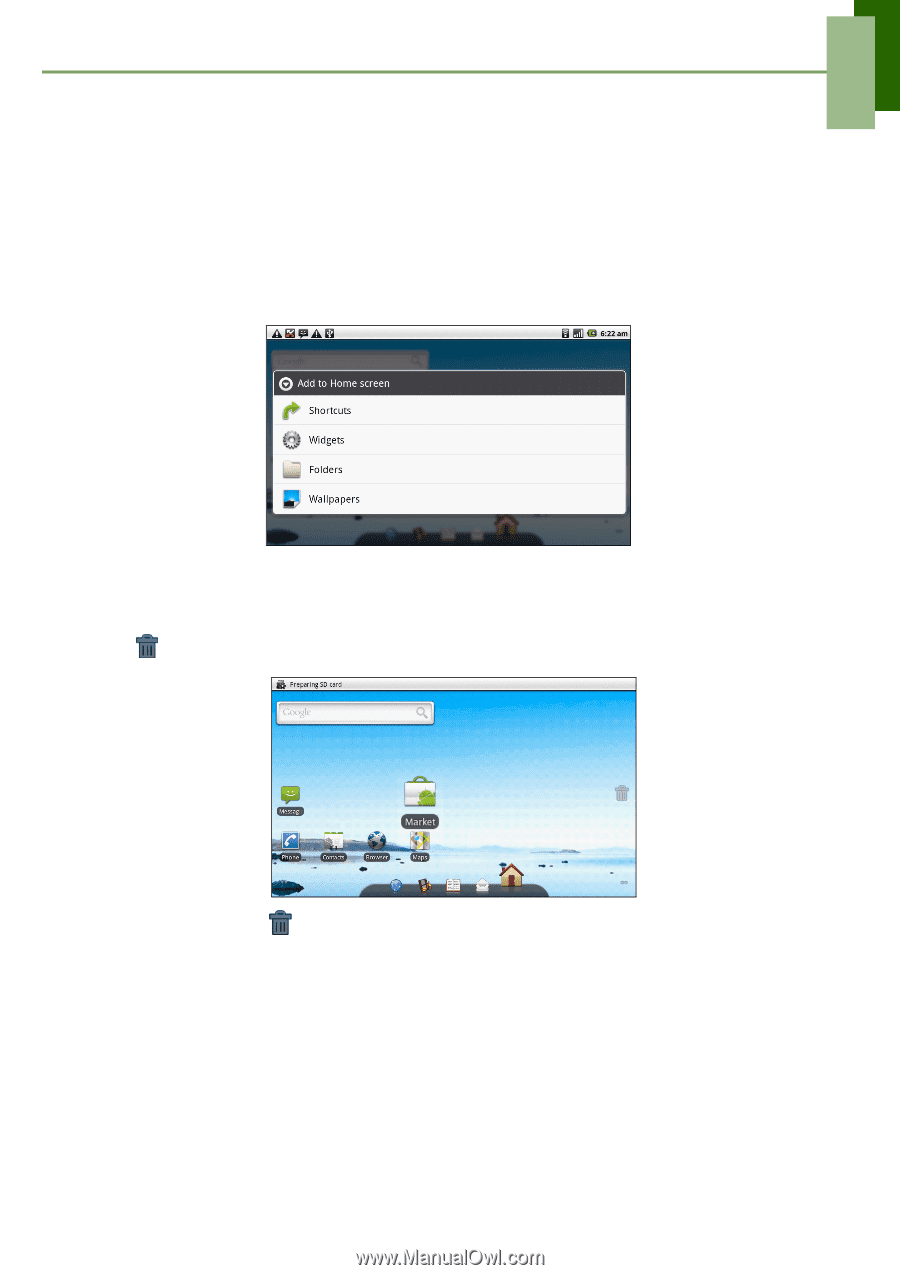
Chapter 2: The Basics
ViewSonic
ViewPad 7
9
Shortcut Menu
To easily access the menu, tap the item on the Home screen.
Customizing the Shortcut menu
To add a shortcut:
1. Tap
Menu
>
Add
>
Shortcuts
.
2. Tap
Applications
to display the list of applications.
3.
Tap to add the items that you want to appear on Home screen.
To remove a shortcut:
1.
Tap and hold
the desired shortcut icon. The icon enlarges.
2.
appears on the right of Home screen.
3.
Drag the icon to
to delete. The shortcut icon is then removed.