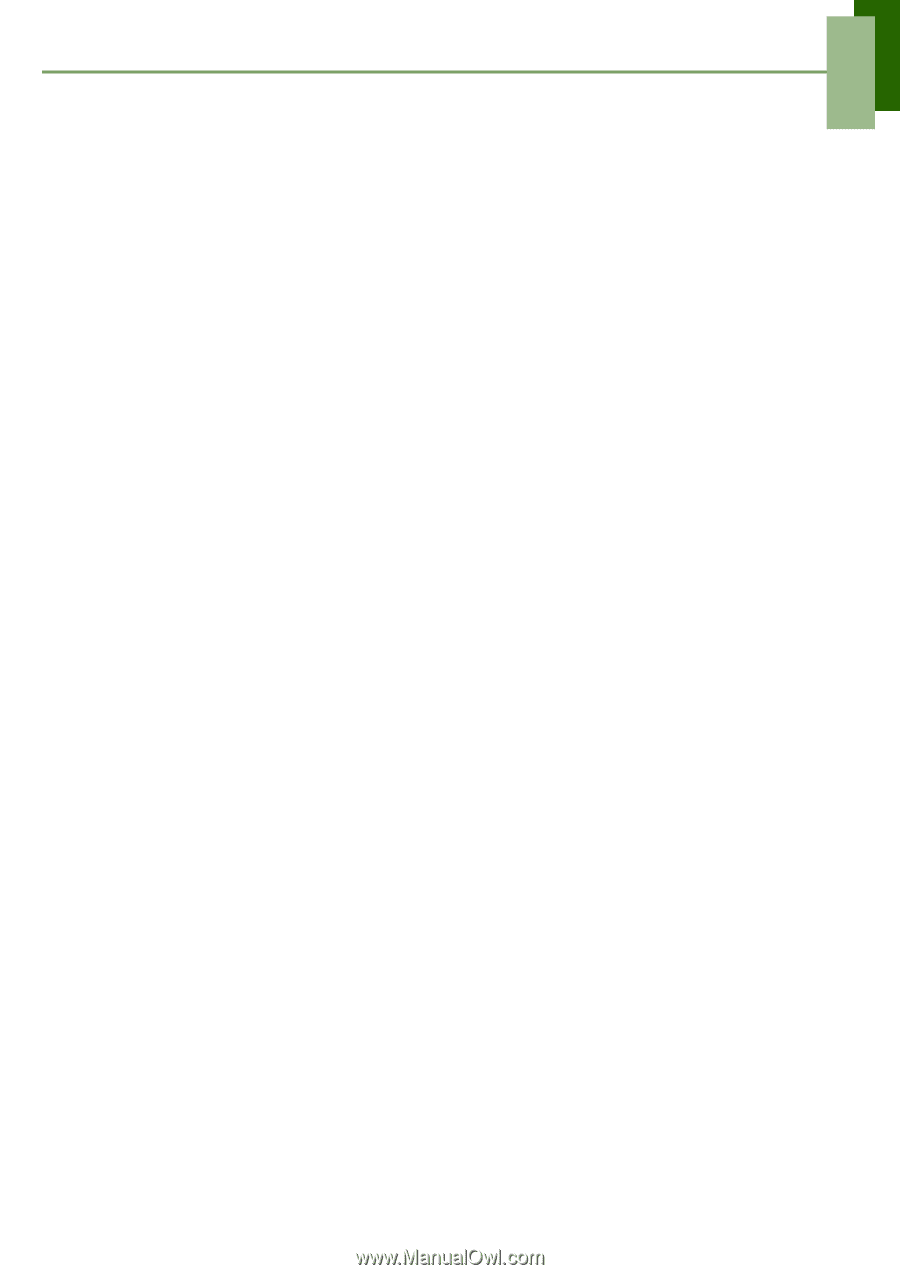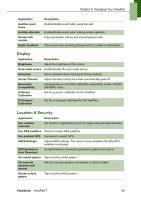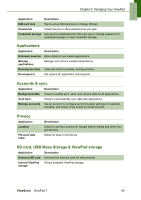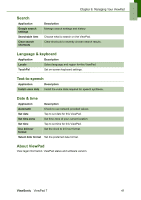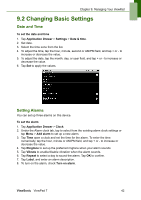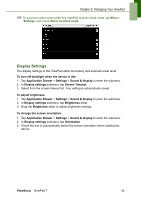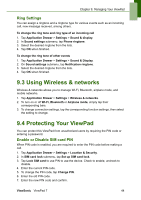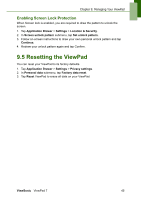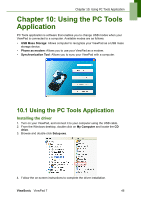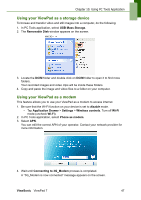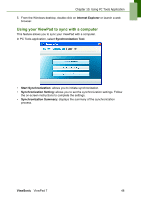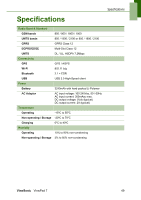ViewSonic ViewPad 7x SD Card Bundle User Guide - Page 57
Using Wireless & networks, 4 Protecting Your ViewPad
 |
View all ViewSonic ViewPad 7x SD Card Bundle manuals
Add to My Manuals
Save this manual to your list of manuals |
Page 57 highlights
Chapter 9: Managing Your ViewPad Ring Settings You can assign a ringtone and a ringtone type for various events such as an incoming call, new message received, among others. To change the ring tone and ring type of an incoming call 1. Tap Application Drawer > Settings > Sound & display. 2. In Sound settings submenu, tap Phone ringtone. 3. Select the desired ringtone from the lists. 4. Tap OK when finished. To change the ring tone of other events 1. Tap Application Drawer > Settings > Sound & Display. 2. On Sound settings submenu, tap Notification ringtone. 3. Select the desired ringtone from the lists. 4. Tap OK when finished. 9.3 Using Wireless & networks Wireless & networks allows you to manage Wi-Fi, Bluetooth, airplane mode, and mobile networks. 1. Tap Application Drawer > Settings > Wireless & networks. 2. To turn on or off Wi-Fi, Bluetooth or Airplane mode, simply tap their corresponding bars. 3. To change connection settings, tap the corresponding function settings, then select the setting to change. 9.4 Protecting Your ViewPad You can protect this ViewPad from unauthorized users by requiring the PIN code or entering a password. Enable or Disable SIM card PIN When PIN code is enabled, you are required to enter the PIN code before making a call. 1. Tap Application Drawer > Settings > Location & Security. 2. In SIM card lock submenu, tap Set up SIM card lock. 3. Tap Lock SIM card to use PIN to use the device. Check to enable, uncheck to disable. 4. Enter the current PIN code. 5. To change the PIN code, tap Change PIN. 6. Enter the old PIN code. 7. Enter the new PIN code and confirm. ViewSonic ViewPad 7 44