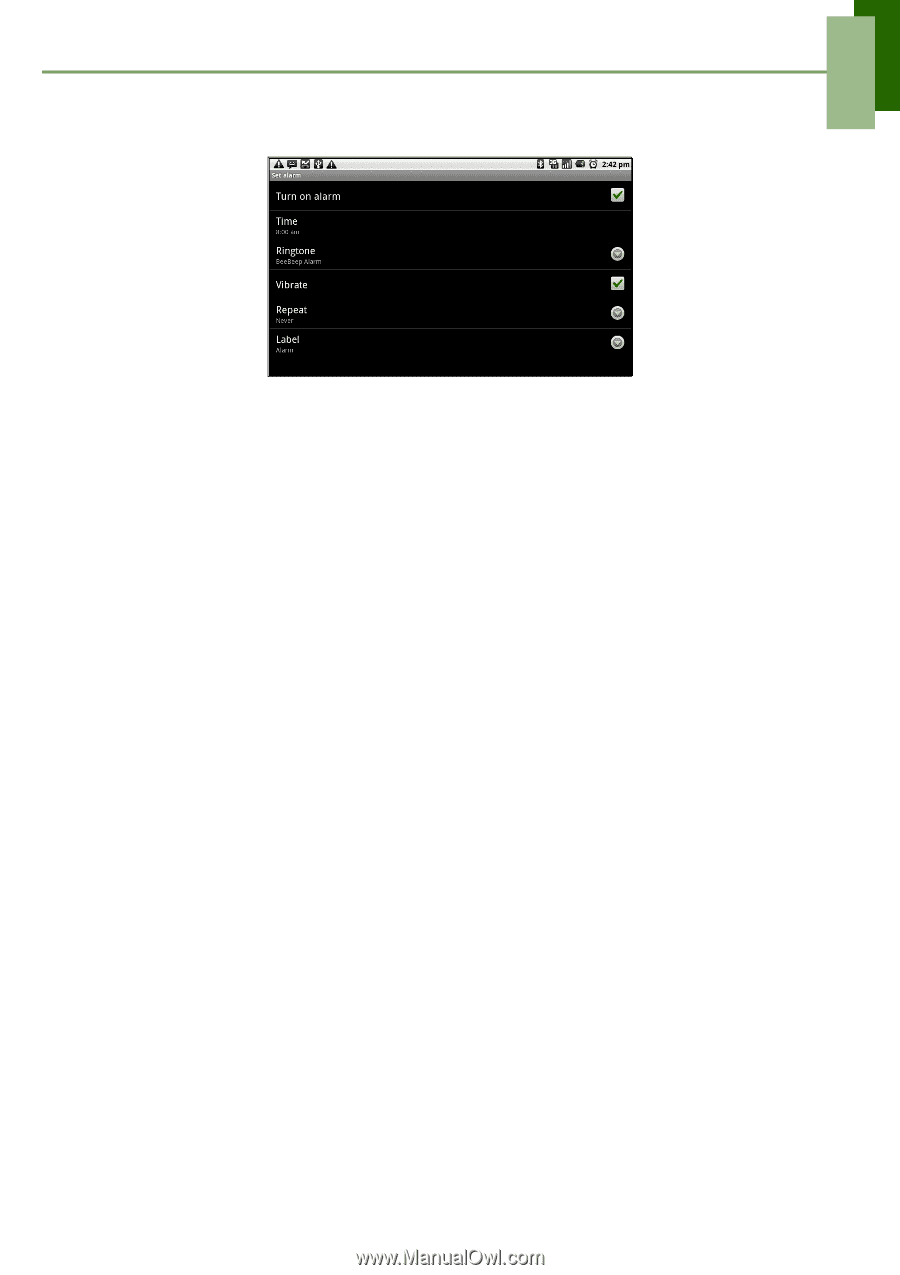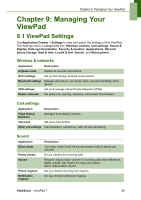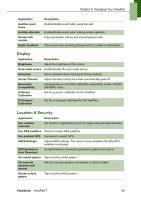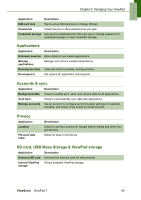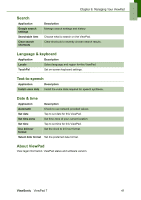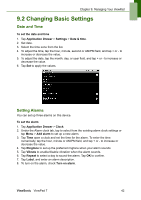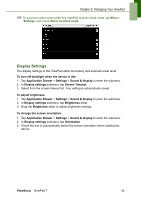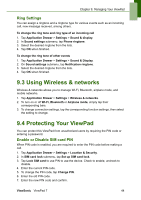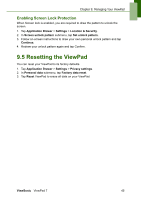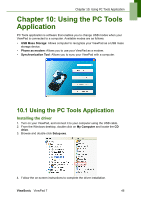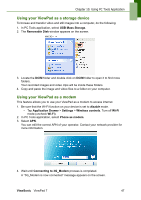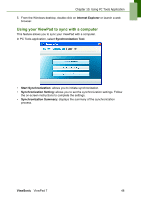ViewSonic ViewPad 7x SD Card Bundle User Guide - Page 56
Display Settings
 |
View all ViewSonic ViewPad 7x SD Card Bundle manuals
Add to My Manuals
Save this manual to your list of manuals |
Page 56 highlights
Chapter 9: Managing Your ViewPad TIP: To sound an alarm even when this ViewPad is set to silent mode, tap Menu > Settings, and check Alarm in silent mode. Display Settings The display settings of this ViewPad affect the battery and external power level. To turn off backlight when the device is idle 1. Tap Application Drawer > Settings > Sound & display to enter the submenu. 2. In Display settings submenu, tap Screen Timeout. 3. Select from the screen timeout list. Your setting is automatically saved. To adjust brightness 1. Tap Application Drawer > Settings > Sound & display to enter the submenu. 2. In Display settings submenu, tap Brightness slider. 3. Drag the Brightness slider to adjust brightness settings. To change the screen orientation 1. Tap Application Drawer > Settings > Sound & display to enter the submenu. 2. In Display settings submenu, tap Orientation. 3. Check the box to automatically switch the screen orientation when rotating the device. ViewSonic ViewPad 7 43