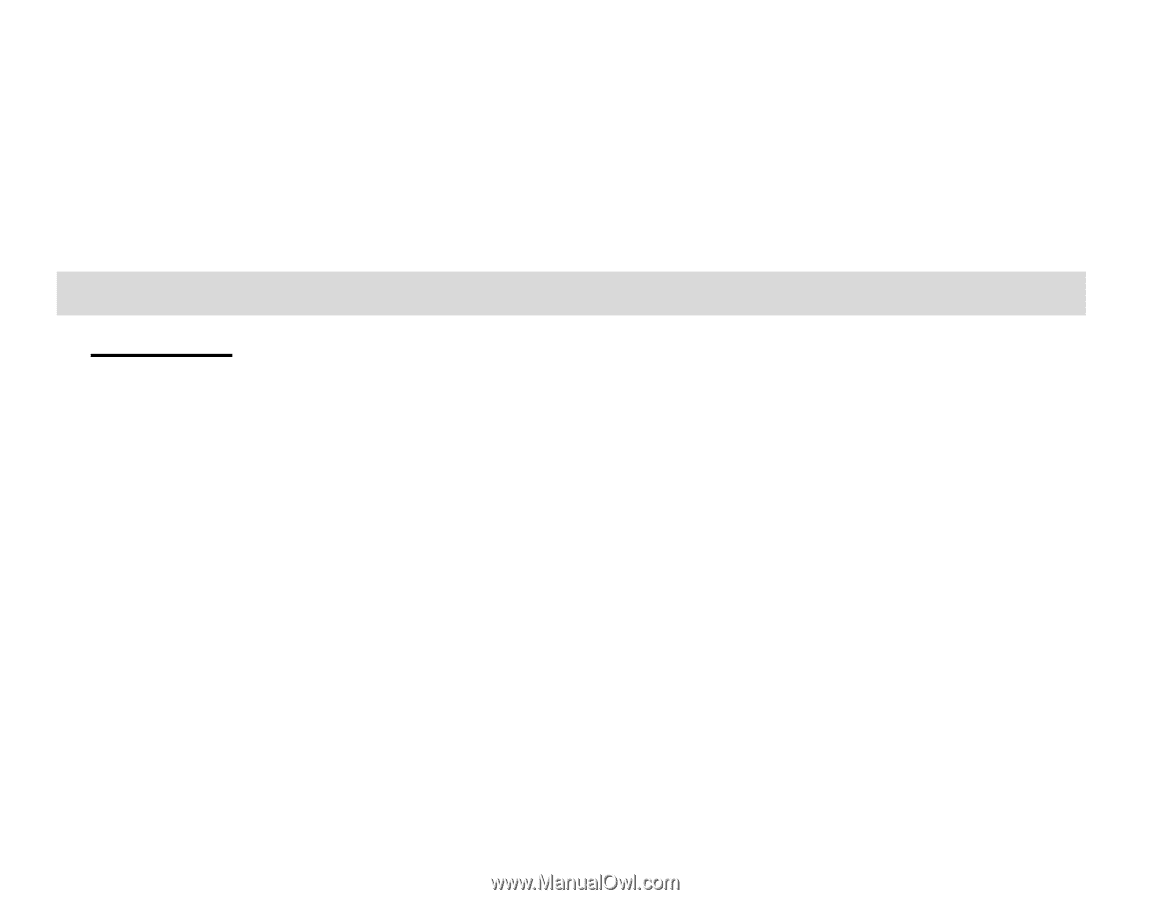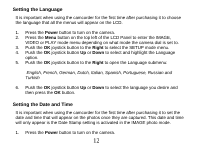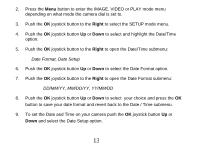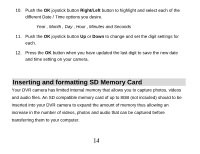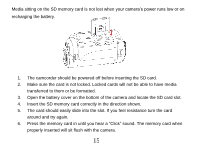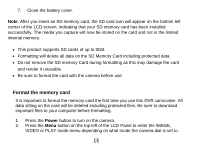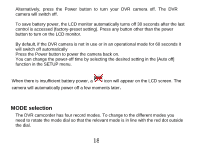Vivitar DVR 830XHD Camera Manual - Page 18
Powering on and Menu Function Control
 |
View all Vivitar DVR 830XHD manuals
Add to My Manuals
Save this manual to your list of manuals |
Page 18 highlights
3. Push the OK joystick button to the Right to select the SETUP mode menu. 4. Push the OK joystick button Up or Down to select and highlight the Format option. 5. Push the OK joystick button to the Right to open the Format submenu. 6. Push the OK joystick button Up or Down to select either "YES" to format the card or "No" to exit without formatting and then press the OK button. Powering on and Menu Function Control Important: Do not plug your camera into the computer until the software installation is complete. See the Install the Vivitar Experience Image Manager Software section for more details. Power on To power on the camera, flip open the LCD Screen. The camera automatically powers on. The LCD monitor will light up indicating that your DVR is ready for use. Once the camera goes into power savings mode, press the Power button to turn on your DVR. Power off Closing the LCD Panel will automatically power-off your camera. 17