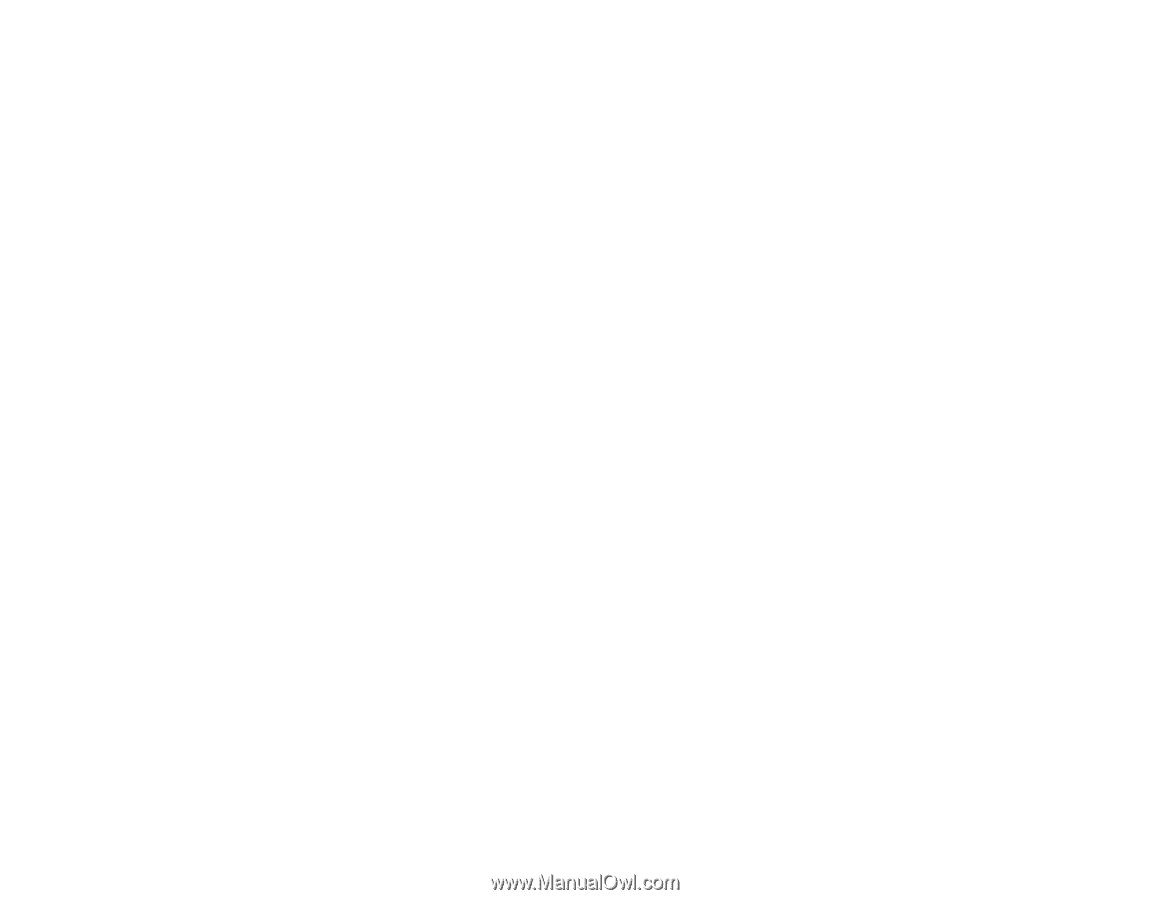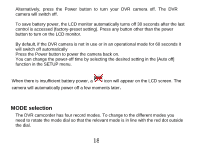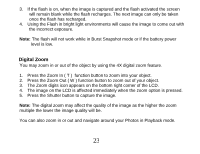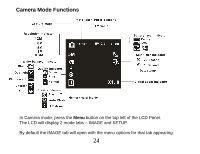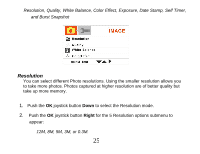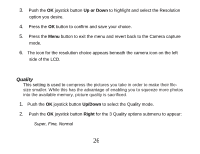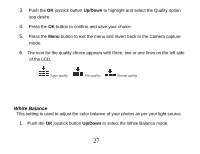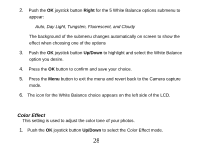Vivitar DVR 830XHD Camera Manual - Page 24
Digital Zoom
 |
View all Vivitar DVR 830XHD manuals
Add to My Manuals
Save this manual to your list of manuals |
Page 24 highlights
3. If the flash is on, when the image is captured and the flash activated the screen will remain blank while the flash recharges. The next image can only be taken once the flash has recharged. 4. Using the Flash in bright light environments will cause the image to come out with the incorrect exposure. Note: The flash will not work while in Burst Snapshot mode or if the battery power level is low. Digital Zoom You may zoom in or out of the object by using the 4X digital zoom feature. 1. Press the Zoom In ( T ) function button to zoom into your object. 2. Press the Zoom Out ( W ) function button to zoom out of your object. 3. The Zoom digits icon appears on the bottom right corner of the LCD. 4. The image on the LCD is affected immediately when the zoom option is pressed. 5. Press the Shutter button to capture the image. Note: The digital zoom may affect the quality of the image as the higher the zoom multiple the lower the image quality will be. You can also zoom in or out and navigate around your Photos in Playback mode. 23