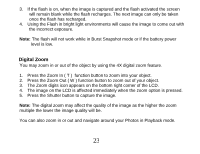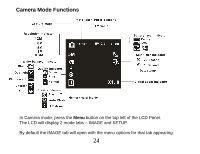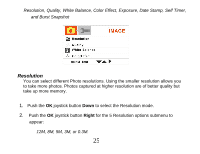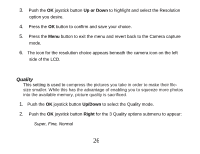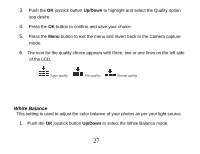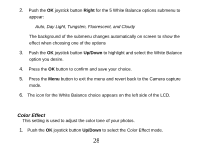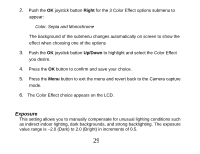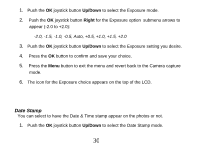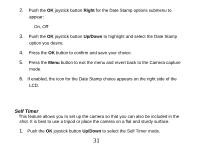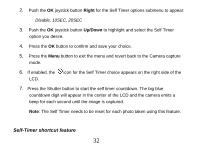Vivitar DVR 830XHD Camera Manual - Page 28
White Balance
 |
View all Vivitar DVR 830XHD manuals
Add to My Manuals
Save this manual to your list of manuals |
Page 28 highlights
3. Push the OK joystick button Up/Down to highlight and select the Quality option you desire. 4. Press the OK button to confirm and save your choice. 5. Press the Menu button to exit the menu and revert back to the Camera capture mode. 6. The icon for the quality choice appears with three, two or one lines on the left side of the LCD. Super quality Fine quality Normal quality White Balance This setting is used to adjust the color balance of your photos as per your light source. 1. Push the OK joystick button Up/Down to select the White Balance mode. 27
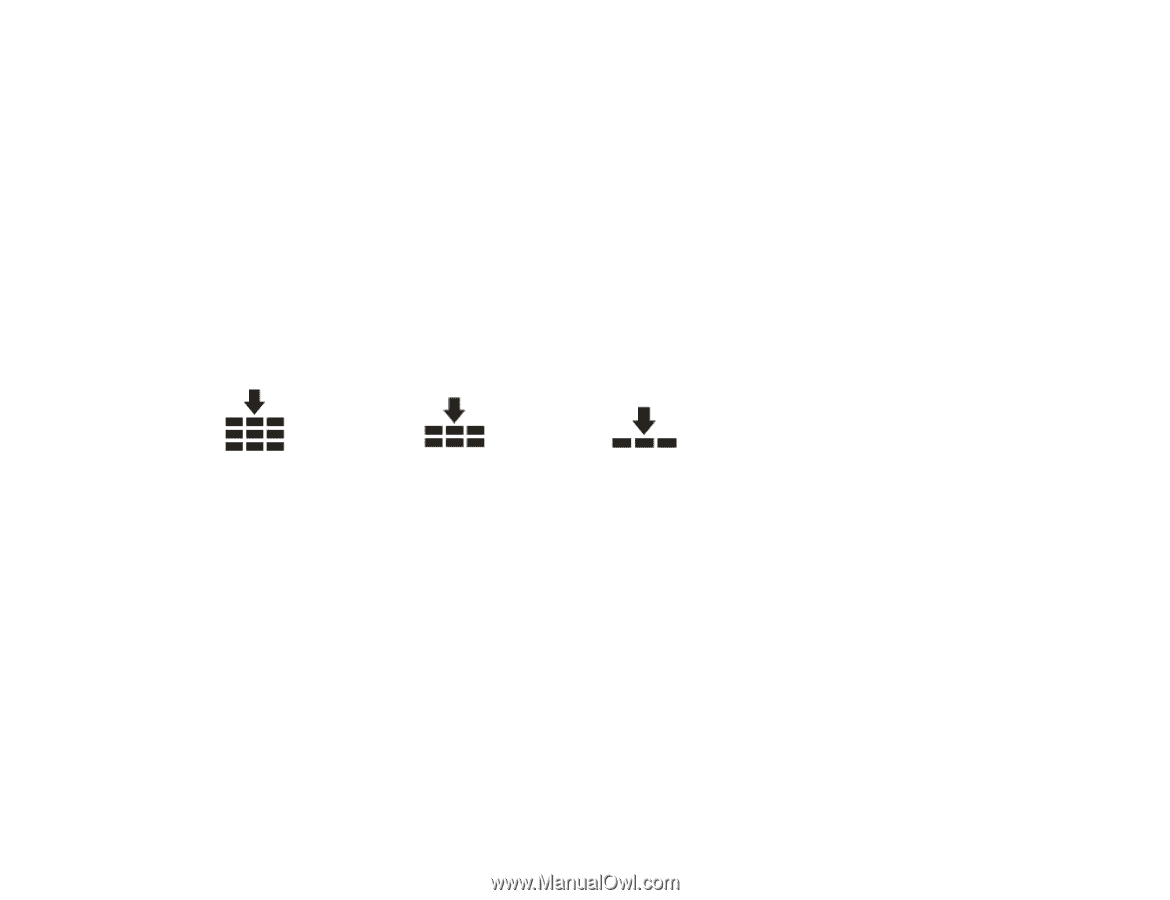
27
3.
Push the
OK
joystick button
Up/Down
to highlight and select the Quality option
you desire.
4.
Press the
OK
button to confirm and save your choice.
5.
Press the
Menu
button to exit the menu and revert back to the Camera capture
mode.
6.
The icon for the quality choice appears with three, two or one lines on the left side
of the LCD.
Super quality
Fine quality
Normal quality
White Balance
This setting is used to adjust the color balance of your photos as per your light source.
1.
Push the
OK
joystick button
Up/Down
to select the White Balance mode.