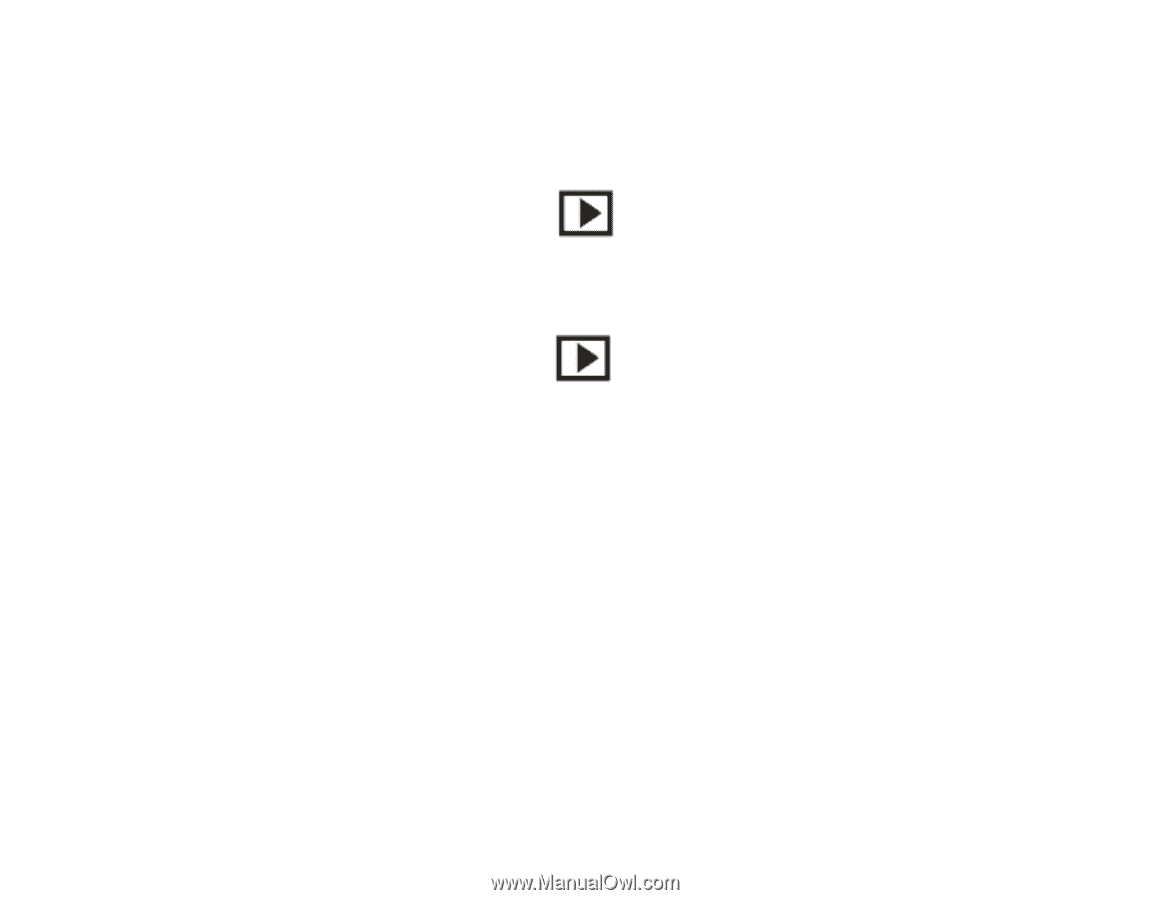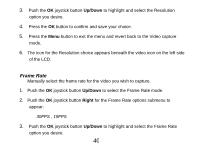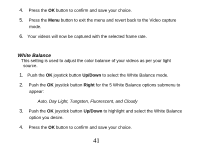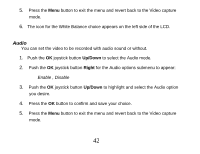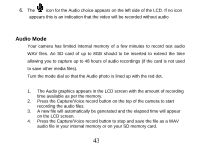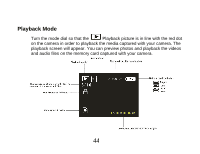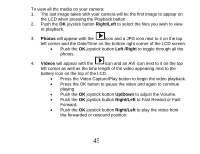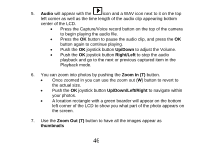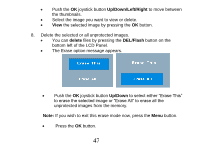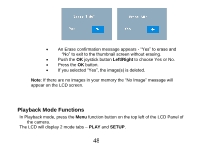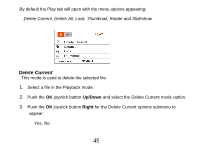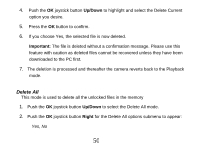Vivitar DVR 830XHD Camera Manual - Page 46
Right/Left, Photos, Left /Right, Videos, Up/Down
 |
View all Vivitar DVR 830XHD manuals
Add to My Manuals
Save this manual to your list of manuals |
Page 46 highlights
To view all the media on your camera: 1. The last image taken with your camera will be the first image to appear on the LCD when pressing the Playback button 2. Push the OK joystick button Right/Left to select the files you wish to view or playback. 3. Photos will appear with the icon and a JPG icon next to it on the top left corner and the Date/Time on the bottom right corner of the LCD screen. Push the OK joystick button Left /Right to toggle through all the photos. 4. Videos will appear with the icon and an AVI icon next to it on the top left corner as well as the time length of the video appearing next to the battery icon on the top of the LCD. Press the Video Capture/Play button to begin the video playback. Press the OK button to pause the video and again to continue playing. Push the OK joystick button Up/Down to adjust the Volume. Push the OK joystick button Right/Left to Fast Rewind or Fast Forward. Push the OK joystick button Right/Left to play the video from the forwarded or rewound position. 45