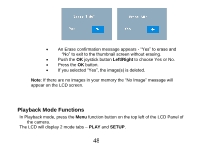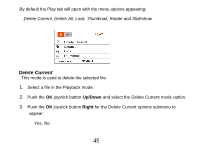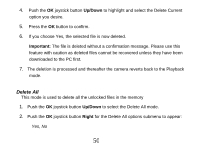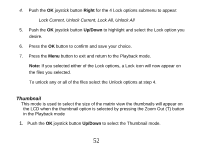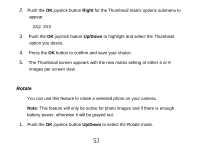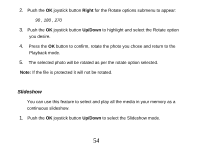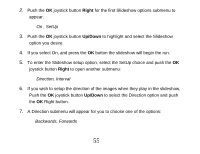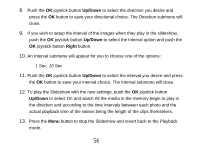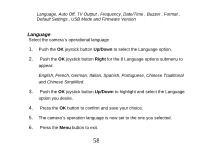Vivitar DVR 830XHD Camera Manual - Page 54
Rotate
 |
View all Vivitar DVR 830XHD manuals
Add to My Manuals
Save this manual to your list of manuals |
Page 54 highlights
2. Push the OK joystick button Right for the Thumbnail matrix options submenu to appear 2X2, 3X3 3. Push the OK joystick button Up/Down to highlight and select the Thumbnail option you desire. 4. Press the OK button to confirm and save your choice. 5. The Thumbnail screen appears with the new matrix setting of either 4 or 9 images per screen view. Rotate You can use this feature to rotate a selected photo on your camera. Note: This feature will only be active for photo images and if there is enough battery power, otherwise it will be grayed out. 1. Push the OK joystick button Up/Down to select the Rotate mode. 53
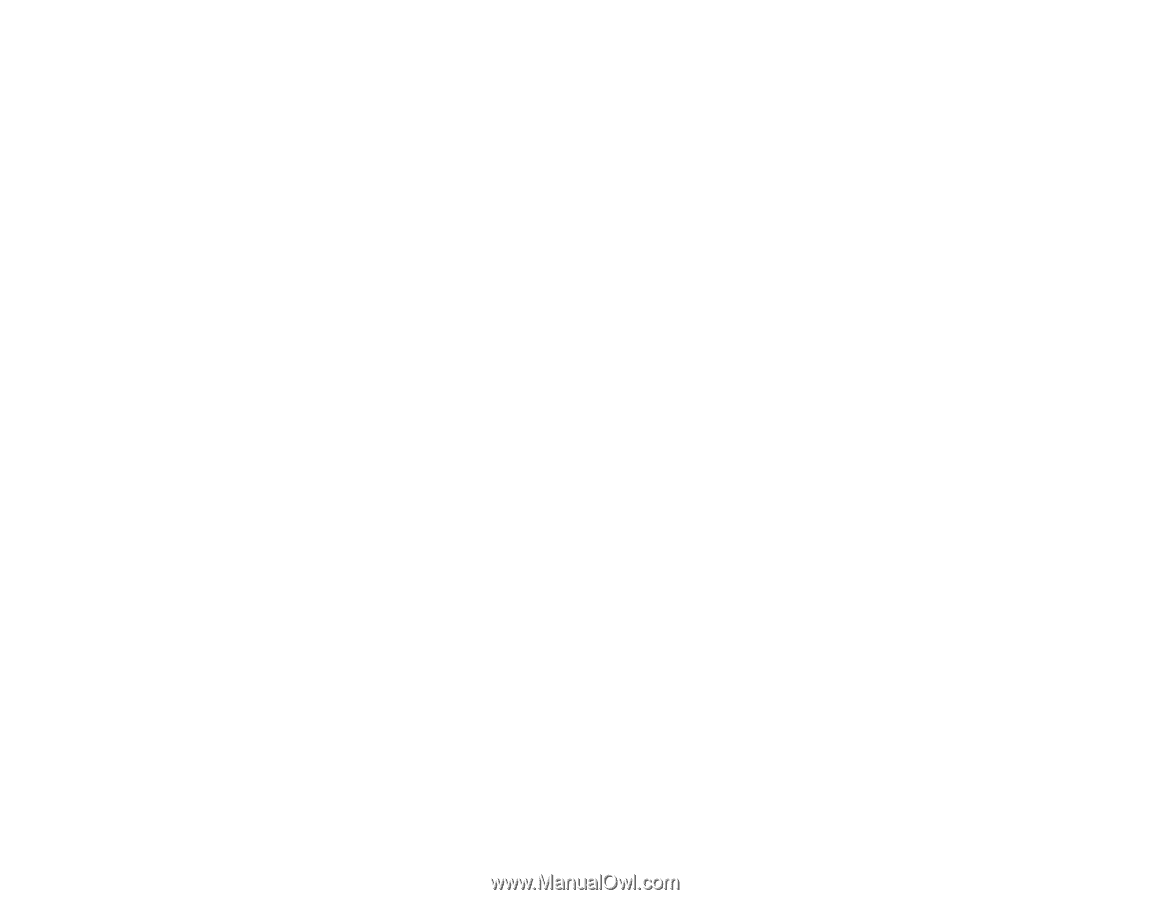
53
2.
Push the
OK
joystick button
Right
for the Thumbnail matrix options submenu to
appear
2X2, 3X3
3.
Push the
OK
joystick button
Up/Down
to highlight and select the Thumbnail
option you desire.
4.
Press the
OK
button to confirm and save your choice.
5.
The Thumbnail screen appears with the new matrix setting of either 4 or 9
images per screen view.
Rotate
You can use this feature to rotate a selected photo on your camera.
Note:
This feature will only be active for photo images and if there is enough
battery power, otherwise it will be grayed out.
1.
Push the
OK
joystick button
Up/Down
to select the Rotate mode.