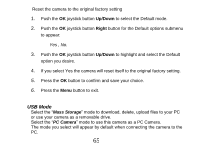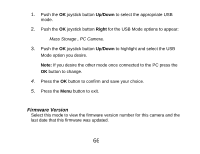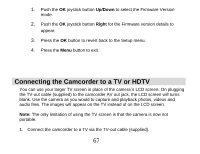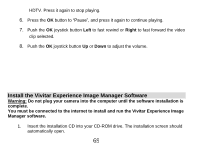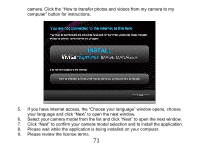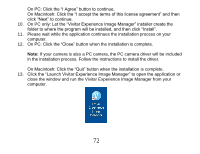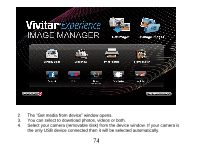Vivitar DVR 830XHD Camera Manual - Page 70
Install the Vivitar Experience Image Manager Software
 |
View all Vivitar DVR 830XHD manuals
Add to My Manuals
Save this manual to your list of manuals |
Page 70 highlights
HDTV. Press it again to stop playing. 6. Press the OK button to "Pause", and press it again to continue playing. 7. Push the OK joystick button Left to fast rewind or Right to fast forward the video clip selected. 8. Push the OK joystick button Up or Down to adjust the volume. Install the Vivitar Experience Image Manager Software Warning: Do not plug your camera into the computer until the software installation is complete. You must be connected to the internet to install and run the Vivitar Experience Image Manager software. 1. Insert the installation CD into your CD-ROM drive. The installation screen should automatically open. 69
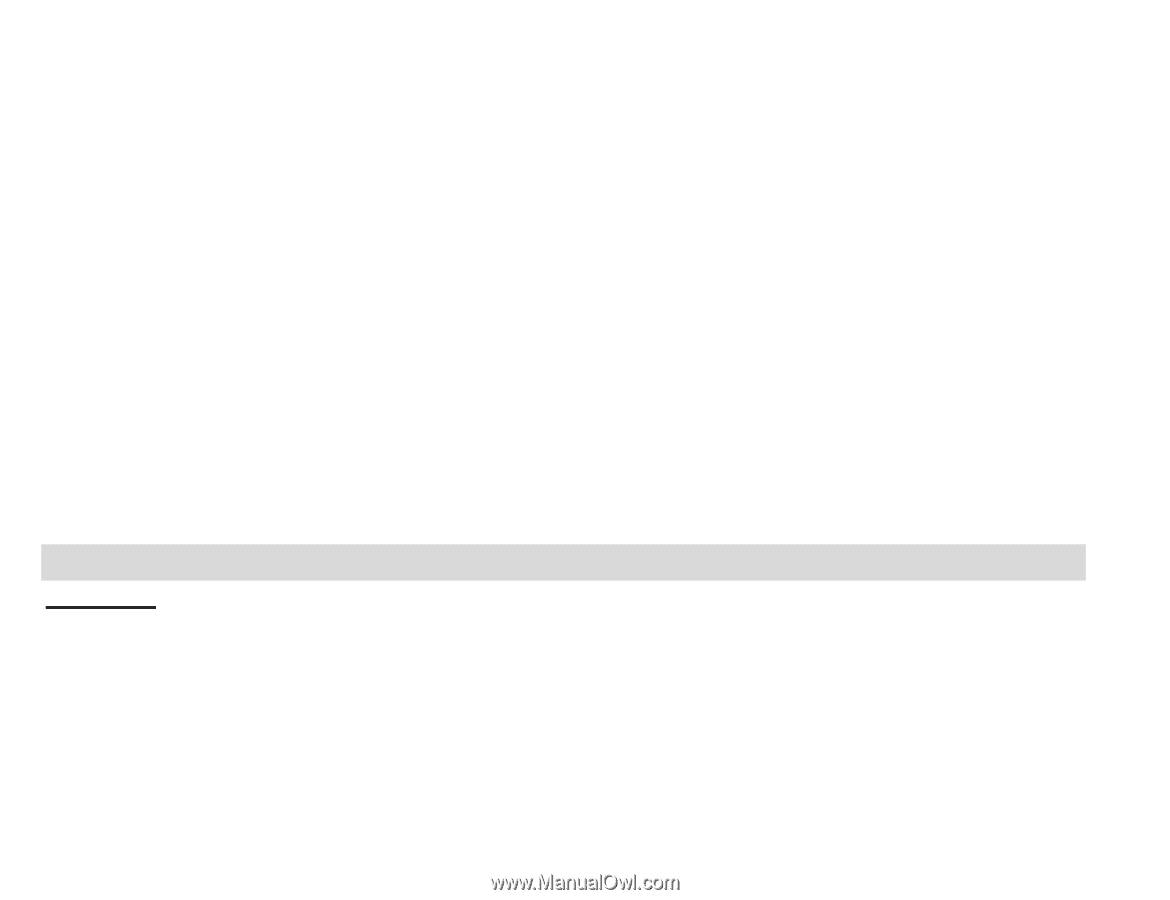
69
HDTV. Press it again to stop playing.
6.
Press the
OK
button to “Pause”,
and press it again to continue playing.
7.
Push the
OK
joystick button
Left
to fast rewind or
Right
to fast forward the video
clip selected.
8.
Push the
OK
joystick button
Up
or
Down
to adjust the volume.
Install the Vivitar Experience Image Manager Software
Warning:
Do not plug your camera into the computer until the software installation is
complete.
You must be connected to the internet to install and run the Vivitar Experience Image
Manager software.
1.
Insert the installation CD into your CD-ROM drive. The installation screen should
automatically open.