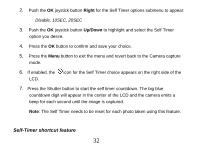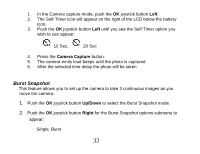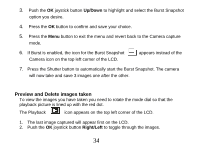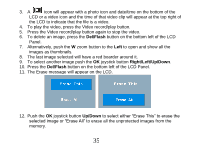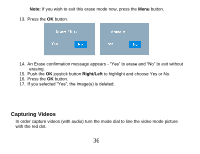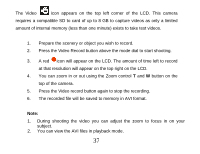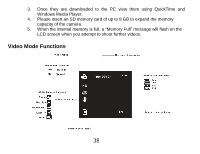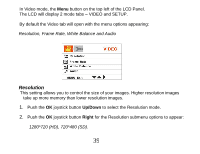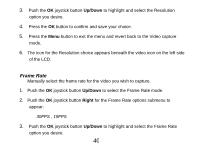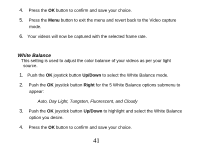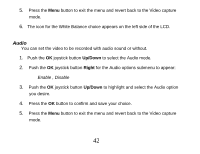Vivitar DVR 830XHD Camera Manual - Page 38
top of the camera.
 |
View all Vivitar DVR 830XHD manuals
Add to My Manuals
Save this manual to your list of manuals |
Page 38 highlights
The Video icon appears on the top left corner of the LCD. This camera requires a compatible SD to card of up to 8 GB to capture videos as only a limited amount of internal memory (less than one minute) exists to take test videos. 1. Prepare the scenery or object you wish to record. 2. Press the Video Record button above the mode dial to start shooting. 3. A red icon will appear on the LCD. The amount of time left to record at that resolution will appear on the top right on the LCD. 4. You can zoom in or out using the Zoom control T and W button on the top of the camera. 5. Press the Video record button again to stop the recording. 6. The recorded file will be saved to memory in AVI format. Note: 1. During shooting the video you can adjust the zoom to focus in on your subject. 2. You can view the AVI files in playback mode. 37