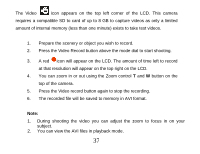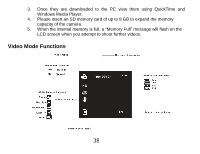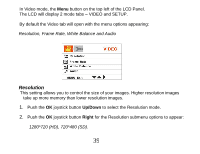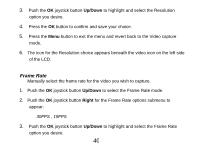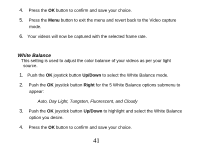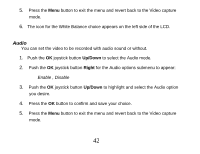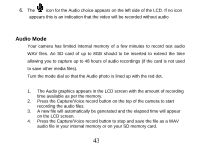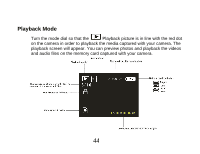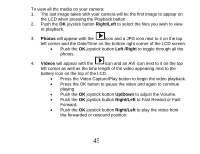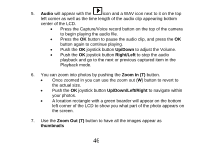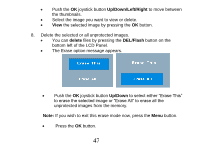Vivitar DVR 830XHD Camera Manual - Page 43
Audio
 |
View all Vivitar DVR 830XHD manuals
Add to My Manuals
Save this manual to your list of manuals |
Page 43 highlights
5. Press the Menu button to exit the menu and revert back to the Video capture mode. 6. The icon for the White Balance choice appears on the left side of the LCD. Audio You can set the video to be recorded with audio sound or without. 1. Push the OK joystick button Up/Down to select the Audio mode. 2. Push the OK joystick button Right for the Audio options submenu to appear: Enable , Disable 3. Push the OK joystick button Up/Down to highlight and select the Audio option you desire. 4. Press the OK button to confirm and save your choice. 5. Press the Menu button to exit the menu and revert back to the Video capture mode. 42
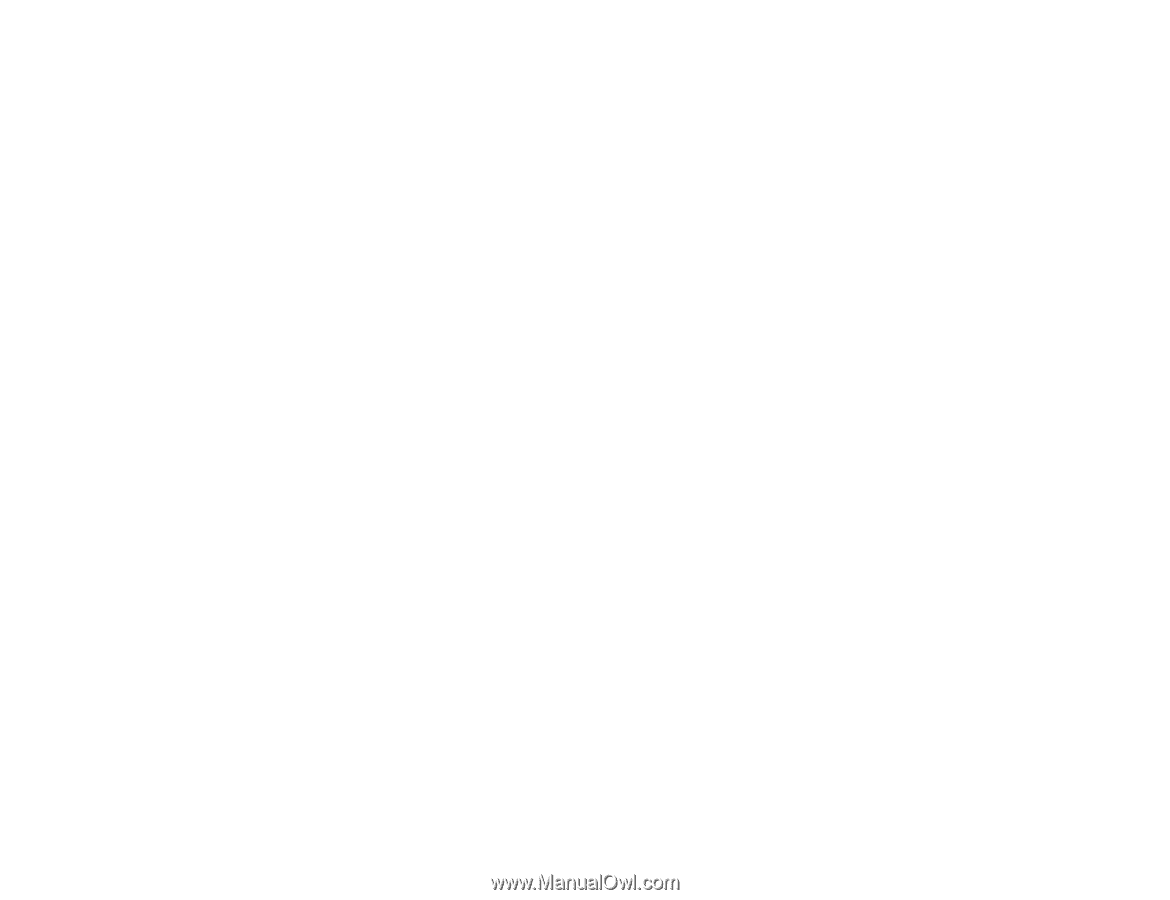
42
5.
Press the
Menu
button to exit the menu and revert back to the Video capture
mode.
6.
The icon for the White Balance choice appears on the left side of the LCD.
Audio
You can set the video to be recorded with audio sound or without.
1.
Push the
OK
joystick button
Up/Down
to select the Audio mode.
2.
Push the
OK
joystick button
Right
for the Audio options submenu to appear:
Enable , Disable
3.
Push the
OK
joystick button
Up/Down
to highlight and select the Audio option
you desire.
4.
Press the
OK
button to confirm and save your choice.
5.
Press the
Menu
button to exit the menu and revert back to the Video capture
mode.