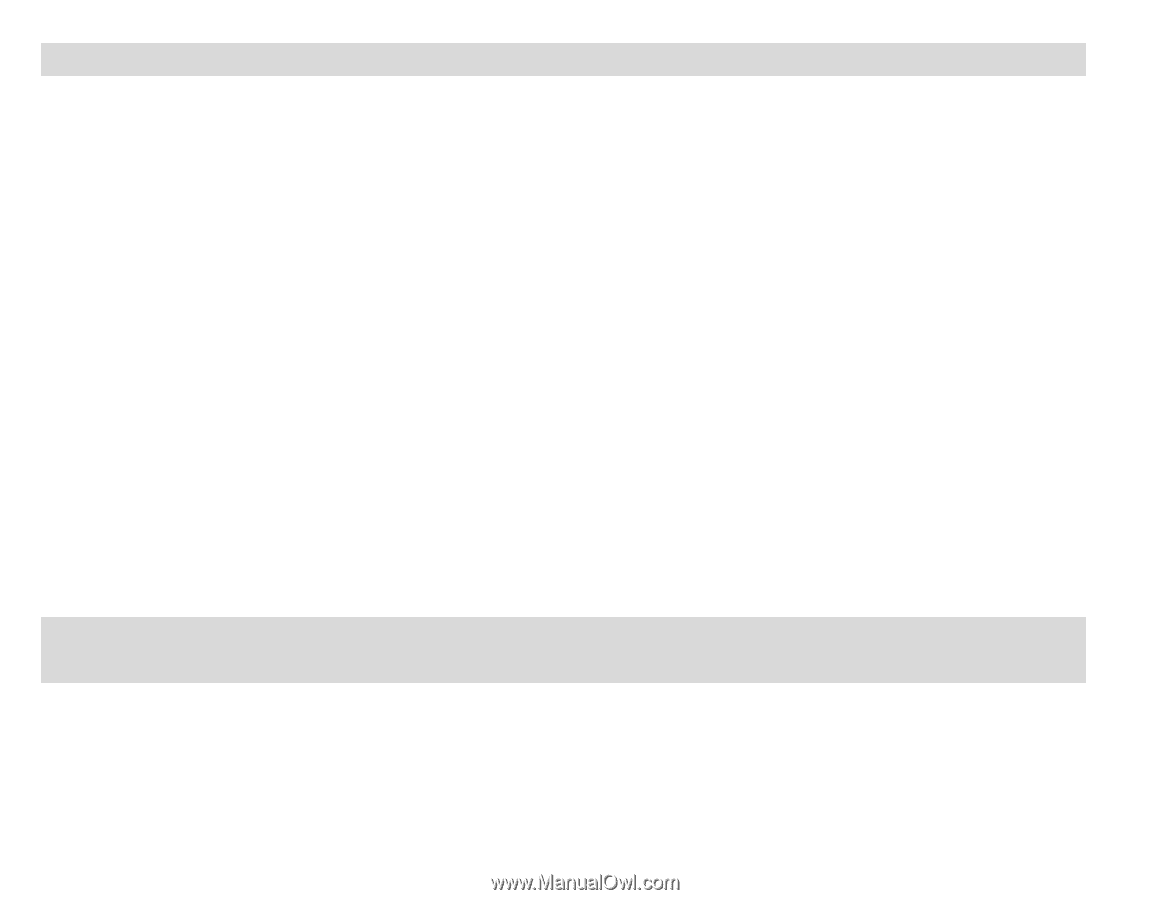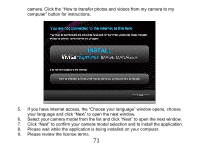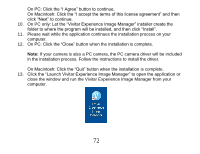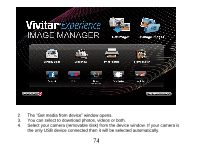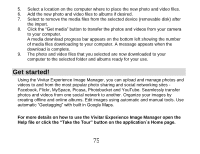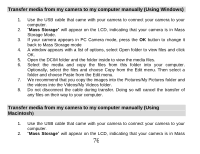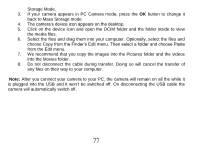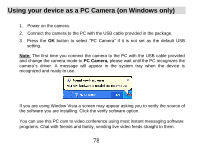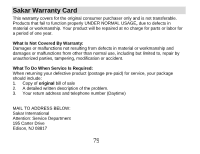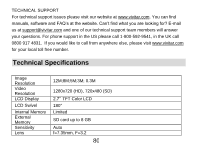Vivitar DVR 830XHD Camera Manual - Page 77
Transfer media from my camera to my computer manually Using Windows, Transfer media from my camera
 |
View all Vivitar DVR 830XHD manuals
Add to My Manuals
Save this manual to your list of manuals |
Page 77 highlights
Transfer media from my camera to my computer manually (Using Windows) 1. Use the USB cable that came with your camera to connect your camera to your computer. 2. "Mass Storage" will appear on the LCD, indicating that your camera is in Mass Storage Mode. 3. If your camera appears in PC Camera mode, press the OK button to change it back to Mass Storage mode 4. A window appears with a list of options, select Open folder to view files and click OK. 5. Open the DCIM folder and the folder inside to view the media files. 6. Select the media and copy the files from this folder into your computer. Optionally, select the files and choose Copy from the Edit menu. Then select a folder and choose Paste from the Edit menu. 7. We recommend that you copy the images into the Pictures/My Pictures folder and the videos into the Videos/My Videos folder. 8. Do not disconnect the cable during transfer. Doing so will cancel the transfer of any files on their way to your computer. Transfer media from my camera to my computer manually (Using Macintosh) 1. Use the USB cable that came with your camera to connect your camera to your computer. 2. "Mass Storage" will appear on the LCD, indicating that your camera is in Mass 76