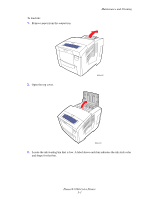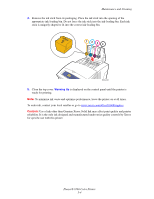Xerox 8560DN User Guide - Page 100
PANTONE Colors Do Not Match, Solving Print-Quality Problems, Phaser® 8560 Color Printer, See also - printer supplies
 |
UPC - 095205733280
View all Xerox 8560DN manuals
Add to My Manuals
Save this manual to your list of manuals |
Page 100 highlights
PANTONE Colors Do Not Match Solving Print-Quality Problems Possible Cause The colors printed on the document do not match the Phaser 8560 printer PANTONE color chart. Solution To match the document colors to the color chart: ■ If the application software allows the user to select a printer PPD file for printing a document, make sure the Phaser 8560 printer PPD is selected. The PANTONE colors in the printer are calibrated for the printer's default halftone; overriding the printer's default halftone will change the printer's color reproduction. For more information about software settings for your applications, consult your application's user manual. ■ Turning off other color matching software, such as ColorSync or ICM color matching, when trying to match PANTONE Colors is recommended. Using other color matching software while matching PANTONE Colors can cause unpredictable color output. If you choose to use a Color Management software, set the printer's color correction to none, and do not use the printer specific charts. ■ To match PANTONE spot colors, in the printer driver select Properties, click the Color Options tab, select Automatic color correction, click the Advanced button, and then select the Spot Colors tab. For example, print documents using the None color correction if the PANTONE Color chart was printed using none (the recommended setting). Also verify that the color's CMYK values match the CMYK values on the chart. ■ The printed PANTONE charts can fade over time or when exposed to sunlight. Check the color charts you printed against the PANTONE Color swatch book available from PANTONE, Inc. You may need to re-print the chart, especially if it has been exposed to light for some time. Storing the charts in a dark place helps preserve the color. ■ Print a test page from your control panel to check the colors. If your printer has media that is out of specification, or other supplies that are at the end of useful life, color adjustments may not be able to get the printer to match PANTONE Colors. See also: Advanced Features Guide at www.xerox.com/office/8560Psupport Phaser® 8560 Color Printer 4-11