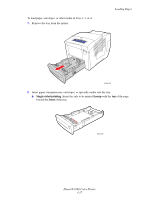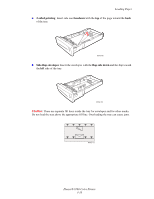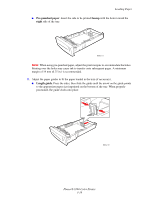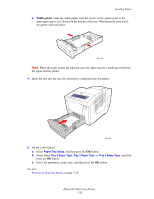Xerox 8560DN User Guide - Page 45
Using Manual Feed, Windows, Macintosh - printer driver
 |
UPC - 095205733280
View all Xerox 8560DN manuals
Add to My Manuals
Save this manual to your list of manuals |
Page 45 highlights
Loading Paper Using Manual Feed If you are using paper, such as letterhead, and do not want others to use it by mistake, you can set the printer to prompt you when it is time to load the paper for your print job. Windows To select manual feed using Windows 2000, Windows XP, or Windows Server 2003: 1. In the Windows printer driver, click the Paper/Quality tab. 2. Select Force Printing from a Specific Tray, and then select Tray 1 from the list. 3. Select Manual Feed, and then click OK to save the driver settings. 4. Submit your print job. 5. When prompted by the control panel, remove the paper from Tray 1. 6. Load the appropriate paper for your job into the tray. Macintosh To select manual feed using Macintosh OS X, version 10.2 or higher: 1. In the Print dialog box, select Paper Feed from the drop-down list. 2. Select Manual Feed in the All pages from drop-down list. 3. Submit your print job. 4. When prompted by the control panel, remove the paper from Tray 1. 5. Load the appropriate paper for your job into the tray. See also: Loading Paper in Tray 1 on page 3-9 Phaser® 8560 Color Printer 3-15