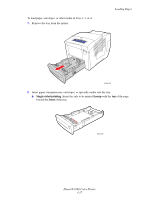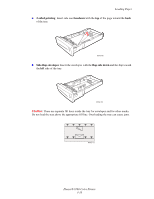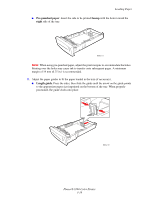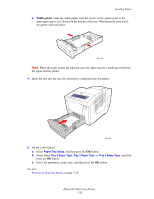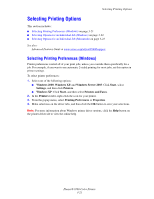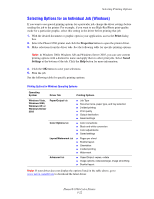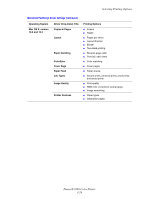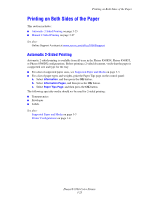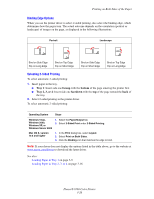Xerox 8560DN User Guide - Page 51
Loading Paper in Tray 2, 3, or 4, Selecting Printing Preferences (Windows) - driver for windows 7
 |
UPC - 095205733280
View all Xerox 8560DN manuals
Add to My Manuals
Save this manual to your list of manuals |
Page 51 highlights
Selecting Printing Options Selecting Printing Options This section includes: ■ Selecting Printing Preferences (Windows) on page 3-21 ■ Selecting Options for an Individual Job (Windows) on page 3-22 ■ Selecting Options for an Individual Job (Macintosh) on page 3-23 See also: Advanced Features Guide at www.xerox.com/office/8560Psupport Selecting Printing Preferences (Windows) Printer preferences control all of your print jobs, unless you override them specifically for a job. For example, if you want to use automatic 2-sided printing for most jobs, set this option in printer settings. To select printer preferences: 1. Select one of the following options: ■ Windows 2000, Windows XP, and Windows Server 2003: Click Start, select Settings, and then click Printers. ■ Windows XP: Click Start, and then select Printers and Faxes. 2. In the Printers folder, right-click the icon for your printer. 3. From the popup menu, select Printing Preferences or Properties. 4. Make selections on the driver tabs, and then click the OK button to save your selections. Note: For more information about Windows printer driver options, click the Help button on the printer driver tab to view the online help. Phaser® 8560 Color Printer 3-21