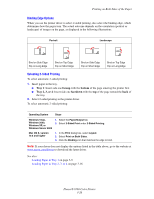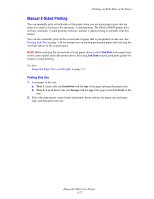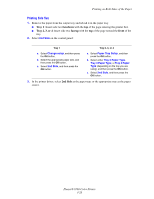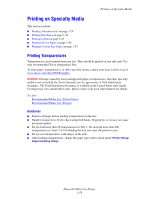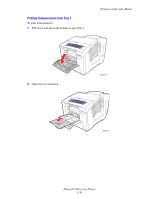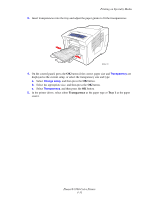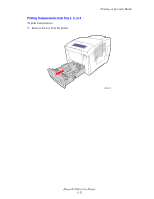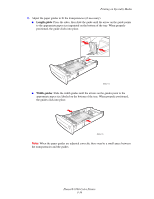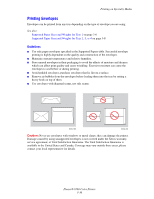Xerox 8560DN User Guide - Page 61
Transparency, Tray 1
 |
UPC - 095205733280
View all Xerox 8560DN manuals
Add to My Manuals
Save this manual to your list of manuals |
Page 61 highlights
Printing on Specialty Media 3. Insert transparencies into the tray and adjust the paper guides to fit the transparencies. 8560p-101 4. On the control panel, press the OK button if the correct paper size and Transparency are displayed as the current setup, or select the transparency size and type: a. Select Change setup, and then press the OK button. b. Select the appropriate size, and then press the OK button. c. Select Transparency, and then press the OK button. 5. In the printer driver, select either Transparency as the paper type or Tray 1 as the paper source. Phaser® 8560 Color Printer 3-31

Printing on Specialty Media
Phaser® 8560 Color Printer
3-31
3.
Insert transparencies into the tray and adjust the paper guides to fit the transparencies.
4.
On the control panel, press the
OK
button if the correct paper size and
Transparency
are
displayed as the current setup, or select the transparency size and type:
a.
Select
Change setup
, and then press the
OK
button.
b.
Select the appropriate size, and then press the
OK
button.
c.
Select
Transparency
, and then press the
OK
button.
5.
In the printer driver, select either
Transparency
as the paper type or
Tray 1
as the paper
source.
8560p-101