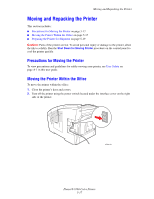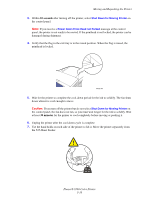Xerox 8560DN User Guide - Page 120
Removing the Maintenance Kit and Waste Tray, and place it in a plastic bag for storage.
 |
UPC - 095205733280
View all Xerox 8560DN manuals
Add to My Manuals
Save this manual to your list of manuals |
Page 120 highlights
Moving and Repacking the Printer Removing the Maintenance Kit and Waste Tray Before turning off the printer, remove the maintenance kit and waste tray: 1. Open the door on the right side of the printer. 8560p-034 2. Remove the maintenance kit (labeled A) and place it in a plastic bag for storage. 8560p-032 Phaser® 8560 Color Printer 5-20

Moving and Repacking the Printer
Phaser® 8560 Color Printer
5-20
Removing the Maintenance Kit and Waste Tray
Before turning off the printer, remove the maintenance kit and waste tray:
1.
Open the door on the right side of the printer.
2.
Remove the maintenance kit (labeled
A
) and place it in a plastic bag for storage.
8560p-034
8560p-032