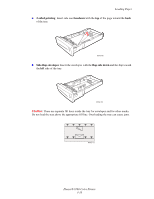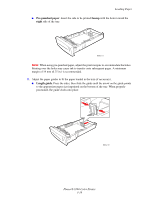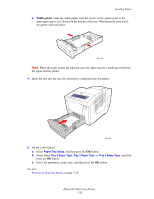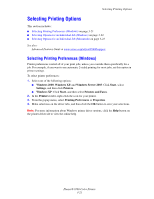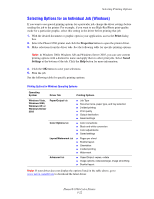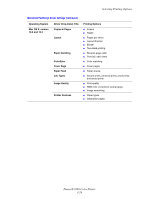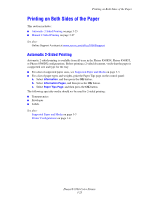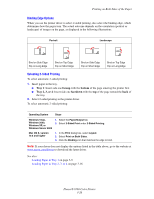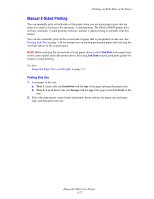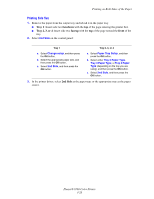Xerox 8560DN User Guide - Page 53
Selecting Options for an Individual Job (Macintosh), Print, Save Preset, Presets - phaser specifications
 |
UPC - 095205733280
View all Xerox 8560DN manuals
Add to My Manuals
Save this manual to your list of manuals |
Page 53 highlights
Selecting Printing Options Selecting Options for an Individual Job (Macintosh) To select print settings for a particular job, change the driver settings before sending the job to the printer. 1. With the document open in your application, click File, and then click Print. 2. Select the desired printing options from the menus and drop-down lists that are displayed. Note: In Macintosh OS X, click Save Preset on the Print menu screen to save the current printer settings. You can create multiple presets and save each with its own distinctive name and printer settings. To print jobs using specific printer settings, click the applicable saved preset in the Presets list. 3. Click Print to print the job. See the following table for specific printing options: Macintosh PostScript Driver Settings Operating System Mac OS X, version 10.4 Driver Drop-Down Title Copies & Pages Layout Paper Handling ColorSync Cover Page Paper Feed Job Types Image Quality Printer Features Printing Options ■ Copies ■ Pages ■ Pages per sheet ■ Layout direction ■ Border ■ 2-sided printing ■ Reverse page order ■ Print (all, odd, even) ■ Color matching ■ Cover pages ■ Paper source ■ Secure prints, personal prints, personal saved prints, proof prints, saved prints, print with ■ Print quality ■ Color correction or color conversion ■ Image smoothing ■ Paper types ■ Separation pages Phaser® 8560 Color Printer 3-23