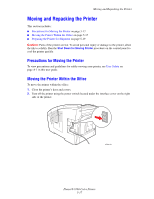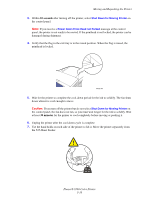Xerox 8560DN User Guide - Page 113
Close the door., Insert the maintenance kit and push it completely into the maintenance kit slot.
 |
UPC - 095205733280
View all Xerox 8560DN manuals
Add to My Manuals
Save this manual to your list of manuals |
Page 113 highlights
Maintenance and Cleaning 3. Use a lint-free cloth to clean the top and upper edges of the flexible plastic wiper blade located next to the roller. 8560p-070 4. Insert the maintenance kit and push it completely into the maintenance kit slot. 5. Close the door. 8560p-033 8560p-038 Phaser® 8560 Color Printer 5-13

Maintenance and Cleaning
Phaser® 8560 Color Printer
5-13
3.
Use a lint-free cloth to clean the top and upper edges of the flexible plastic wiper blade
located next to the roller.
4.
Insert the maintenance kit and push it completely into the maintenance kit slot.
5.
Close the door.
8560p-070
8560p-033
8560p-038