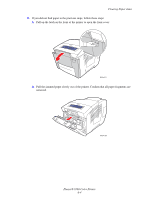Xerox 8560DN User Guide - Page 133
Pull the jammed paper slowly out of the printer. Confirm that all paper fragments are, removed.
 |
UPC - 095205733280
View all Xerox 8560DN manuals
Add to My Manuals
Save this manual to your list of manuals |
Page 133 highlights
Clearing Paper Jams b. Pull the jammed paper slowly out of the printer. Confirm that all paper fragments are removed. c. Lift the paper guides. 8560p-017 2 1 d. Remove jammed paper. 8560p-042 8560p-065 Phaser® 8560 Color Printer 6-9

Clearing Paper Jams
Phaser® 8560 Color Printer
6-9
b.
Pull the jammed paper slowly out of the printer. Confirm that all paper fragments are
removed.
c.
Lift the paper guides.
d.
Remove jammed paper.
8560p-017
8560p-042
1
2
8560p-065