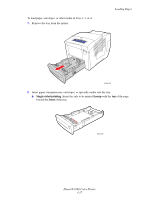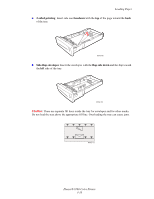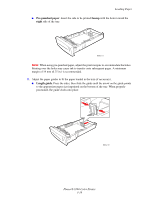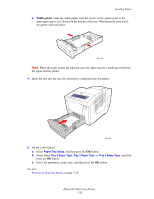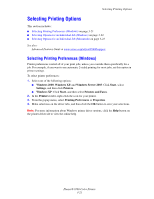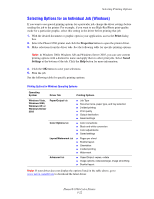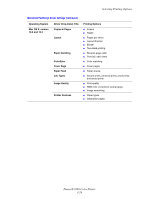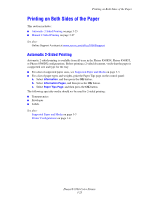Xerox 8560DN User Guide - Page 50
Width guides, Loading Paper, Phaser® 8560 Color Printer, See also
 |
UPC - 095205733280
View all Xerox 8560DN manuals
Add to My Manuals
Save this manual to your list of manuals |
Page 50 highlights
Loading Paper ■ Width guides: Slide the width guides until the arrows on the guides point to the appropriate paper size labeled on the bottom of the tray. When properly positioned, the guides click into place. 8560p-108 Note: When the paper guides are adjusted correctly, there may be a small space between the paper and the guides. 4. Insert the tray into the tray slot and push it completely into the printer. 8560p-005 5. On the control panel: a. Select Paper Tray Setup, and then press the OK button. b. Select either Tray 2 Paper Type, Tray 3 Paper Type, or Tray 4 Paper Type, and then press the OK button. c. Select the appropriate paper type, and then press the OK button. See also: Printing on Specialty Media on page 3-29 Phaser® 8560 Color Printer 3-20