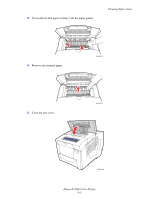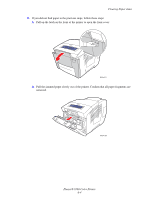Xerox 8560DN User Guide - Page 130
Remove any jammed paper from inside the tray slot. Confirm that all paper fragments
 |
UPC - 095205733280
View all Xerox 8560DN manuals
Add to My Manuals
Save this manual to your list of manuals |
Page 130 highlights
Clearing Paper Jams b. Remove any jammed paper from inside the tray slot. Confirm that all paper fragments are removed. 8560p-024 c. Replace all trays and push each one completely into the printer. 8560p-005 Phaser® 8560 Color Printer 6-6

Clearing Paper Jams
Phaser® 8560 Color Printer
6-6
b.
Remove any jammed paper from inside the tray slot. Confirm that all paper fragments
are removed.
c.
Replace all trays and push each one completely into the printer.
8560p-024
8560p-005