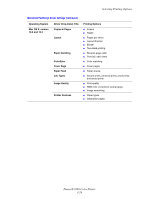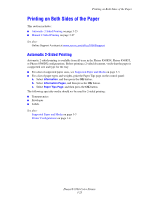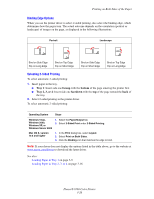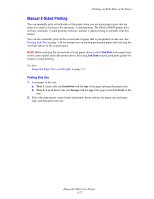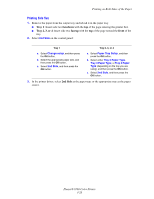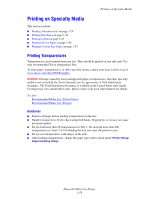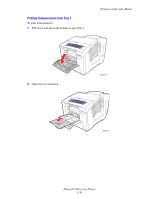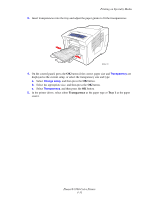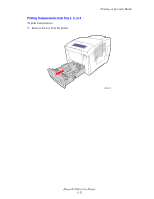Xerox 8560DN User Guide - Page 58
Printing Side Two, 2nd Side, Change setup, Paper Tray Setup, Tray 2 Paper Type, Tray 4 Paper
 |
UPC - 095205733280
View all Xerox 8560DN manuals
Add to My Manuals
Save this manual to your list of manuals |
Page 58 highlights
Printing on Both Sides of the Paper Printing Side Two 1. Remove the paper from the output tray and reload it in the paper tray: ■ Tray 1: Insert side two facedown with the top of the page entering the printer first. ■ Tray 2, 3, or 4: Insert side two faceup with the top of the page toward the front of the tray. 2. Select 2nd Side on the control panel: Tray 1 a. Select Change setup, and then press the OK button. b. Select the appropriate paper size, and then press the OK button. c. Select 2nd Side, and then press the OK button. Tray 2, 3, or 4 a. Select Paper Tray Setup, and then press the OK button. b. Select either Tray 2 Paper Type, Tray 3 Paper Type, or Tray 4 Paper Type (depending on the tray you are using), and then press the OK button. c. Select 2nd Side, and then press the OK button. 3. In the printer driver, select 2nd Side as the paper type or the appropriate tray as the paper source. Phaser® 8560 Color Printer 3-28