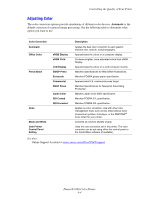Xerox 8560DN User Guide - Page 93
Adjusting Color, Controlling the Quality of Your Prints, Phaser® 8560 Color Printer, See also
 |
UPC - 095205733280
View all Xerox 8560DN manuals
Add to My Manuals
Save this manual to your list of manuals |
Page 93 highlights
Controlling the Quality of Your Prints Adjusting Color The color correction options provide simulations of different color devices. Automatic is the default correction for general image processing. See the following table to determine what option you want to use. Color Correction Automatic Office Color sRGB Display sRGB Vivid Press Match LCD Display SWOP Press Euroscale Commercial SNAP Press None Japan Color ISO Coated ISO Uncoated Black and White User Printer Control Panel Setting Description Applies the best color correction to each graphic element: text, artwork, and photographs. Approximates the colors on a computer display. Produces brighter, more saturated colors than sRGB Display. Approximates the colors on a LCD computer monitor. Matches Specifications for Web Offset Publications. Matches FOGRA glossy paper specification. Approximates U.S. commercial press target. Matches Specifications for Newsprint Advertising Production. Matches Japan Color 2001 specification. Matches FOGRA 27L specification. Matches FOGRA 29L specification. Applies no color correction. Use with other color management tools, such as ICC (International Color Consortium) profiles, ColorSync, or the PANTONE® Color Chart for your printer. Converts all colors to shades of gray. Uses the color correction set in the printer. The color correction can be set using either the control panel or the CentreWare software (if available). See also: Online Support Assistant at www.xerox.com/office/8560Psupport Phaser® 8560 Color Printer 4-4