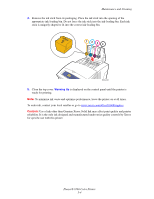Xerox 8560DN User Guide - Page 109
Close the side door., installation and disposal information. - phaser maintenance kit
 |
UPC - 095205733280
View all Xerox 8560DN manuals
Add to My Manuals
Save this manual to your list of manuals |
Page 109 highlights
Maintenance and Cleaning 3. Insert the replacement maintenance kit and push it completely into the maintenance kit slot. Follow the illustrated instructions included with the maintenance kit for full installation and disposal information. 4. Close the side door. 8560p-038 Phaser® 8560 Color Printer 5-9

Maintenance and Cleaning
Phaser® 8560 Color Printer
5-9
3.
Insert the replacement maintenance kit and push it completely into the maintenance kit
slot. Follow the illustrated instructions included with the maintenance kit for full
installation and disposal information.
4.
Close the side door.
8560p-038