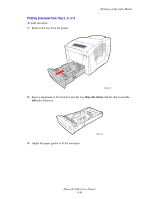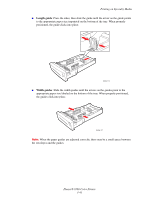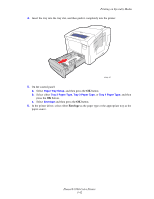Xerox 8560DN User Guide - Page 75
facedown, Labels, Tray 1, Change setup
 |
UPC - 095205733280
View all Xerox 8560DN manuals
Add to My Manuals
Save this manual to your list of manuals |
Page 75 highlights
Printing on Specialty Media 3. Insert a maximum of 50 sheets of labels into the tray with the side to be printed facedown and the top of the page entering the printer first. 4. Adjust the paper guides to fit the labels loaded in the tray. 8560p-110 8560p-075 5. On the control panel, press the OK button if the correct paper size and Labels are displayed as the current setup, or select the label size and type: a. Select Change setup, and then press the OK button. b. Select the appropriate paper size, and then press the OK button. c. Select Labels, and then press the OK button. 6. In the printer driver, select either Labels as the paper type or Tray 1 as the paper source. Phaser® 8560 Color Printer 3-45

Printing on Specialty Media
Phaser® 8560 Color Printer
3-45
3.
Insert a maximum of 50 sheets of labels into the tray with the side to be printed
facedown
and the
top
of the page entering the printer first.
4.
Adjust the paper guides to fit the labels loaded in the tray.
5.
On the control panel, press the
OK
button if the correct paper size and
Labels
are
displayed as the current setup, or select the label size and type:
a.
Select
Change setup
, and then press the
OK
button.
b.
Select the appropriate paper size, and then press the
OK
button.
c.
Select
Labels
, and then press the
OK
button.
6.
In the printer driver, select either
Labels
as the paper type or
Tray 1
as the paper source.
8560p-110
8560p-075