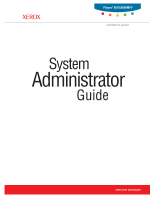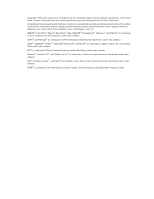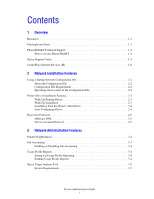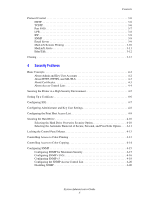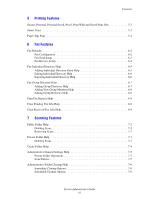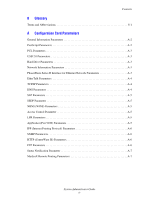Xerox 8560MFP System Administrator Guide
Xerox 8560MFP - Phaser Color Solid Ink Manual
 |
UPC - 095205428841
View all Xerox 8560MFP manuals
Add to My Manuals
Save this manual to your list of manuals |
Xerox 8560MFP manual content summary:
- Xerox 8560MFP | System Administrator Guide - Page 1
Phaser® 8510/8560MFP multifunction product System Administrator Guide www.xerox.com/support - Xerox 8560MFP | System Administrator Guide - Page 2
displays, looks, etc. XEROX®, CentreWare®, Phaser®, PhaserShare®, PhaserSMART®, PrintingScout™, TekColor™, and Walk-Up® are trademarks of Xerox Corporation in the United States and/or other countries. Adobe® and PostScript® are trademarks of Adobe Systems Incorporated in the United States and/or - Xerox 8560MFP | System Administrator Guide - Page 3
from the Printer's Hard Drive 2-4 Auto-Configuring Driver 2-4 Discovery Protocols 2-5 Multicast DNS 2-5 Service Location Protocol 2-5 3 Network Administration Features Printer Neighborhood 3-2 Job Accounting 3-3 Enabling or Disabling Job Accounting 3-4 Usage Profile Reports 3-4 Setting - Xerox 8560MFP | System Administrator Guide - Page 4
Access Control Lists 4-4 Securing the Printer in a High Security Environment 4-5 Setting Up a Certificate 4-6 Configuring SSL 4-7 Configuring Administrator and Key User Settings 4-8 Configuring the Print Host Access List 4-9 Securing the Hard Drive 4-10 Selecting the Hard Drive Overwrite - Xerox 8560MFP | System Administrator Guide - Page 5
Saved, Proof, Print With and Saved Print Jobs 5-2 Smart Trays 5-2 Paper Tips Page 5-2 6 Fax Features Fax Defaults 6-2 Fax Configuration 6-2 Fax Send Setup 6-3 Fax Receive Setup 6-4 Fax Individual Directory Help 6-5 Adding Individual Directory Entry Help 6-5 Editing Individual Directory Help - Xerox 8560MFP | System Administrator Guide - Page 6
Configuration Card Parameters General Information Parameters A-2 PostScript Parameters A-2 PCL Parameters A-3 USB 2.0 Parameters A-3 Hard Drive Parameters A-3 Network A-6 FTP Parameters A-6 Status Notification Parameter A-7 MaiLinX Remote Printing Parameters A-7 System Administrator Guide iv - Xerox 8560MFP | System Administrator Guide - Page 7
Contents B Printer Commands Phaser PCL Commands B-2 Media Size B-2 Media Type B-3 Input Trays B-4 Phaser PJL Commands B-5 C Acknowledgements Index System Administrator Guide 1-v - Xerox 8560MFP | System Administrator Guide - Page 8
or error messages on control panel Information pages * Also available on the Support website. Source Packaged with printer Packaged with printer Software and Documentation CD-ROM www.xerox.com/support www.xerox.com/support www.xerox.com/support Recommended Media List (United States) Recommended - Xerox 8560MFP | System Administrator Guide - Page 9
IS ■ The printer driver ■ Xerox Support Centre Using PrintingScout Software If PrintingScout displays an alert on your screen, do the following: 1. Click the alert to view instructions explaining how to fix the problem. 2. Follow the instructions on the screen. System Administrator Guide 1-2 - Xerox 8560MFP | System Administrator Guide - Page 10
your printer driver: 1. Select Start, select Settings, and then select Printers. 2. Right-click the printer name, and then select Properties. 3. Select the Troubleshooting tab. 4. Select the PhaserSMART Technical Support link. 5. Follow the instructions on the screen. System Administrator Guide 1-3 - Xerox 8560MFP | System Administrator Guide - Page 11
Centre icon in the dock. 2. Select your printer from the Select Printer drop-down list. 3. Select the Solutions tab. 4. Select the Advanced Solutions link. 5. Select the Technical Support link. 6. Click the PhaserSMART icon. See also: Xerox Support Centre on page 1-5 System Administrator Guide 1-4 - Xerox 8560MFP | System Administrator Guide - Page 12
The Xerox Support Centre appears on the desktop for Windows systems or is placed in the Mac OS X dock. It provides a central location for accessing the following information: ■ User manuals and video tutorials ■ Solutions to troubleshooting problems ■ Printer and supplies status ■ Supplies ordering - Xerox 8560MFP | System Administrator Guide - Page 13
problems using built-in diagnostics. ■ Define a link to your local web server's support page. ■ Access online manuals and technical support information located on the Xerox website. Note: CentreWare IS requires a web browser and a TCP/IP connection between the printer and the network (in Windows - Xerox 8560MFP | System Administrator Guide - Page 14
Network Installation Features This chapter includes: ■ Using a Startup Network Configuration File on page 2-2 ■ Printer Driver Installation Features on page 2-3 ■ Discovery Protocols on page 2-5 See also: Advanced Features Guide at www.xerox.com/support System Administrator Guide 2-1 - Xerox 8560MFP | System Administrator Guide - Page 15
File on page 2-2 About the Configuration File To configure printer settings or to perform other tasks, such as loading fonts, color tables, and job patches, you can create a startup network configuration file. When the printer is turned on or reset, the TFTP service on the TFTP server downloads the - Xerox 8560MFP | System Administrator Guide - Page 16
■ Walk-Up Installation on page 2-3 ■ Installation from the Printer's Hard Drive on page 2-4 ■ Auto-Configuring Driver on page 2-4 Walk-Up Printing Driver The Xerox Walk-Up Printing Driver enables printing from a PC or Macintosh to any Xerox PostScript-enabled printer. This is especially helpful for - Xerox 8560MFP | System Administrator Guide - Page 17
, the bi-directional communication between the driver and a printer connected to a network identifies the printer's configuration (N, DN, DX, etc.) and the features available with the configuration such as, duplexing capability, additional trays, or a hard drive. The controls for settings, such as - Xerox 8560MFP | System Administrator Guide - Page 18
Protocol To change the configuration of the Service Location Protocol (SLP) Service Agent in the printer: 1. Launch your web browser. 2. Enter your printer's IP address in the browser's Address field (http://xxx.xxx.xxx.xxx). 3. Click Properties. 4. Click the Protocols folder on the left navigation - Xerox 8560MFP | System Administrator Guide - Page 19
Network Administration Features This chapter includes: ■ Printer Neighborhood on page 3-2 ■ Job Accounting on page 3-3 ■ Usage Profile Reports on page 3-4 ■ Xerox Usage Analysis Tool on page 3-5 ■ Protocol Control on page 3-6 ■ Cloning on page 3-13 System Administrator Guide 3-1 - Xerox 8560MFP | System Administrator Guide - Page 20
the pages will not function properly. To access Printer Neighborhood: 1. Launch your web browser. 2. Enter your printer's IP address in the browser's Address field (http://xxx.xxx.xxx.xxx). 3. Click the Printer Neighborhood button. A list of network printers is displayed. System Administrator Guide - Xerox 8560MFP | System Administrator Guide - Page 21
the job being printed. When using other drivers with various protocols, the operating system may enter unexpected information in certain fields, such as a job name listed as LST: or LST:BANNER. The log file is stored either in the printer's RAM memory or on the hard drive if one is installed in the - Xerox 8560MFP | System Administrator Guide - Page 22
device usage. Usage profile reports track multiple items, including: ■ Printer information, such as printer name, date installed, total pages printed, options installed, and network ID. ■ Supplies usage data, such as toner or ink. By tracking supplies usage, you can order supplies before they reach - Xerox 8560MFP | System Administrator Guide - Page 23
■ IP network ■ Xerox printer with Ethernet interface (optional hard drive recommended) ■ Xerox Usage Analysis Tool client: ■ A PC with an Intel Pentium III processor or higher, at least 128 MB of RAM, and at least 500 MB of hard drive space recommended. ■ Operating systems supported: Windows 2000 - Xerox 8560MFP | System Administrator Guide - Page 24
9100 on page 3-7 ■ LPR on page 3-8 ■ IPP on page 3-8 ■ SNMP on page 3-9 ■ Email Server on page 3-9 ■ MaiLinX Remote Printing on page 3-10 ■ MaiLinX Alerts on page 3-11 See also: Discovery Protocols on page 2-5 All network protocols, including network printing, printing services, printer discovery - Xerox 8560MFP | System Administrator Guide - Page 25
Control 8. If you select Off, follow the instructions in the TCP/IP Settings section to manually enter the printer's TCP/IP information. ■ Enter the TFTP server IP address or hostname in the TFTP Server Name field. ■ Enter the pathname of the configuration file in the Boot File Name field. 9. Under - Xerox 8560MFP | System Administrator Guide - Page 26
the instructions on the page to select IPP settings. For more information, including a description of the fields, click the Help button in CentreWare IS to view the online help. Note: To configure IPP for secure/encrypted printing, specify a username, password, and digest authentication (for Windows - Xerox 8560MFP | System Administrator Guide - Page 27
email server (recommended). ■ Manually specifying the SMTP email server. You can also specify a return email address for undelivered email, such as MaiLinX alerts and usage profile reports, to your email address. To configure email server settings: 1. Launch your web browser. 2. Enter the printer - Xerox 8560MFP | System Administrator Guide - Page 28
group of printers. ■ Print services across firewalls and proxies. ■ Status reporting using email messages. MaiLinX Remote Printing consists of two parts: ■ Client software installed on each user's workstation or PC enables users to send print jobs from Windows applications to Xerox printers over the - Xerox 8560MFP | System Administrator Guide - Page 29
7. Select On in the MaiLinX (and Usage Profile Properties) box. 8. Follow the instructions on the page to specify up to three users to receive messages: Admin, Key User, and Service. You can also select advanced settings for: ■ Specifying email server settings. ■ Reading or changing default messages - Xerox 8560MFP | System Administrator Guide - Page 30
Click Properties. 4. Select the Protocols folder on the left navigation panel. 5. Select EtherTalk. 6. If prompted, enter your Admin or Key User name and password. 7. Select On or Off in the EtherTalk box. 8. If you select On, follow the instructions on the page to select Ethertalk options. For more - Xerox 8560MFP | System Administrator Guide - Page 31
the Clone Selected Settings button. A list of the selected settings to clone is displayed. 11. Click the Clone button to clone the destination printer with the selected settings from the source printer. To access CentreWare Web, go to www.xerox.com/office/pmtools. System Administrator Guide 3-13 - Xerox 8560MFP | System Administrator Guide - Page 32
and Key User Settings on page 4-8 ■ Configuring the Print Host Access List on page 4-9 ■ Securing the Hard Drive on page 4-10 ■ Locking the Control Panel Menus on page 4-13 ■ Controlling Access to Color Printing on page 4-13 ■ Configuring SNMP on page 4-15 System Administrator Guide 4-1 - Xerox 8560MFP | System Administrator Guide - Page 33
the printer functions that each user class has the right to access. The three categories of printer functions are: ■ Administrative Functions ■ Web Server Printing ■ Printer Neighborhood Functions See also: Configuring Administrator and Key User Settings on page 4-8 System Administrator Guide 4-2 - Xerox 8560MFP | System Administrator Guide - Page 34
on page 4-6 Configuring SSL on page 4-7 About Certificates A certificate is an electronic message containing information about the printer and a digital signature. A certificate is stored in the printer and is used to validate the identity of the printer to clients and network servers and - Xerox 8560MFP | System Administrator Guide - Page 35
List, see Configuring Administrator and Key User Settings on page 4-8. ■ SNMP Access List: The host machines that are authorized to access the printer using SNMP. For information on setting up the SNMP Access List, see Configuring the SNMP Access Control List on page 4-20. System Administrator Guide - Xerox 8560MFP | System Administrator Guide - Page 36
Print Host Access List. (See Configuring the Print Host Access List on page 4-9.) 5. Set up the removal of Unprinted Personal, Secure, and Proof Print Jobs. (See Selecting the Automatic Removal of Secure, Personal, and Proof Jobs Option on page 4-11.) 6. Select the Hard Drive Overwrite option. (See - Xerox 8560MFP | System Administrator Guide - Page 37
Certificate, click the Browse button to select the certificate from the PC's hard drive, and then click the Finish button to validate and install the certificate. Once the certificate is installed, the main SSL page displays. See also: About Certificates on page 4-3 System Administrator Guide 4-6 - Xerox 8560MFP | System Administrator Guide - Page 38
can select when to use SSL to secure the connection between the printer and the server. Note: You can restrict user access to SSL pages in CentreWare IS. For more information, see Configuring Administrator and Key User Settings on page 4-8. To configure SSL: 1. Launch your web browser. 2. Enter your - Xerox 8560MFP | System Administrator Guide - Page 39
If you want to prevent users in the Key User or Any User classes from viewing CentreWare IS pages that control printer settings, clear the View Configuration Web Pages check box. 10. Click the Save Changes button. See also: About Admin and Key User Accounts on page 4-2 System Administrator Guide 4-8 - Xerox 8560MFP | System Administrator Guide - Page 40
(-), and use an asterisk (*) to represent a group of numbers (e.g., 13.62.156.*). The default setting is Unrestricted, which allows all users to access the printer to print their jobs. 8. Click the Save Changes button. See also: About Access Control Lists on page 4-4 System Administrator Guide 4-9 - Xerox 8560MFP | System Administrator Guide - Page 41
the Automatic Removal of Secure, Personal, and Proof Jobs Option on page 4-11 Selecting the Hard Drive Overwrite Security Option When a file is deleted from the printer's hard drive, only the file name is deleted; the data in the file remains on the hard drive, regardless of the operating system. An - Xerox 8560MFP | System Administrator Guide - Page 42
, use one of the following methods: ■ The printer's control panel ■ CentreWare IS Using the Control Panel To select the automatic removal of secure, personal, and proof print files from the hard drive: 1. On the control panel, press the System button. 2. Select General Setup, and then press the OK - Xerox 8560MFP | System Administrator Guide - Page 43
IS To select the automatic removal of secure, personal, and proof print files from the hard drive: 1. Launch your web browser. 2. Enter the printer's IP address in the browser's Address field (http://xxx.xxx.xxx.xxx). 3. Click Properties. 4. Select the Security folder on the left navigation panel - Xerox 8560MFP | System Administrator Guide - Page 44
the Security folder on the left navigation panel. 5. Select Printing Security Settings. 6. Enter a 4-digit numeric password in the Color Permission PIN field. 7. Click the Save Changes button. Note: You will not be able to use the TekColor tab until you enter a numeric password in the driver. System - Xerox 8560MFP | System Administrator Guide - Page 45
available for use and the user can print in color. Controlling Access to Color Copying To control the user's access to color copying, you can set the printer's control panel to require a numeric password to copy in color. 1. Press the System button. 2. Select General Setup menu, and then press the - Xerox 8560MFP | System Administrator Guide - Page 46
with each account. ■ SNMP user account read or read/write access. ■ An access control list that limits SNMP access to the printer specific hosts. Note: The Current State field on the SNMP Configuration page identifies the SNMP enable/disable status. Possible values include SNMP v3 Enabled, SNMP v1 - Xerox 8560MFP | System Administrator Guide - Page 47
name. ■ Trap Community Name: Allows a host to receive traps from the printer using this community name. Note: Hosts must have these community names configured in their applications to access the printer using SNMP v1/v2c. 9. Click the Apply button to save the changes. System Administrator Guide 4-16 - Xerox 8560MFP | System Administrator Guide - Page 48
Configuring SNMP Adding or Editing Traps for SNMP v1/v2c To add or edit traps for SNMP v1v2c: 1. On the SNMP Configuration page: Click the Configure SNMP v1v2c button, and then click the Configure Traps button. The Configure Traps page lists to be received include Printer Traps (default), Job - Xerox 8560MFP | System Administrator Guide - Page 49
Any User, and Driver accounts with Privacy and Authentication Keys associated with each account. ■ SNMP user read and write access. ■ An access control list that limits SNMP printer access to the specific hosts. See Configuring the SNMP Access Control List on page 4-20. To configure and enable SNMP - Xerox 8560MFP | System Administrator Guide - Page 50
enabled (default). Note: If the Driver Account is disabled, it breaks communication between the printer and any applications using SNMP v3, such as Xerox printer drivers and PrintingScout. For a complete list of applications disabled, see Disabling SNMP on page 4-20. System Administrator Guide 4-19 - Xerox 8560MFP | System Administrator Guide - Page 51
Walk-Up Printing Installer ■ Smart Trays ■ PhaserSMART ■ Auto supplies ordering ■ Consumable levels ■ Warning and error status ■ Synchronization with installed options, such as hard drive, memory, and extra trays To disable SNMP: 1. Launch your web browser. 2. Enter your printer's IP address in the - Xerox 8560MFP | System Administrator Guide - Page 52
. Printing Features This chapter includes: ■ Secure, Personal, Personal Saved, Proof, Print With and Saved Print Jobs on page 5-2 ■ Smart Trays on page 5-2 ■ Paper Tips Page on page 5-2 System Administrator Guide 5-1 - Xerox 8560MFP | System Administrator Guide - Page 53
each tray of the printer before sending the job. In Windows environments, when you access the printer properties, the driver queries the printer for the current paper and tray configuration and displays that information on the Paper/Quality tab. Paper Tips Page For information on the supported media - Xerox 8560MFP | System Administrator Guide - Page 54
. Fax Features This chapter includes: ■ Fax Defaults on page 6-2 ■ Fax Individual Directory Help on page 6-5 ■ Fax Group Directory Help on page 6-7 ■ Print Fax Reports Help on page 6-9 ■ Clear Pending Fax Jobs Help on page 6-9 ■ Clear Received Fax Jobs Help on page 6-9 System Administrator Guide 6-1 - Xerox 8560MFP | System Administrator Guide - Page 55
. ■ Faxes received. ■ Errors during fax transmission or reception. Starting Rate: This setting specifies the initial fax transmission and reception rate. The default settings are 33.6 kbps (Super G3) for the Phaser 8560MFP system, system. The following values are supported: ■ 4800 bps ■ 9600 - Xerox 8560MFP | System Administrator Guide - Page 56
kbps (Super G3) Error Correction Mode: This setting turns Off or On automatic error correction during fax transmission system does with fax pages after an interruption. The default setting is Unsent pages. ■ Unsent pages: Send pages that were not sent. ■ All pages: Resend all pages. Auto Resend Count - Xerox 8560MFP | System Administrator Guide - Page 57
from the drop-down list. The default setting is 0 Seconds. Fax Receive Setup Paper Supply: This setting determines which tray the system takes paper from to print fax jobs. If no value is selected for Paper Supply, this field defaults to Tray 2. ■ Auto Select: The system determines which tray to use - Xerox 8560MFP | System Administrator Guide - Page 58
arrows, or click the drop-down list to select a page to display. Adding Individual Directory Entry Help Add an individual directory on the Add Individual Directory Entry page. A maximum of 200 individual directories can be stored on the Phaser 8560MFP system. When you are satisfied with the changes - Xerox 8560MFP | System Administrator Guide - Page 59
fax transmission and reception rate from the drop-down list. The default setting is Use System Setting. Use System Setting sets the Starting Rate to 33.6 kbps (Super G3) for the Phaser 8560MFP system. The following values are supported: ■ Use System Setting ■ 4800 bps ■ 9600 bps ■ 14.4 kbps (G3 - Xerox 8560MFP | System Administrator Guide - Page 60
lists all group directories on the system. A maximum of 100 group directories can be stored on the Phaser 8560MFP system. Buttons and links on this page enable you to add, edit, or delete fax group directories. Note: A fax individual directory must be added or imported before a fax group directory - Xerox 8560MFP | System Administrator Guide - Page 61
should contain at least one group member. A fax group directory on the Phaser 8560MFP system can contain a maximum of 200 group members. Group Information The Group No. and Group Name specified on the Add Group Directory page is displayed here. Group Name can be up to 30 characters in length - Xerox 8560MFP | System Administrator Guide - Page 62
page to print it. Clear Pending Fax Jobs Help This page provides two options to delete pending fax jobs from the system's hard drive. To delete all pending fax jobs from the system hard drive the Print Fax Reports page, select the Pending system. Note: All received fax jobs will be deleted, including - Xerox 8560MFP | System Administrator Guide - Page 63
. Scanning Features This chapter includes: ■ Overview on page 7-2 ■ Public Folder Help on page 7-2 ■ Private Folder Help on page 7-3 ■ Create Folder Help on page 7-4 ■ Administrative General Settings Help on page 7-5 ■ Administrative Folder Cleanup Help on page 7-6 System Administrator Guide 7-1 - Xerox 8560MFP | System Administrator Guide - Page 64
in the Public Folder on the system hard drive. The Public Folder is a temporary holding location for scans. You can set maintenance schedules to clean off the hard drive at various times. Note: Other users may be adding or deleting scans at the time the page is displayed. To view an updated list of - Xerox 8560MFP | System Administrator Guide - Page 65
and PDF formats can contain multiple pages. The default format for multiple page scans is TIFF. Private Folder Help The Private Folder page displays a thumbnail image of all scans saved in the folder from the system's control panel. You can set maintenance schedules to clean off the hard drive at - Xerox 8560MFP | System Administrator Guide - Page 66
maximum number has been reached, the system displays an error message. ■ The folder name is not case-sensitive. ■ If no password is associated with a private folder, the folder is accessible to anyone on the network accessing the system. ■ When you finish scanning into a password protected private - Xerox 8560MFP | System Administrator Guide - Page 67
private folders without numeric passwords. Check Prompt for Numeric Password When Scanning to Private Folder to force users to enter a numeric password to access a private folder when scanning a file from the control panel. This provides security for the private folder. System Administrator Guide - Xerox 8560MFP | System Administrator Guide - Page 68
immediate or scheduled system maintenance to purge old scanned documents or images. You have the option to set up schedules or to immediately delete files at any given time. Immediate Cleanup Options To immediately delete all images contained in the public folder and all private folders, click the - Xerox 8560MFP | System Administrator Guide - Page 69
(Boot Parameter Protocol) is a protocol that allows a network user to be automatically configured (receive an IP address) and have an operating system boot or initiated without user involvement. CenterWare IS is a printer administration and support tool. With CenterWare IS software, you can access - Xerox 8560MFP | System Administrator Guide - Page 70
to Xerox printers over the Internet, directly from Windows applications. The print jobs are sent as email. mDNS mDNS (multicast DNS) is a multicast-based discovery protocol that enables you to find your printer on an Apple network or another device that uses multicast-based discovery. System - Xerox 8560MFP | System Administrator Guide - Page 71
framework for providing hosts with access to information about the existence, location, and configuration of networked services. SLP is useful in enterprise networks. A driver feature that displays the current paper type and size available in each printer tray. System Administrator Guide 8-3 - Xerox 8560MFP | System Administrator Guide - Page 72
the printer driver. One choice for installation is Walk-Up Technology. For more information, see Walk-Up Installation on page 2-3. The Xerox Usage Analysis Tool enables you to collect and analyze enterprise-wide Xerox network printer usage data with customizable features. System Administrator Guide - Xerox 8560MFP | System Administrator Guide - Page 73
to on-site service. Network settings are saved on the configuration card. If the configuration card is removed from an old printer and inserted into a new printer, the saved settings on the configuration card are copied to the new printer when it is powered on. The new printer assumes the identity - Xerox 8560MFP | System Administrator Guide - Page 74
4 Paper Type ■ Custom Units ■ Cleaning Page Source Note: The Tray 3 and Tray 4 parameters are only stored on the printer configuration card if the tray is installed in the printer. ■ Tray 1 Mode ■ Tray 1 Prompt ■ Tray 2 - N Mode ■ Tray 2 - N Prompt ■ Letter/A4 Substitution ■ 2-Sided Printing ■ Power - Xerox 8560MFP | System Administrator Guide - Page 75
Mode ■ Color Mode USB 2.0 Parameters ■ On/Off ■ Language ■ Wait Timeout Hard Drive Parameters The hard drive parameters are only stored on the configuration card if the printer has an internal hard drive. ■ Overwrite Deleted Files ■ Daily Removal ■ Time ■ Age-based Removal ■ Age Network Information - Xerox 8560MFP | System Administrator Guide - Page 76
■ Language ■ Filtering ■ Name ■ Printer Type ■ Zone ■ Network Node TCP/IP Parameters ■ On/Off ■ Host Name ■ Host Name Requested ■ IP Address ■ Network Mask ■ Router/Gateway ■ DHCP/BOOTP Server ■ Secondary Server ■ Multicast DNS (Bonjour) Enable EtherTalk Parameters System Administrator Guide A-4 - Xerox 8560MFP | System Administrator Guide - Page 77
Enable ■ SLP Multicast TTL ■ SLP MTU SSDP Parameter ■ On/Off ■ SSDP TTL NBNS (WINS) Parameters ■ Node Type ■ WINS Servers Access Control Parameter ■ Host Access List LPR Parameters ■ On/Off ■ Filtering ■ Enable Banners AppSocket (Port 9100) Parameters ■ On/Off ■ Language ■ Filtering SLP Parameters - Xerox 8560MFP | System Administrator Guide - Page 78
) Parameters IPP (Internet Printing Protocol) Parameters ■ On/Off ■ Language ■ Filtering ■ Network Path SNMP Parameters ■ SNMP v1/v2c ■ SNMP v3 ■ Host Access List ■ Admin Account ■ Key User Account ■ Any User Account ■ Drivers Account HTTP (CentreWare IS) Parameters ■ On/Off ■ Custom Link ■ Refresh - Xerox 8560MFP | System Administrator Guide - Page 79
Parameter ■ On/Off ■ SysAdmin Email Address ■ Service Email Address ■ Key User email Address MaiLinX Remote Printing Parameters ■ On/Off ■ Language ■ Filtering ■ POP3 Server ■ POP3 User Name ■ POP3 Password ■ POP3 Polling Interval ■ Printing Password ■ Authorized Users System Administrator Guide A-7 - Xerox 8560MFP | System Administrator Guide - Page 80
. This appendix lists the most commonly used standard and Xerox-unique PCL and PJL commands. This appendix includes: ■ Phaser PCL Commands on page B-2 ■ Phaser PJL Commands on page B-5 See also: HP PCL 5 Printer Language Reference Manual for standard PCL commands. System Administrator Guide B-1 - Xerox 8560MFP | System Administrator Guide - Page 81
page B-3 ■ Input Trays on page B-4 Media Size The following table lists the PCL commands for the media sizes supported by the Phaser 8560MFP multifunction product. For information on the corresponding trays supported, print the Paper Tips page. See Paper Tips Page on page Esc>&l3A Index Card (3.0 x - Xerox 8560MFP | System Administrator Guide - Page 82
lists the PCL commands for the media types supported by the Phaser 8560MFP multifunction product. Media Type Plain Paper Transparency Card Stock Envelope Labels Letterhead Colored Paper &n11WdPreprinted &n11WdPrepunched &n8Wd2ndSide &n8WdSpecial System Administrator Guide B-3 - Xerox 8560MFP | System Administrator Guide - Page 83
trays supported by the Phaser 8560MFP multifunction product. The table also lists the alternate tray used if the optional input tray is not installed. Note: When more than one command is listed, you can use either command. Input Trays PCL 5 Command* Alternate Tray Tray 1 in multi-sheet mode - Xerox 8560MFP | System Administrator Guide - Page 84
Commands Phaser PJL Commands The following table lists some of the HP PJL and Xerox-unique PJL commands. See also: HP Printer Job 255 Deletes a file from the internal hard drive. Lists PJL system files and directories. Downloads a new file to the internal hard drive. If there is an existing file, - Xerox 8560MFP | System Administrator Guide - Page 85
Phaser PJL Commands PJL Command @PJL XJAJOBNAME="jobname" @PJL XJAUSERNAME="username" @PJL when printing PCL blank pages. ON, OFF Terminates a line. ANY, TRAYn Sets the media source. ANY or any supported media type, such as PAPER and LABEL. Sets the media type. System Administrator Guide B-6 - Xerox 8560MFP | System Administrator Guide - Page 86
. OFF, JOB, SET, PAGE TRAYX Switches trays when a tray goes empty. If AutoSelect is chosen as the paper source (tray) in PCL, then tray switching is always active, regardless of the value. When the current tray goes empty, the printer attempts to switch to another tray containing the same size and - Xerox 8560MFP | System Administrator Guide - Page 87
code are not to be removed. If this package is used in a product, Eric Young should be given attribution as the author of the parts code must retain the copyright notice, this list notice, this list of conditions Windows specific code (or a derivative thereof) from the apps directory (application code - Xerox 8560MFP | System Administrator Guide - Page 88
publicly available version or derivative of this code cannot be changed, i.e., this code cannot simply be copied and put under another distribution license [including the GNU Public License.] Net-SNMP License Part CONNECTION WITH THE USE OR PERFORMANCE OF THIS SOFTWARE. System Administrator Guide C-2 - Xerox 8560MFP | System Administrator Guide - Page 89
© 2001-2003, Networks Associates Technology, Inc. All rights reserved. Redistribution and use in source and binary forms, with or without modification, are permitted provided that the following conditions are met: ■ Redistributions of source code must retain the above copyright notice, this list of - Xerox 8560MFP | System Administrator Guide - Page 90
Part 4: Sun Microsystems, Inc. copyright notice (BSD) ----- Copyright © 2003 Sun Microsystems, Inc., 4150 Network of source code must retain the above copyright notice, this list of LIMITED TO, PROCUREMENT OF SUBSTITUTE GOODS OR SERVICES; LOSS OF USE, DATA, OR PROFITS; System Administrator Guide C-4 - Xerox 8560MFP | System Administrator Guide - Page 91
of source code must retain the above copyright notice, this list of conditions NOT LIMITED TO, PROCUREMENT OF SUBSTITUTE GOODS OR SERVICES; LOSS OF USE, DATA, OR PROFITS; Code and/or Modifications of Original Code as defined in and that are subject to the Apple Public System Administrator Guide C-5 - Xerox 8560MFP | System Administrator Guide - Page 92
TO, PROCUREMENT OF SUBSTITUTE GOODS OR SERVICES; LOSS OF USE, DATA, OR PROFITS download at www.schneier.com/code/bfsh-koc.zip or at cost to distribute by request to Xerox Corporation. JPEG Library This software is based in part on the work of the Independent JPEG Group. System Administrator Guide - Xerox 8560MFP | System Administrator Guide - Page 93
automatic removal of secure, personal, and proof jobs option, 4-12 hard drive overwrite security option, 4-10 setting up a certificate, 4-6 setting up web browser-based printing system, 1-6 troubleshooting print-quality problems, 1-6 usage profile reports, 3-4 viewing list of networked printers - Xerox 8560MFP | System Administrator Guide - Page 94
, A-1 configuration file, 2-2 configuring Admin and Key User settings, 4-8 Print Host Access List, 4-9 SNMP Access Control List, 4-20 SNMP for maximum security, 4-15 SSL, 4-7 control panel locking menus, 4-13 selecting automatic removal of secure, personal, and proof jobs option, 4-11 hard drive - Xerox 8560MFP | System Administrator Guide - Page 95
Base, 1-1 PhaserSMART Technical Support, 1-1, 1-2 PrintingScout alerts, 1-2 Technical Support, 1-1 glossary, 8-1 group directory help, 6-7 group information, 6-8 group members, 6-8 H hard drive automatic removal of jobs option, 4-11 installing the printer driver, 2-4 overwrite security option - Xerox 8560MFP | System Administrator Guide - Page 96
printers remotely, 3-2 mDNS, 2-5 definition, 8-2 MIB definition, 8-3 N Net-SNMP License, C-2 network definition, 8-3 network address definition, 8-3 network configuration file, 2-2 network connection definition, 8-3 O options automatic removal of secure, personal, and proof jobs, 4-11 hard drive - Xerox 8560MFP | System Administrator Guide - Page 97
7-5 private folder operations, 7-5 public folder, 7-2 scans create folder, 7-4 private folder, 7-3 searching for printers on your network, 3-2 secure print jobs, 5-2 secure, personal, and proof jobs selecting automatic removal of, 4-11 securing control panel, 4-13 hard drive, 4-10 printer in a high - Xerox 8560MFP | System Administrator Guide - Page 98
Analysis Tool, 3-5 definition, 8-4 system requirements, 3-5 usage profile reports, 3-4 sending, 3-4 setting up, 3-4 V viewing printer usage information, 3-2 W Walk-Up installation, 2-3 Walk-Up printing driver, 2-3 definition, 8-4 X Xerox Support Centre, 1-5 Xerox Usage Analysis Tool, 3-5 definition
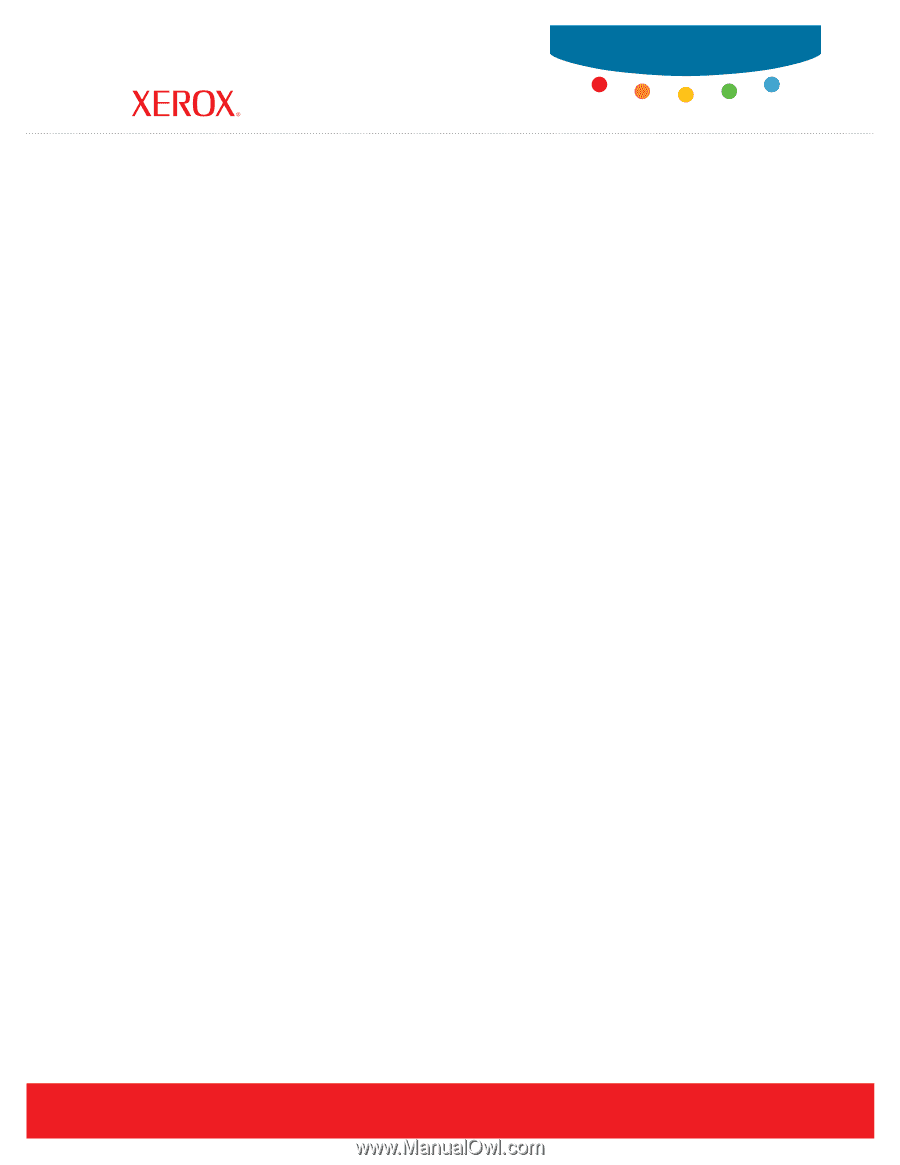
www.xerox.com/support
Phaser
®
8510/8560MFP
multifunction product
System
Guide
Administrator