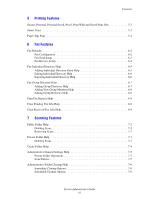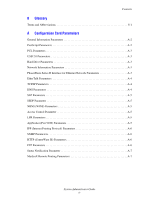Xerox 8560MFP System Administrator Guide - Page 10
Using a Web Browser, Using CentreWare IS, Using a Windows Printer Driver, System, Address, Support - windows 7 drivers
 |
UPC - 095205428841
View all Xerox 8560MFP manuals
Add to My Manuals
Save this manual to your list of manuals |
Page 10 highlights
PhaserSMART Technical Support Using a Web Browser To access PhaserSMART Technical Support from the web: 1. Open your browser and go to www.phaserSMART.com. 2. Locate your printer's IP address: a. On the control panel, press the System button. b. Select Information, and then press the OK button. c. Select System Identification, and then press the OK button. d. Note the IP address. 3. Enter your printer's IP address in the browser window. 4. Follow the instructions on the screen. Using CentreWare IS To access PhaserSMART Technical Support from CentreWare IS: 1. Launch your web browser. 2. Enter your printer's IP address in the browser's Address field (http://xxx.xxx.xxx.xxx). 3. Click Support. 4. Select the PhaserSMART Diagnostic Tool link. 5. Follow the instructions on the screen. Using a Windows Printer Driver To access PhaserSMART Technical Support from your printer driver: 1. Select Start, select Settings, and then select Printers. 2. Right-click the printer name, and then select Properties. 3. Select the Troubleshooting tab. 4. Select the PhaserSMART Technical Support link. 5. Follow the instructions on the screen. System Administrator Guide 1-3