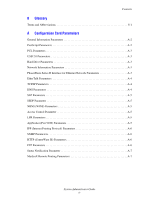Xerox 8560MFP System Administrator Guide - Page 11
Using the Xerox Support Centre, Windows, Xerox Support Centre, Macintosh, Select Printer, Solutions
 |
UPC - 095205428841
View all Xerox 8560MFP manuals
Add to My Manuals
Save this manual to your list of manuals |
Page 11 highlights
PhaserSMART Technical Support Using the Xerox Support Centre To access PhaserSMART Technical Support from the Xerox Support Centre: 1. Select one of the following options: ■ Windows: Double-click the Xerox Support Centre icon on your desktop. ■ Macintosh: Click the Xerox Support Centre icon in the dock. 2. Select your printer from the Select Printer drop-down list. 3. Select the Solutions tab. 4. Select the Advanced Solutions link. 5. Select the Technical Support link. 6. Click the PhaserSMART icon. See also: Xerox Support Centre on page 1-5 System Administrator Guide 1-4

PhaserSMART Technical Support
System Administrator Guide
1-4
Using the Xerox Support Centre
To access PhaserSMART Technical Support from the Xerox Support Centre:
1.
Select one of the following options:
■
Windows
: Double-click the
Xerox Support Centre
icon
on your desktop.
■
Macintosh
: Click the
Xerox Support Centre
icon in the
dock.
2.
Select your printer from the
Select Printer
drop-down list.
3.
Select the
Solutions
tab.
4.
Select the
Advanced Solutions
link.
5.
Select the
Technical Support
link.
6.
Click the
PhaserSMART
icon.
See also:
Xerox Support Centre
on page 1-5