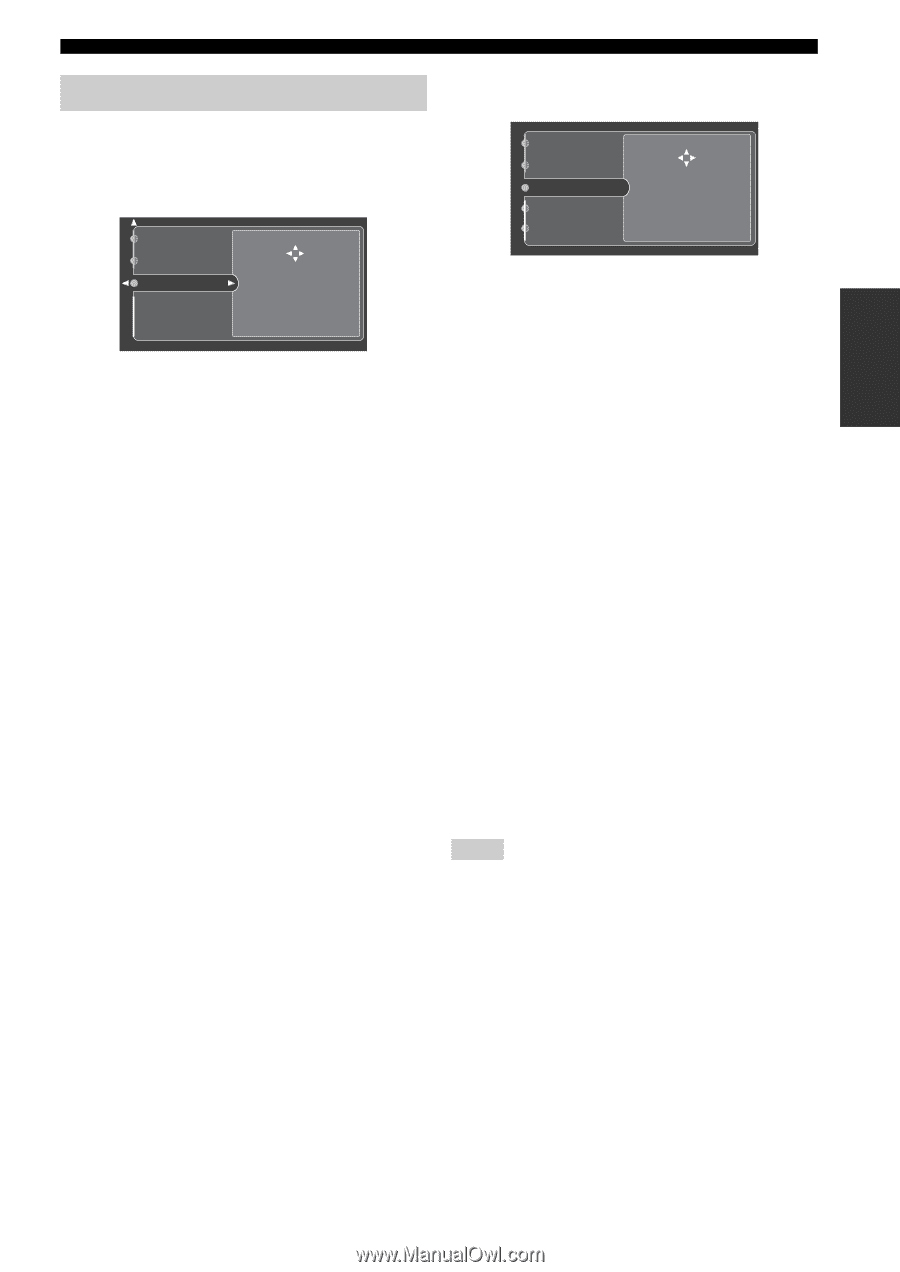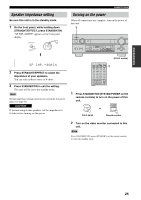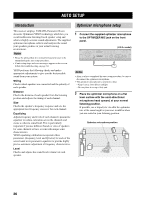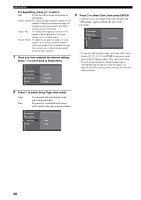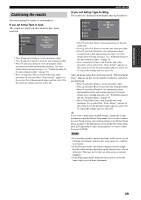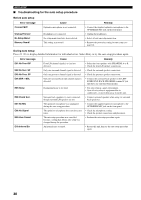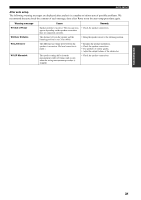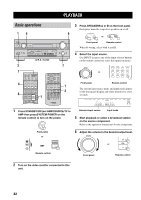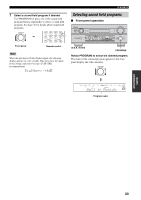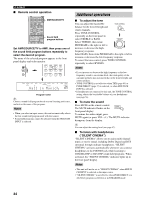Yamaha RX-V2500 Owner's Manual - Page 33
Confirming the results, If you set Setup Type to Step. - troubleshooting
 |
View all Yamaha RX-V2500 manuals
Add to My Manuals
Save this manual to your list of manuals |
Page 33 highlights
PREPARATION Confirming the results You can confirm the results of each analysis. If you set Setup Type to Auto. The results are displayed after all items have been analysed. Setup Menu Setup Type Start Retry Exit Detail Setup Measurement Over Successfully • Press n and select Setup to set the measured values. • Press k and select Retry to retry the auto setup procedure. • Press h and select Detail to view information about measurement results and warning messages. For more details about warning messages, see "Troubleshooting for the auto setup procedure" on page 30. • Press l and select Exit to exit from the auto setup procedure. If you select Exit, "Don't Setup?" appears on the screen. To set the measured values and exit, select Yes. To cancel the settings and exit, select No. AUTO SETUP If you set Setup Type to Step. The results are displayed individually after each analysis. Distance Size Equalizing Level Result Retry Exit Detail Next • Press n and select Next to start measurement of the next menu item. • Press k and select Retry to retry the auto setup procedure. • Press h and select Detail to view information about measurement results and warning messages. For more details about warning messages, see "Troubleshooting for the auto setup procedure" on page 30. • Press l and select Exit to exit from the auto setup procedure. If you select Exit, "Don't Setup?" appears on the screen. To set the measured values and exit, select Yes. To cancel the settings and exit, select No. After all menu items have been measured, "Measurement Over" appears on the screen and the results for each item are displayed. • Press n and select Setup to set the measured values. • Press k and select Retry to retry the auto setup procedure. • Press h and select Detail to view information about measurement results and warning messages. For more details about warning messages, see "Troubleshooting for the auto setup procedure" on page 30. • Press l and select Exit to exit from the auto setup procedure. If you select Exit, "Don't Setup?" appears on the screen. To set the measured values and exit, select Yes. To cancel the settings and exit, select No. y If you want to make more detailed settings, change the system parameters using the Manual Setup menu. If you want to return to the Auto Setup settings after making settings in the Manual Setup menu, navigate to the Information screen in the Auto Setup menu, press k/n repeatedly to select the parameter you want to adjust, then press ENTER. Notes • If you change speakers, speaker positions, or the layout of your listening environment, perform auto setup again to re-calibrate your system. • In the Distance results, the distance displayed may be longer than the actual distance depending on the characteristics of your subwoofer. This may also be the case when using an external amplifier. • In the Equalizing results, different values may be set for the same band to provide finer adjustments. 29