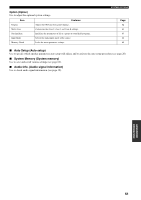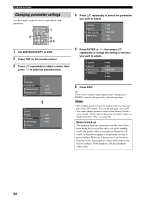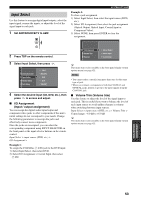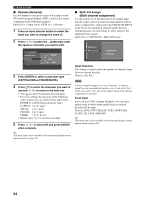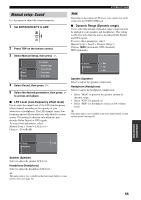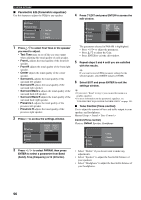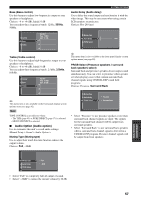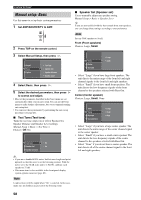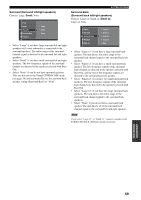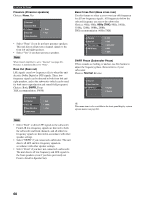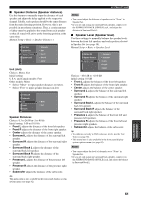Yamaha RX-V2500 Owner's Manual - Page 60
Parametric EQ Parametric equalizer, Tone Control Tone control
 |
View all Yamaha RX-V2500 manuals
Add to My Manuals
Save this manual to your list of manuals |
Page 60 highlights
SYSTEM OPTIONS ■ Parametric EQ (Parametric equalizer) Use this feature to adjust the PEQ for any speaker. LFE Level Dynamic Range Parametric EQ Tone Control Audio Option Test Tone Front L Front R 4 Press n EDIT and press ENTER to access the edit window. Test Tone Front L Front R Center Band Gain Freq. Q #1 0.0dB 125.0Hz 1.000 1 Press k / n to select Test Tone or the speaker you want to adjust. • Test Tone turns on or off the test tone output when adjusting the tonal quality of each speaker. • Front L adjusts the tonal quality of the front left speaker. • Front R adjusts the tonal quality of the front right speaker. • Center adjusts the tonal quality of the center speaker. • Surround L adjusts the tonal quality of the surround left speaker. • Surround R adjusts the tonal quality of the surround right speaker. • Surround Back L adjusts the tonal quality of the surround back left speaker. • Surround Back R adjusts the tonal quality of the surround back right speaker. • Presence L adjusts the tonal quality of the presence left speaker. • Presence R adjusts the tonal quality of the presence right speaker. 2 Press h to access the settings window. Test Tone Front L Front R Center PARAM RESET EDIT EXIT Band / Gain 3 Press l / h to select PARAM, then press ENTER to select a parameter from Band (band), Freq (frequency) or Q (Q factor). The parameter selected in PARAM is highlighted. • Press l / h to adjust the parameter. • Press k / n to adjust the Gain. • Press ENTER to exit the edit window. 5 Repeat steps 3 and 4 until you are satisfied with the results. y If you want to reset all PEQ parameter settings for the selected speaker, select RESET and press ENTER. 6 Select EXIT and press ENTER to exit the settings window. y • If you select "Band" in step 3, you can use this menu as a graphic equalizer. • For more information on the parametric equalizer, see "PARAMETRIC EQUALIZER INFORMATION" on page 101. ■ Tone Control (Tone control) Use to adjust the amount of bass and treble output to your speakers and headphones. Manual Setup > Sound > Tone Control > Control (Tone control) Choices: Defeat, Speaker, Headphone Control Bass Treble Defeat Speaker Headphone • Select "Defeat" if you do not want to make any adjustments. • Select "Speaker" to adjust the bass/treble balance of your speakers. • Select "Headphone" to adjust the bass/treble balance of your headphones. 56