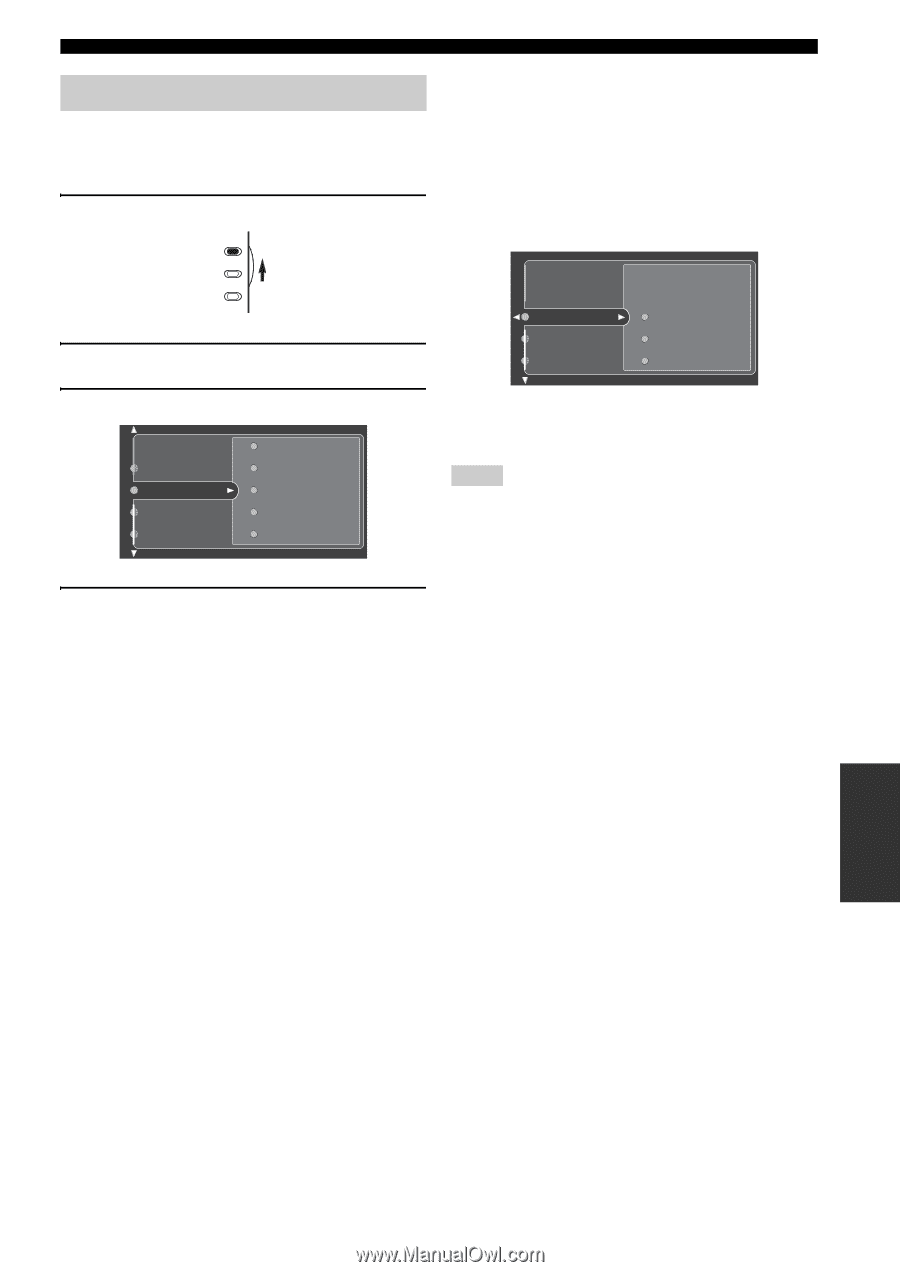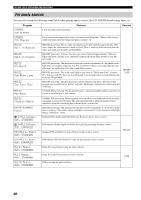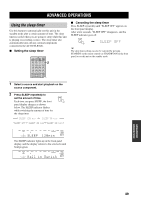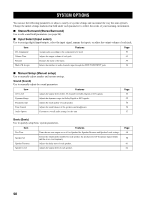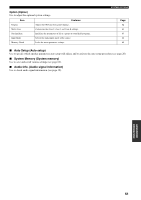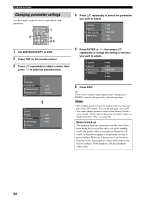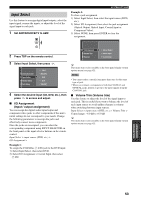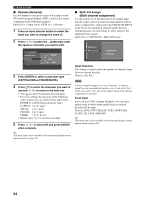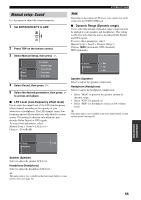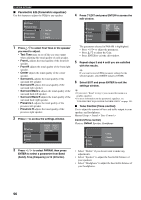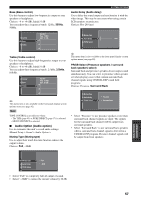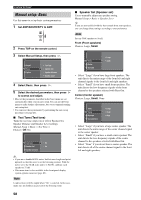Yamaha RX-V2500 Owner's Manual - Page 57
Input Select, I/O Assignment, Input / output assignment, Volume Trim Volume trim - specifications
 |
View all Yamaha RX-V2500 manuals
Add to My Manuals
Save this manual to your list of manuals |
Page 57 highlights
Input Select Use this feature to reassign digital input/outputs, select the input signal, rename the inputs, or adjust the level of the signal input to each jack. 1 Set AMP/SOURCE/TV to AMP. AMP SOURCE TV 2 Press TOP on the remote control. SYSTEM OPTIONS Example 2: To clear a jack assignment. 1) Select Input Select, then select the input source (DVD, etc.). 2) Select I/O Assignment, then select the jack assignment (Optical Output, Optical Input, Coaxial Input or Component Video). 3) Select NONE, then press ENTER to clear the assignment. I/O Assignment Volume Trim Rename Optical Output Optical Input Coaxial Input 3 Select Input Select, then press h. Stereo/Surround Input Select Manual Setup Auto Setup CD-R MD/TAPE DVD DTV CBL/SAT 4 Select the desired input (CD, DVD, etc.), then press h to access and adjust. ■ I/O Assignment (Input / output assignment) You can assign the digital audio input/output and component video jacks to other components if this unit's initial settings do not correspond to your needs. Change the following parameters to reassign the jacks and effectively connect more components. Once the jacks are reassigned, you can select the corresponding component using INPUT SELECTOR on the front panel or the input selector buttons on the remote control. Input Select > input source (DVD, etc.) > I/O Assignment > Example 1: To assign the COAXIAL 7 (CD) jack to the DVD input. 1) Select Input Select, then select DVD. 2) Select I/O Assignment > Coaxial Input, then select 7 CD. y This menu item is also available in the front panel display system options menu (see page 82). Notes • You cannot select a specific item more than once for the same type of jack. • When you connect a component to both the COAXIAL and OPTICAL jacks, priority is given to the input signals from the COAXIAL jack. ■ Volume Trim (Volume trim) Use this feature to adjust the level of the signal input to each jack. This is useful if you want to balance the level of each input source to avoid sudden changes in volume when switching between input sources. Input Select > input source (DVD, etc.) > Volume Trim > Control range: -6.0 dB to +6.0 dB y This menu item is also available in the front panel display system options menu (see page 82). ADVANCED OPERATION 53