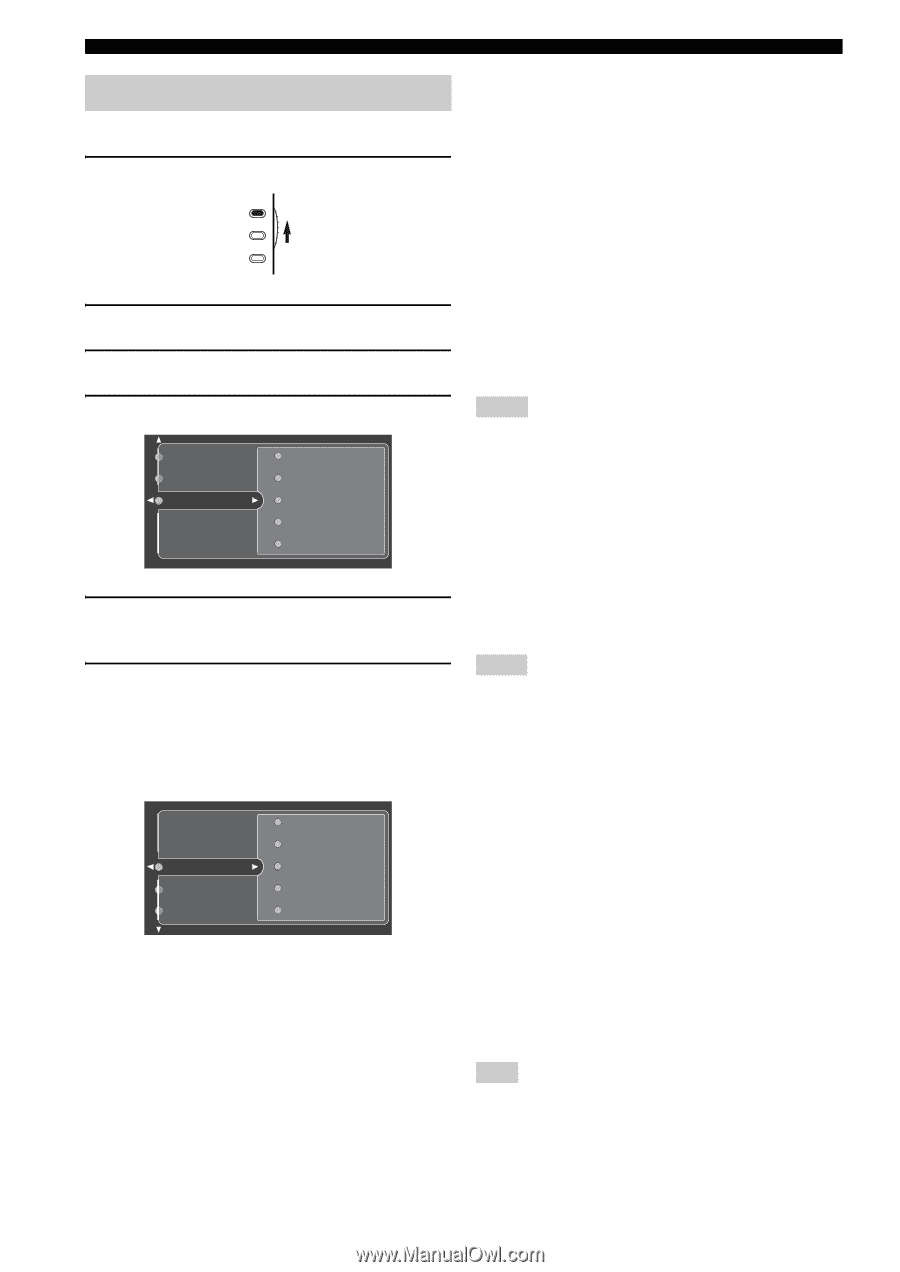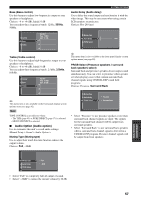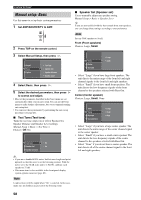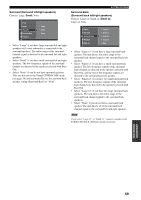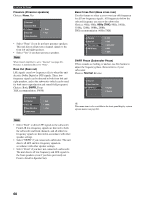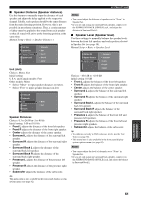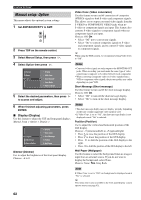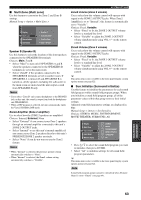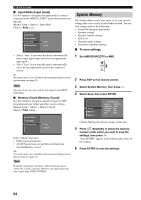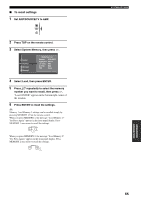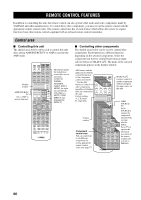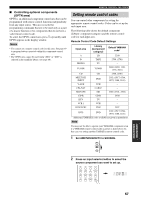Yamaha RX-V2500 Owner's Manual - Page 66
Manual setup: Option, Display Display
 |
View all Yamaha RX-V2500 manuals
Add to My Manuals
Save this manual to your list of manuals |
Page 66 highlights
SYSTEM OPTIONS [ Manual setup: Option This menu adjusts the optional system settings. 1 Set AMP/SOURCE/TV to AMP. AMP SOURCE TV 2 Press TOP on the remote control. 3 Select Manual Setup, then press h. Video Conv. (Video conversion) Use this feature to turn on/off conversion of composite (VIDEO) signals to both S-video and component signals. This allows you to output converted video signals from the S VIDEO or COMPONENT VIDEO jacks when no S-video or component signals are input. This feature also converts S-video signals to component signals when no component signals are input. Choices: Off, On • Select "Off" not to convert any signals. • Select "On" to convert composite signals to S-video and component signals, and to convert S-video signals to component signals. y When using the THX system, we recommend setting Video Conv. to "Off". 4 Select Option then press h. Sound Basic Option Display Multi Zone Surr.Initialize Input Mode Memory Guard 5 Select the desired parameters, then press h to access and adjust. 6 When finished adjusting parameters, press ENTER. ■ Display (Display) Use this feature to adjust the GUI and front panel displays. Manual Setup > Option > Display > Display Multi Zone Surr.Initialize Dimmer Video Conv. Short Message Position Wall Paper Dimmer (Dimmer) Use to adjust the brightness of the front panel display. Choices: -4 to 0 Notes • Converted video signals are only output to the MONITOR OUT jacks. When recording you must make the same type of video connections (composite or S-video) between each component. • When converting composite video or S-video signals from a VCR to component video signals, the picture quality may suffer depending on your VCR. Short Message (Short message) Use this feature to turn on/off the short message display. Choices: Off, On • Select "Off" to turn off the short message display. • Select "On" to turn on the short message display. Notes • The short message display may not display properly depending on the type of input signal and video monitor used. • If Video Conv. is set to "Off", the short message display is not displayed even if "On" is selected. Position (Position) Use to adjust the vertical and horizontal position of the GUI display. Choices: -5 (downward/left) to +5 (upward/right) • Press k to raise the position of the GUI display. • Press n to lower the position of the GUI display. • Press h to shift the position of the GUI display to the right. • Press l to shift the position of the GUI display to the left. Wall Paper (Wallpaper) Use this feature to select the background when no image is input from an external source. If you do not want to display the background, select None. Choices: None, Yes, Gray Back Note If Video Conv. is set to "Off", no background is displayed even if "Yes" is selected. y This menu item is also available in the front panel display system options menu (see page 82). 62