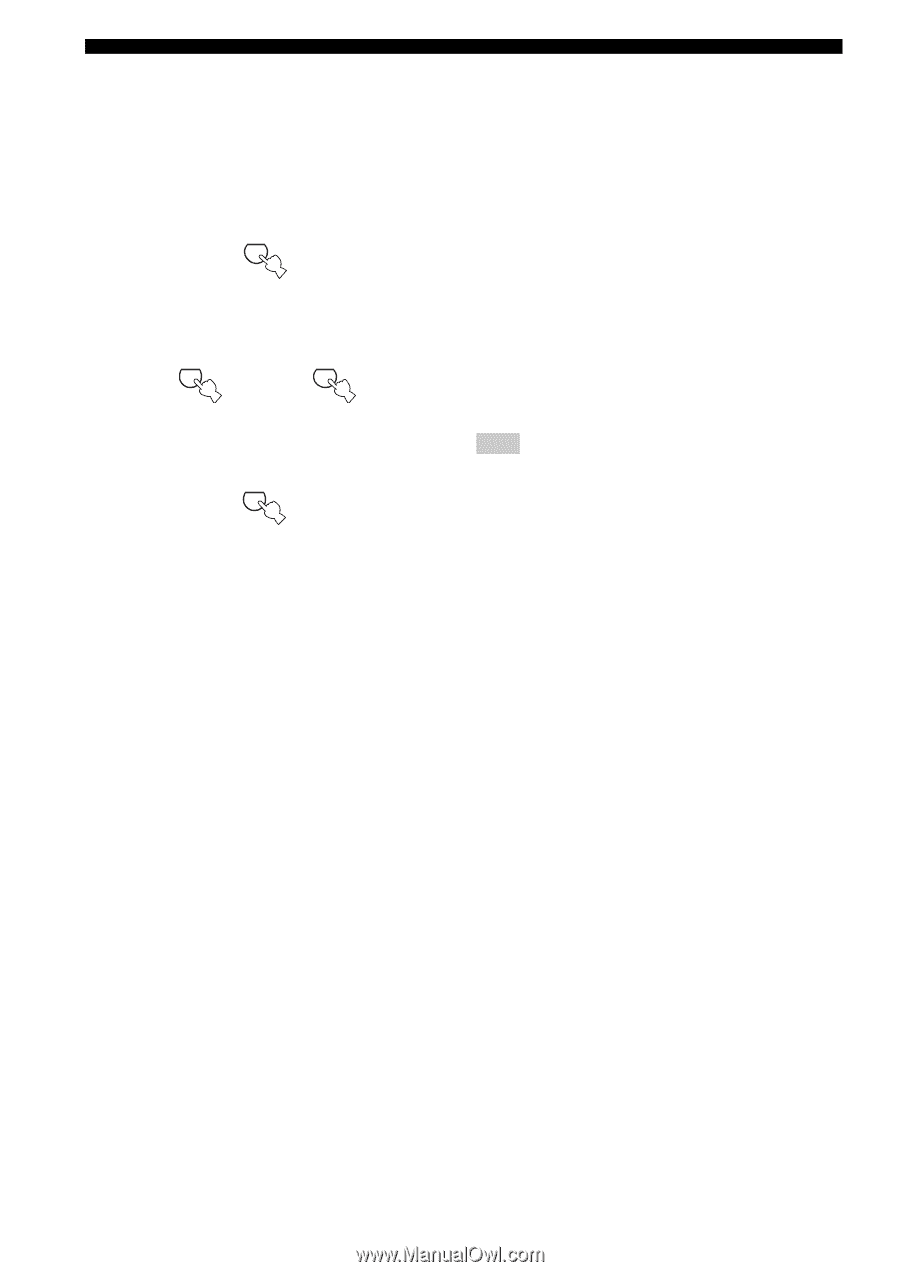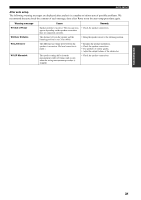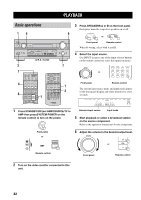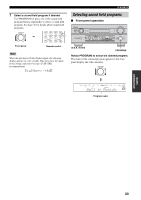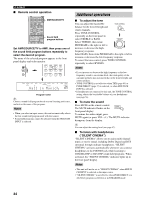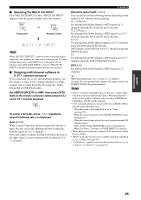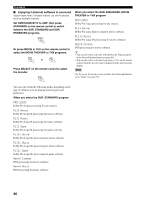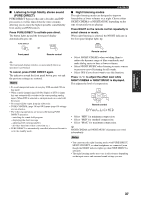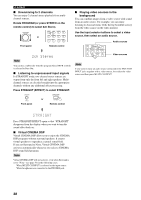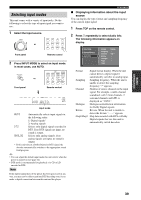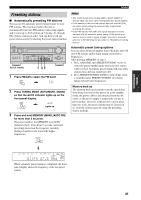Yamaha RX-V2500 Owner's Manual - Page 40
Enjoying 2-channel software in surround
 |
View all Yamaha RX-V2500 manuals
Add to My Manuals
Save this manual to your list of manuals |
Page 40 highlights
PLAYBACK ■ Enjoying 2-channel software in surround Signals input from 2-channel sources can also be played back on multiple channels. Set AMP/SOURCE/TV to AMP, then press STANDARD on the remote control to switch between the SUR. STANDARD and SUR. ENHANCED programs. STANDARD 6 Or press MOVIE or THX on the remote control to select the MOVIE THEATER or THX programs. MOVIE 4 THX or 5 Press SELECT on the remote control to select the decoder. SELECT 7 When you select the SUR. ENHANCED, MOVIE THEATER or THX program PRO LOGIC Dolby Pro Logic processing for any sources. PLII Movie Dolby Pro Logic II processing for movie software. PLIIx Movie Dolby Pro Logic IIx processing for movie software. Neo:6 Cinema DTS processing for movie software. y • You can also select a decoder with the Decode Type parameter in the Stereo/Surround menu (see page 86). • You can also select a decoder by pressing l / h on the remote control when the decoder type is displayed in the short message display. Note The Pro Logic IIx decoder is not available when Surround Back is set to "None" (see page 59). You can select from the following modes depending on the type of software you are playing and your personal preference. When you select the SUR. STANDARD program PRO LOGIC Dolby Pro Logic processing for any sources. PLII Movie Dolby Pro Logic II processing for movie software. PLII Music Dolby Pro Logic II processing for music software. PLII Game Dolby Pro Logic II processing for game software. PLIIx Movie Dolby Pro Logic IIx processing for movie software. PLIIx Music Dolby Pro Logic IIx processing for music software. PLIIx Game Dolby Pro Logic IIx processing for game software. Neo:6 Cinema DTS processing for movie software. Neo:6 Music DTS processing for music software. 36